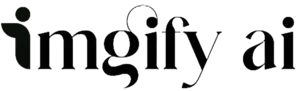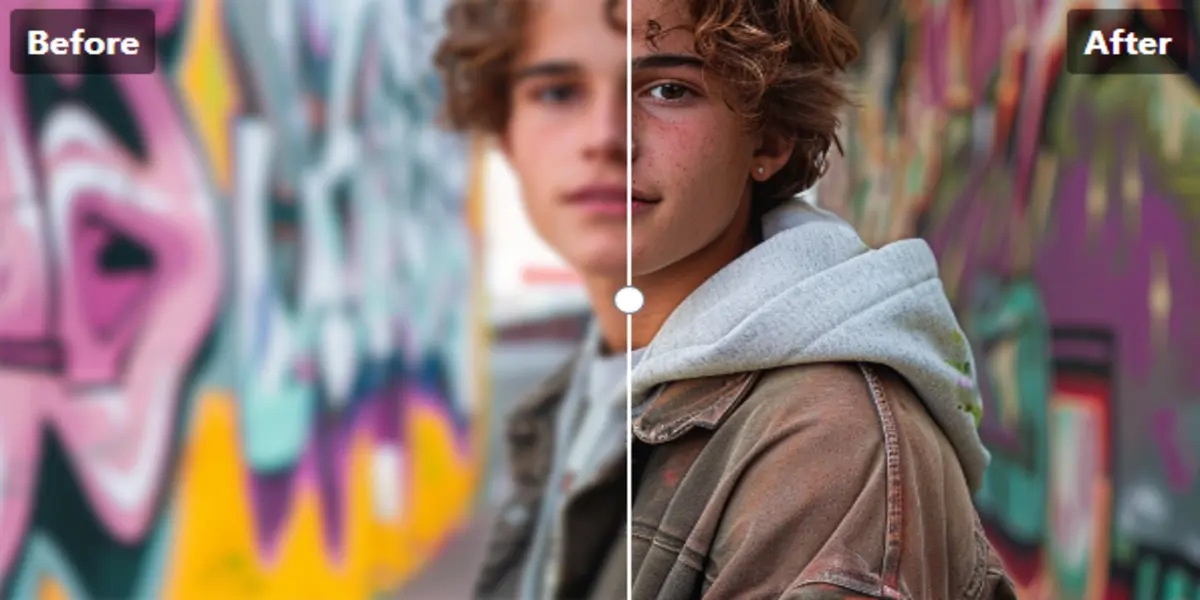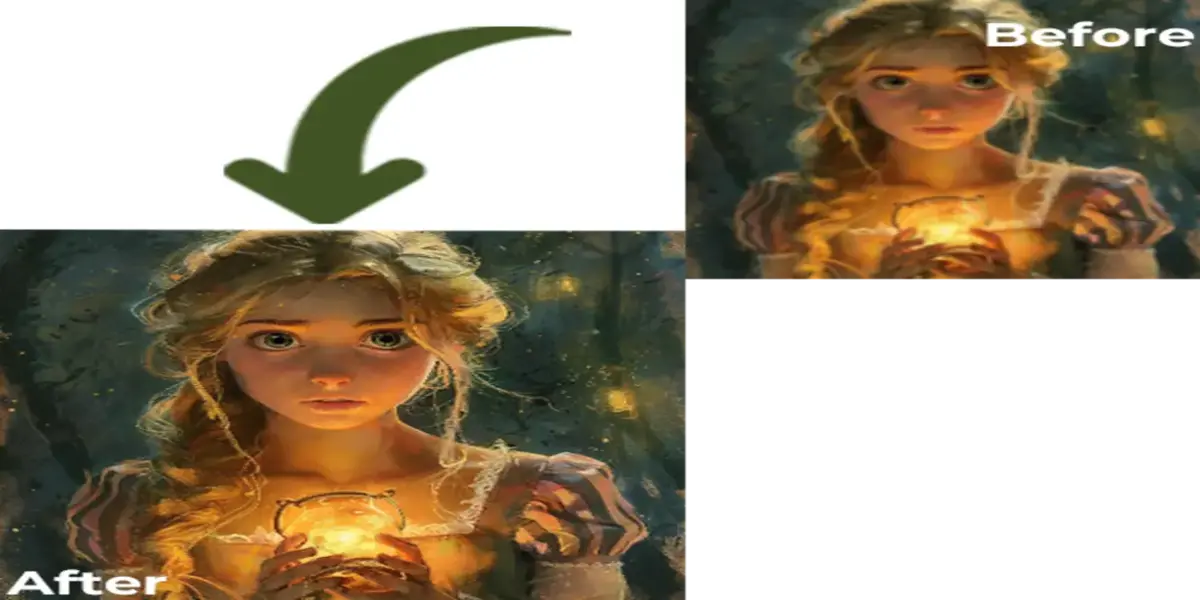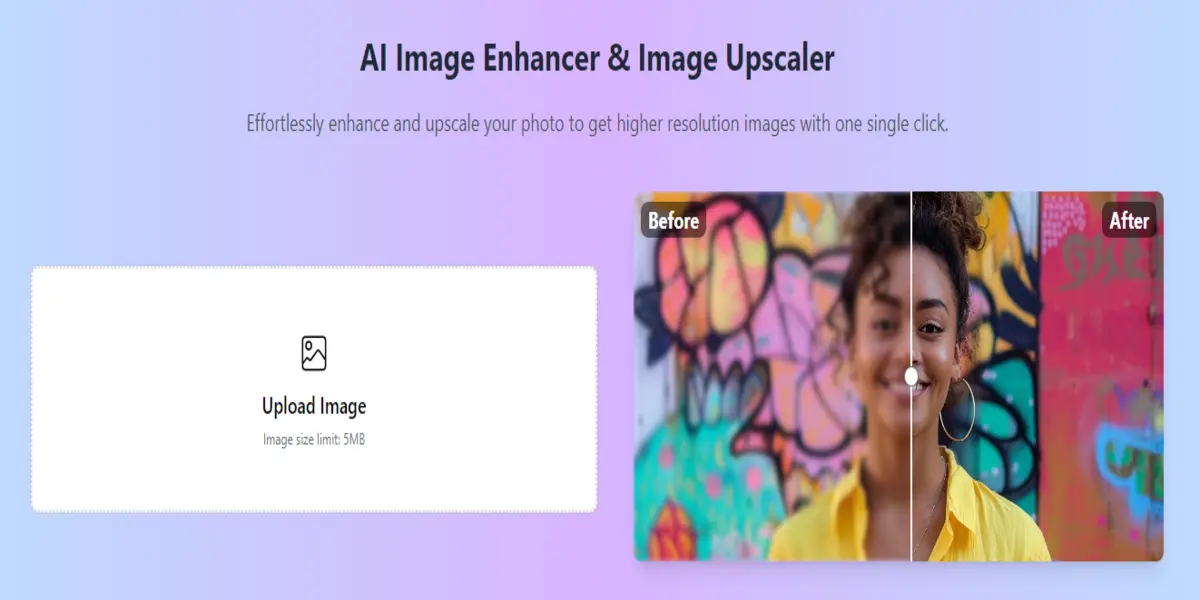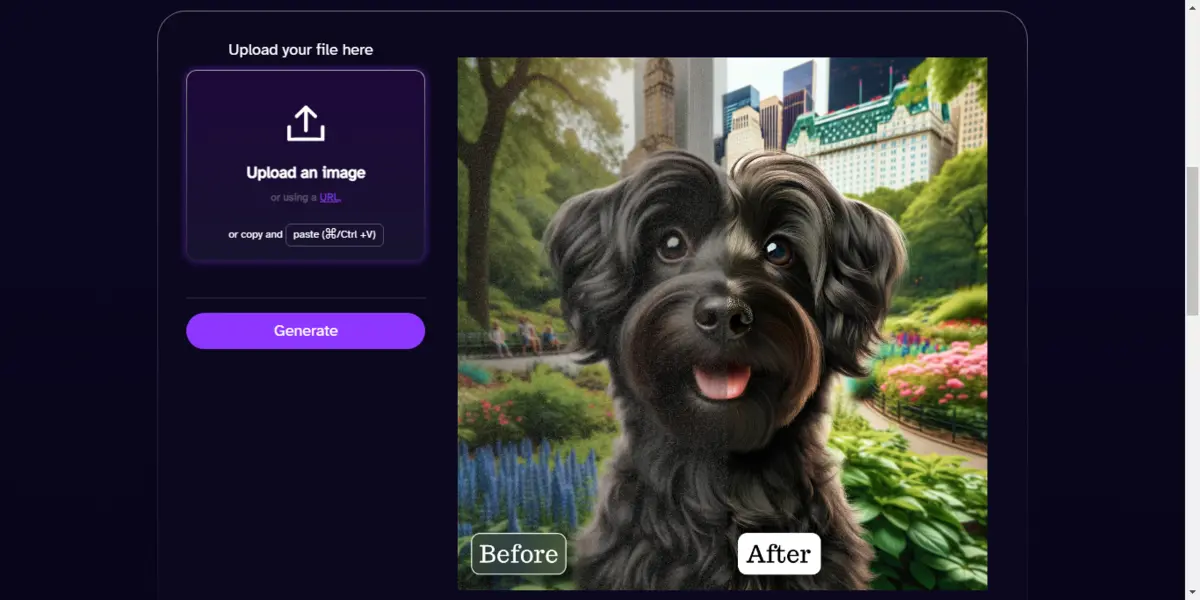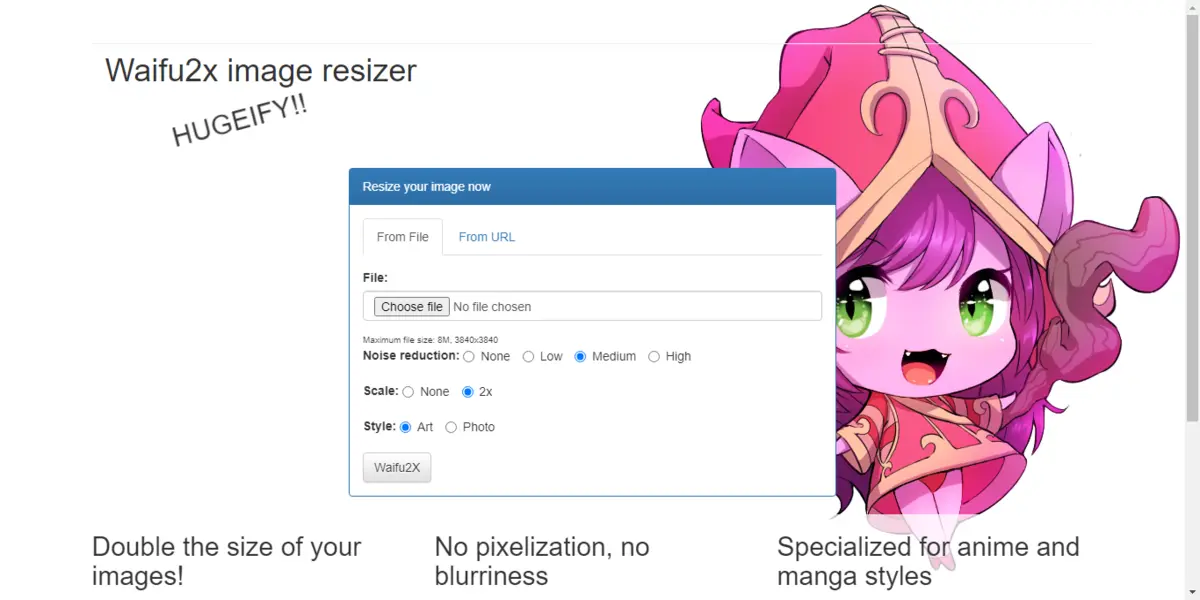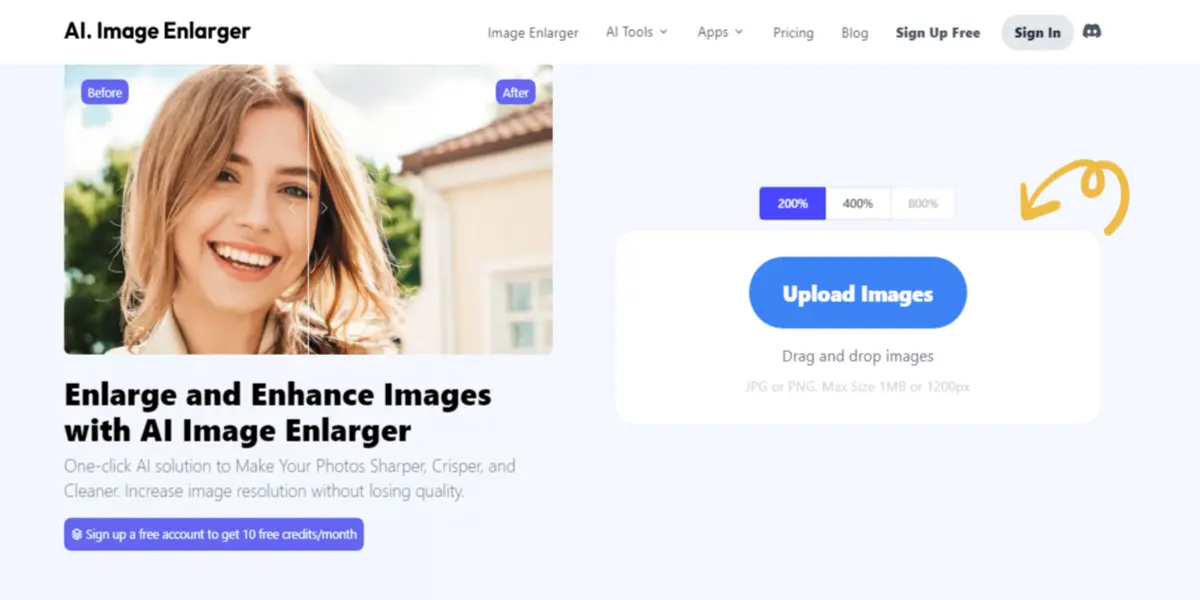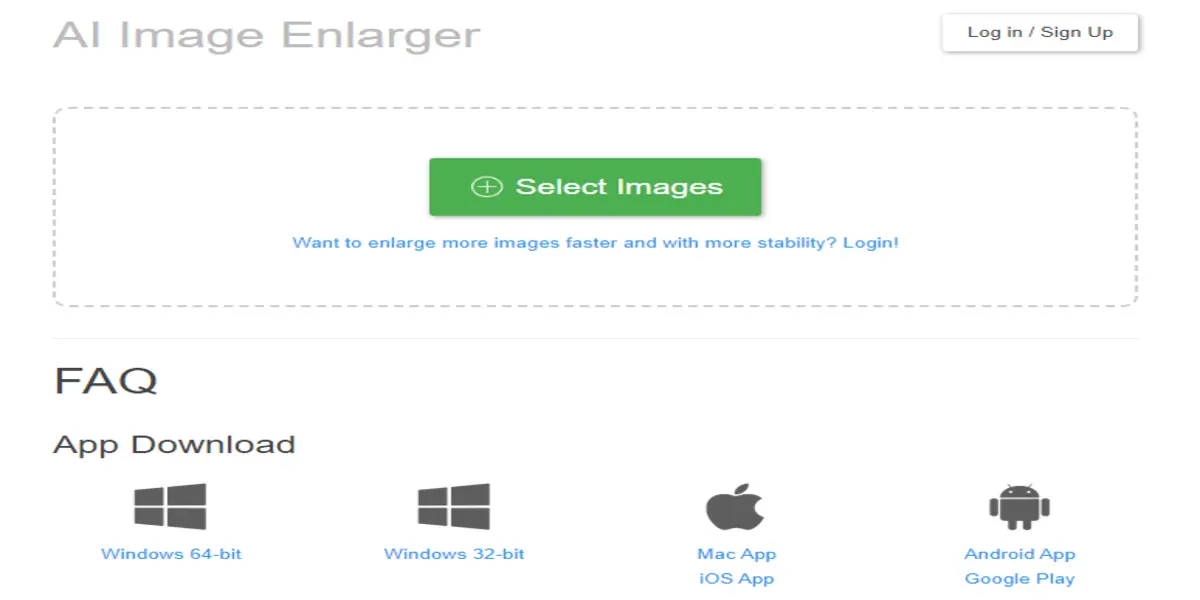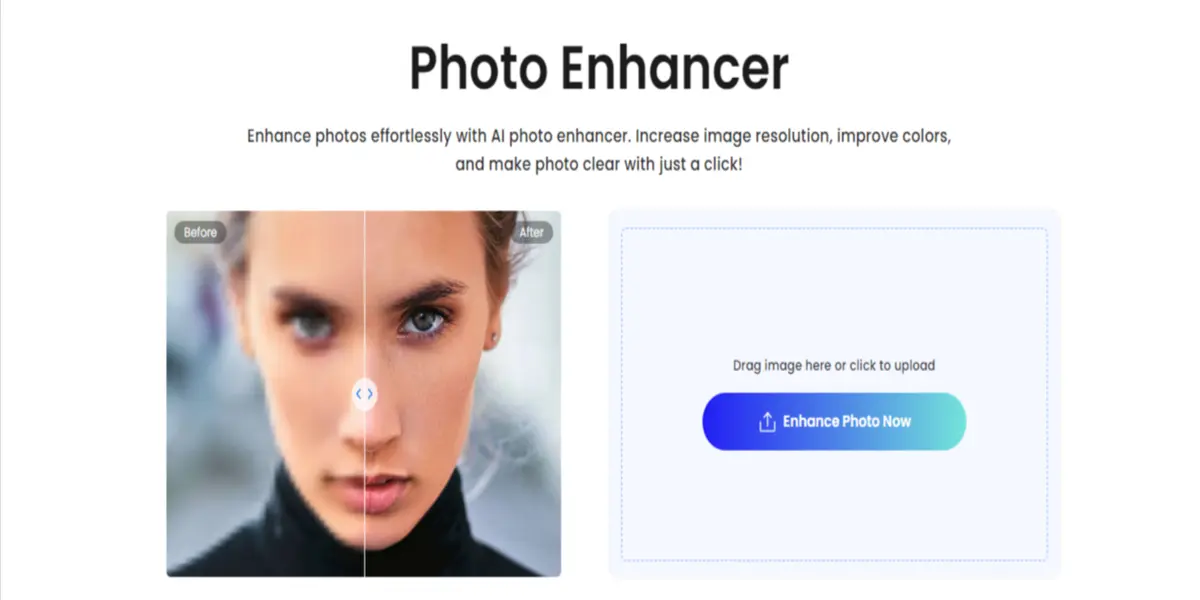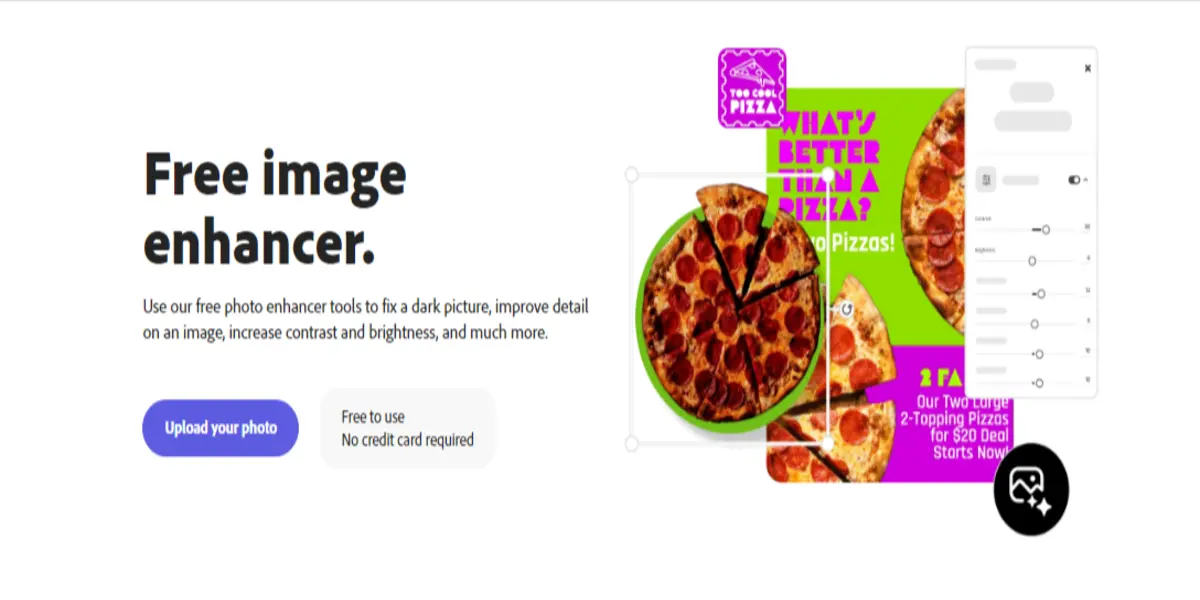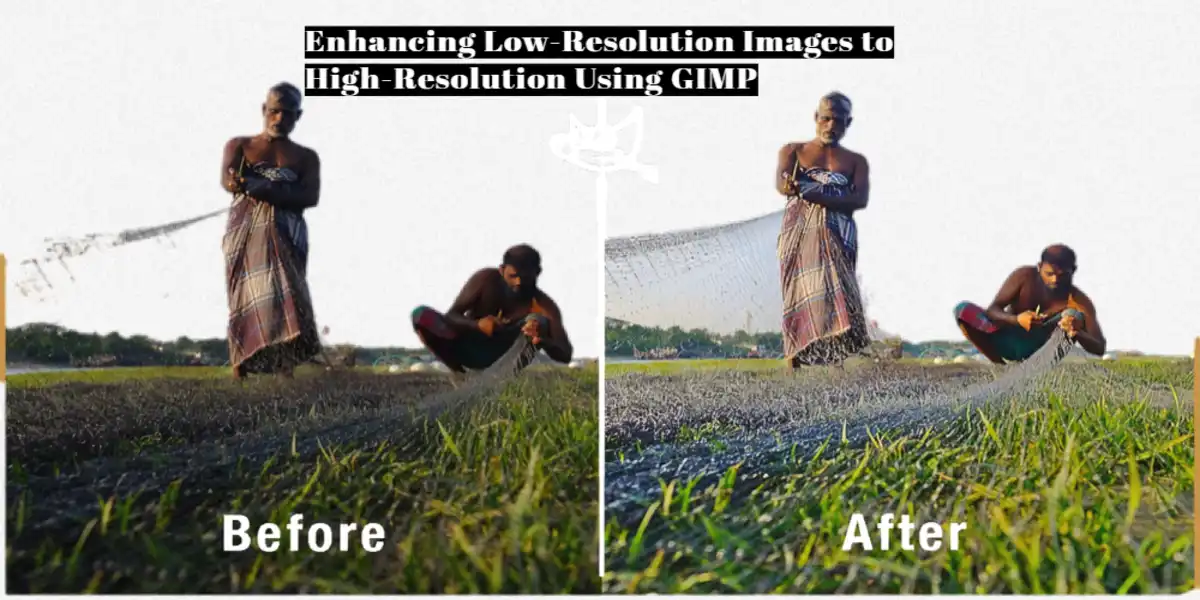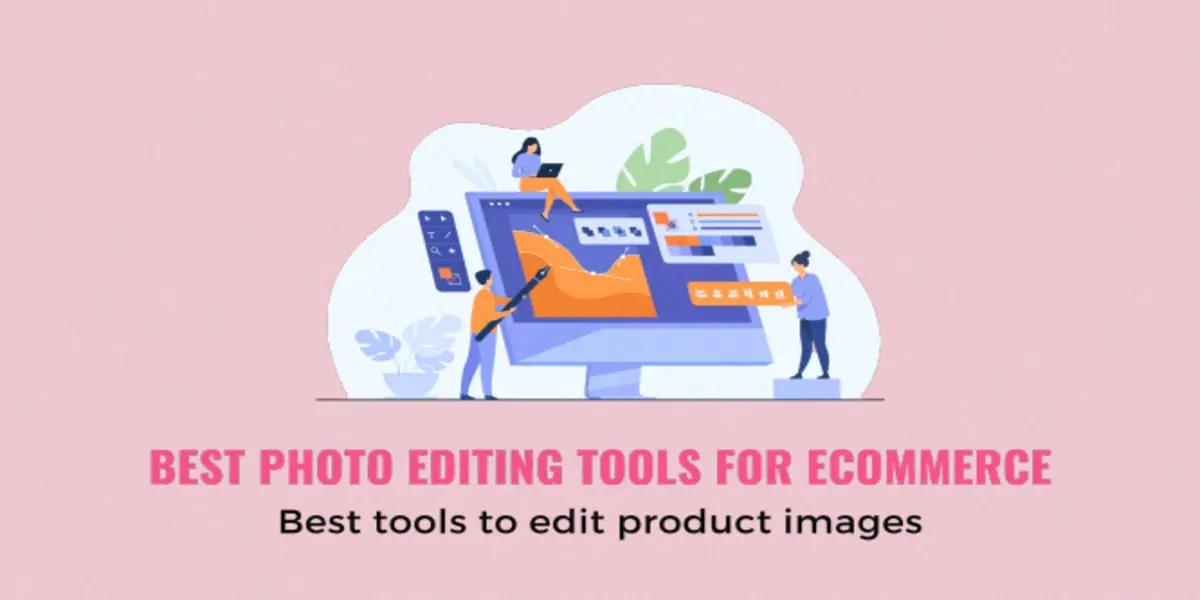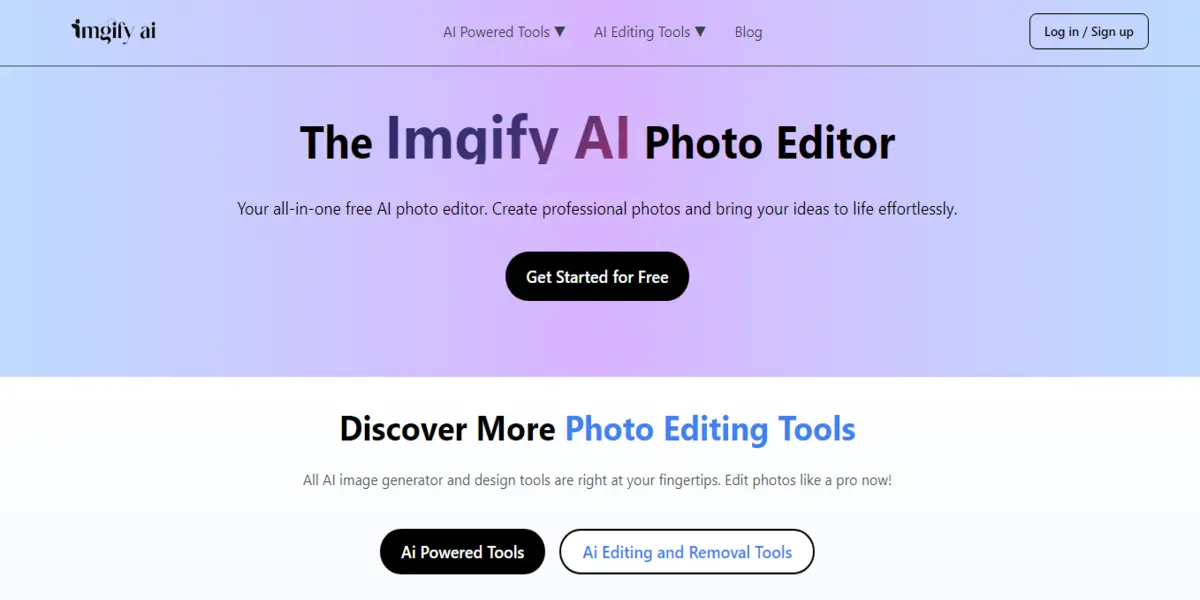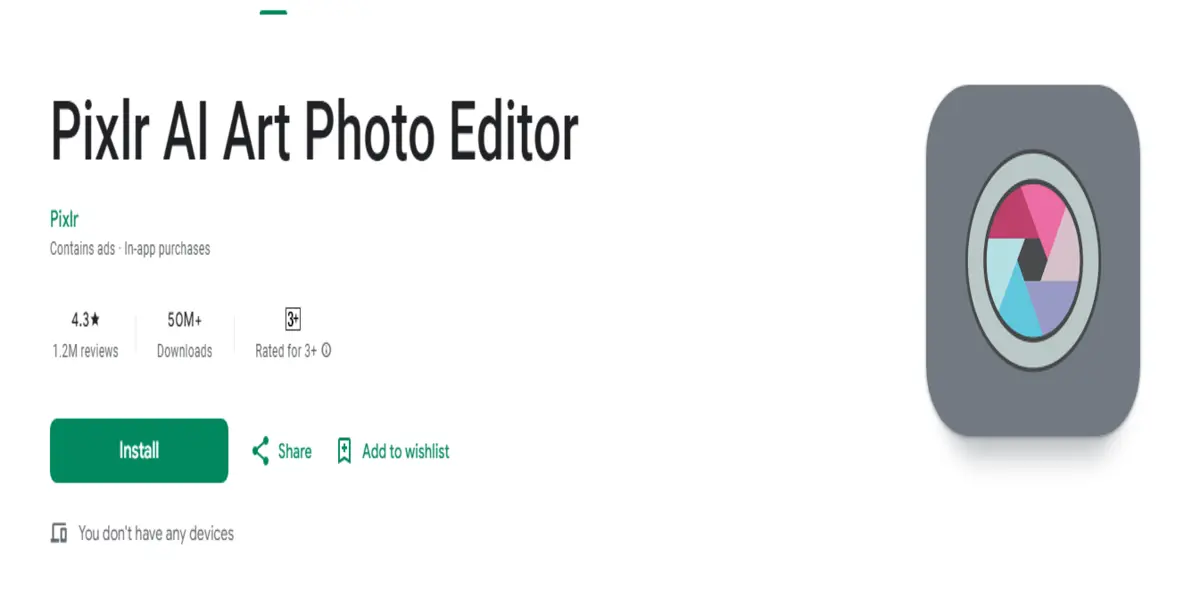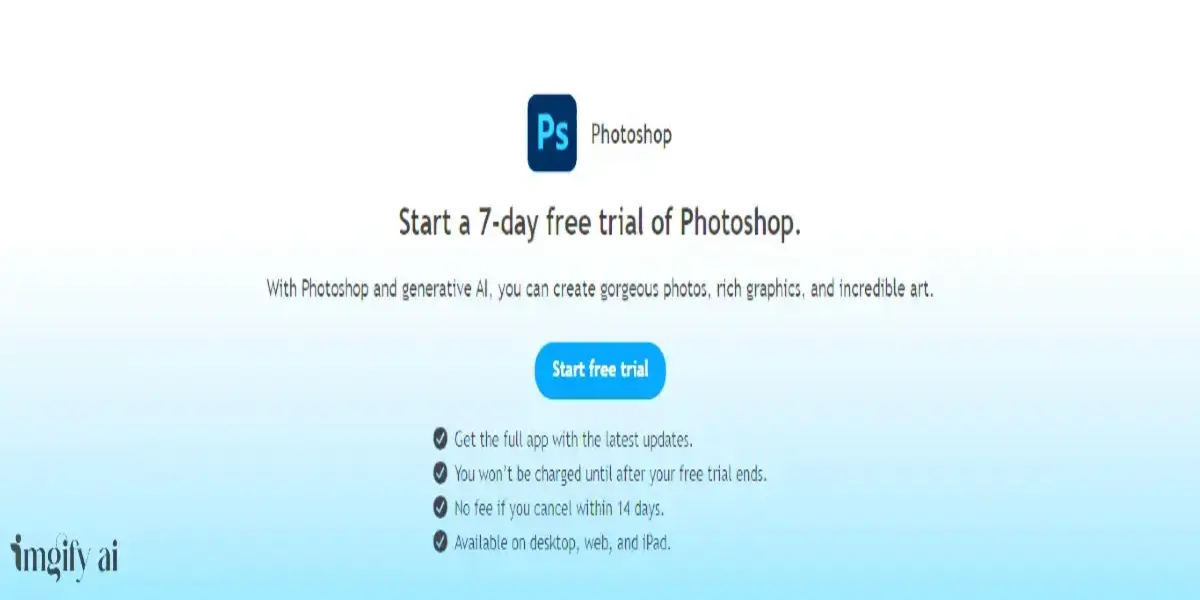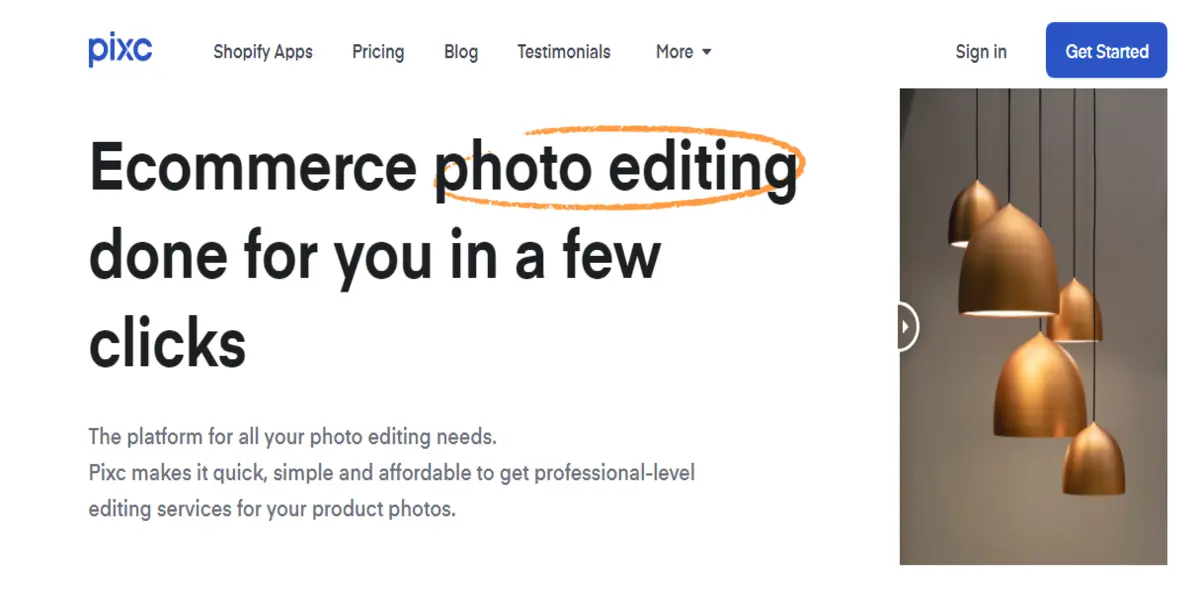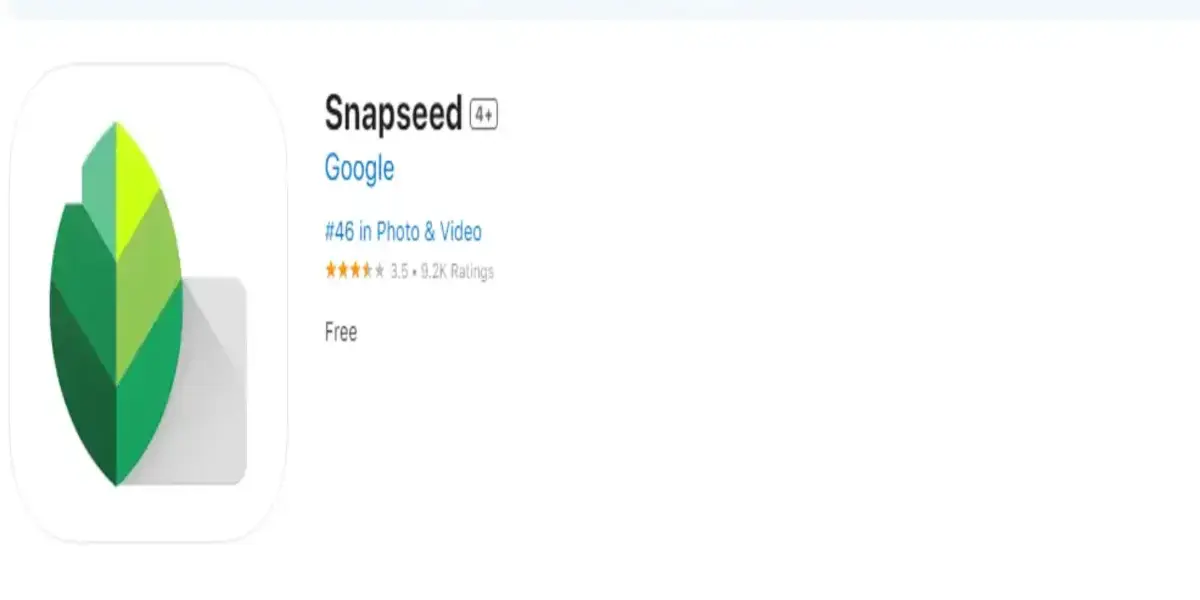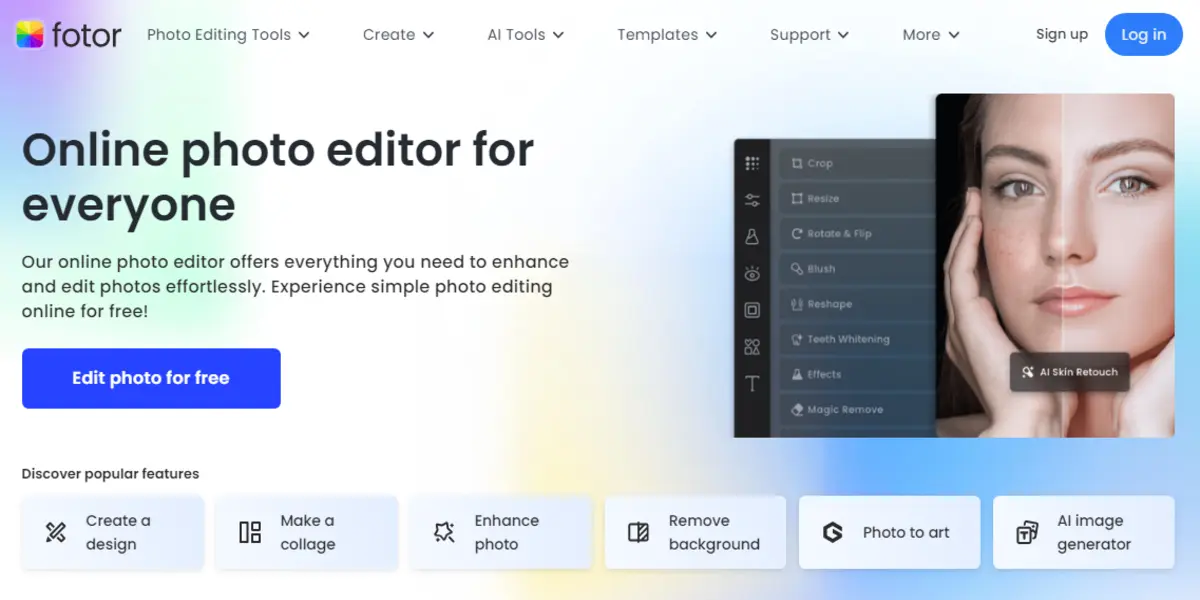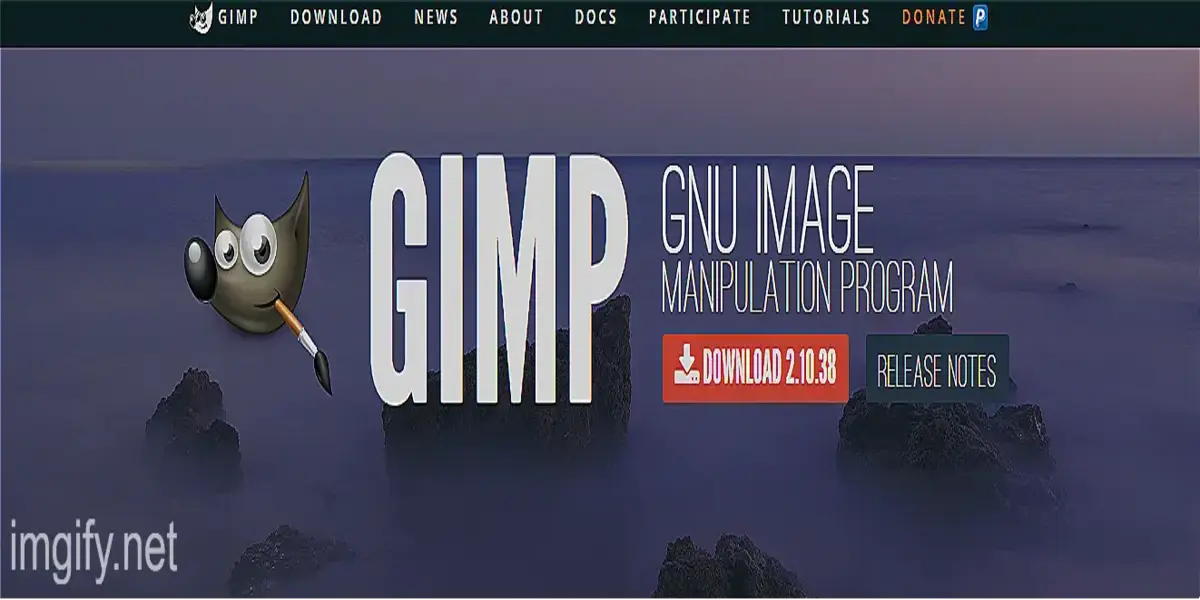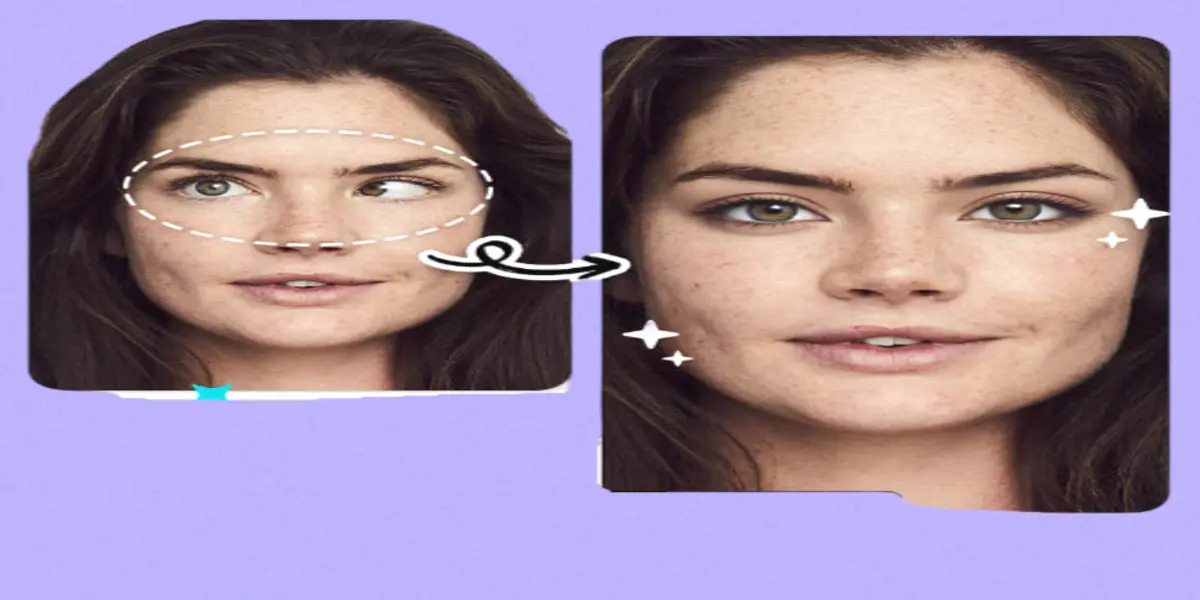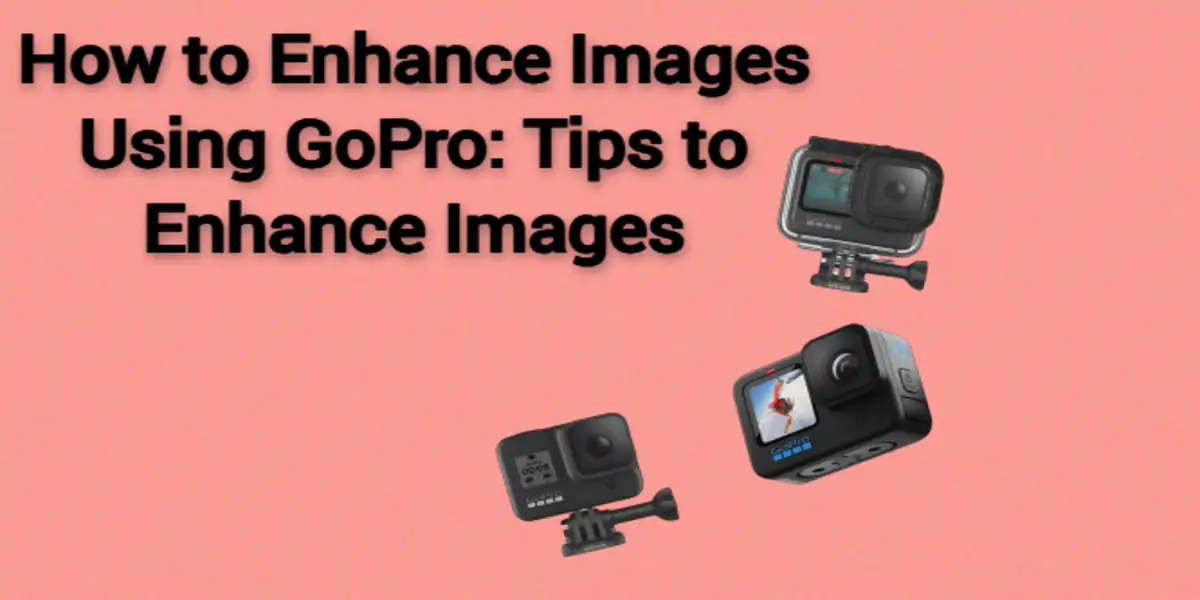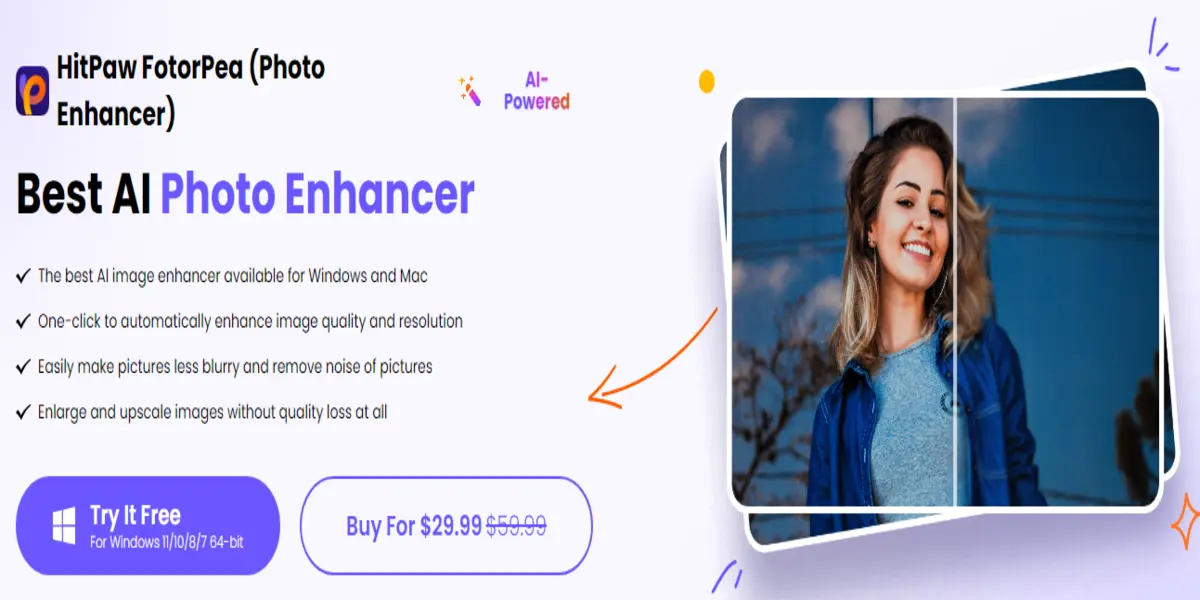PNG ensures we show ourselves as a professional but their low quality, destroys our overall progress and we want to increase PNG resolution.
So, PNG also known as Portable Network Graphics is the most widely used image format after its release it took the place of gifs. PNG is a transplanted background image that can be used to show yourself as a professional.
In this article, we will show you how you can increase PNG resolution without losing their quality. We will go through auto to manual ways, which we discuss for every user (Windows, Mac, Mobile).
What Is a PNG Quality Changer?
Before going towards this, I want to give you a short intro about quality changes and enlarger people’s confusion while selecting. So quality enhancer means you’re increasing the image resolution and enlarging means you are increasing the area of your image. Now I hope you aren’t confused next time.
PNG resolution helps you to sharpen and clear your images. By doing so, you can increase the overall visibility of the image.
PNG Quality Changer Examples
Imagine you have a PNG image of yourself and the image looks dull, and low resolution, your face is not clear in it, and your skin looks AI-generated, etc, if you change your image quality you can easily solve these problems.
By doing this you can transform your PNG image from low resolution to high resolution, make the blurry image clear, sharpen your image and skin, etc.
Benefits of enhancing PNG images
Here are some noticeable benefits:
- Improved quality
- Easy sharing
- Free to read
- Fewer Data Consuming
How to Enhance PNG Images with AI Photo Editor
As we know AI is the latest technology and in our photography industry is necessary. Here we will just discuss one most useful AI enhancement tools which will be all-in-one:
Imgify.Net
Imgify is an AI online image-enhancing tool. With the easy-to-use interface, you can easily enhance your PNG files. It uses AI technology to sharpen and clear your images. It includes 3 easy to do steps to enhance image quality:
- Upload image
- Start Process
- Preview and Download
And you’re done here. Isn’t easy?
How to Increase PNG Resolution on Windows/Mac
If you are a Windows or Mac user you can use Photoshop to edit and upscale your images.
Adobe Photoshop
Adobe Photoshop is the most widely used software to enhance image resolution. Here are some key steps to increase PNG resolution in Photoshop:
- Upload Image: The very first step is to upload the PNG image, you want to upscale.
- Duplicate Layer: Duplication of your original image can be a safeguard of the original image. This helps in working on the duplicated layer without losing the source resolution.
- Size Adjustments: Go to image size and adjust it. Increasing size too much can lead to distortion so the simple way to maintain the image quality is to adjust it 10% to 20%.
- Enhance Image: Use upscale or canvas tools to enhance image resolution. 72DPI for mobile and 300DPI for print image.
- Sharpen the Image: Use the sharpen tool to recover the pixels damaged due to increasing resolution.
- Save Image: After completing these steps save the image to internal storage.
How to Increase PNG Resolution in Mobile
The Mobile Phone is the most used device in the audience. So for them, we came up with a guide for increasing their PNG resolution. Here we will just discuss a single but known app, by using it you can easily enhance your image resolution.
Picsart
Picsart is a tool to increase image resolution. You can access it on your mobile phone as an app or on the internet at their official website. The Picsart interface is easy to use and easy in the image resolution process. Here is the process from their website:
- Access the Picsart website.
- Navigate to the photo enhancer tool.
- Select the image by clicking on Browse an image
- Start Process
- Preview and download the image
Conclusion
In this article, we teach you how you can enhance your image resolution in easy steps. If you ask me to choose the best, I will choose Imgify as you can access it online so whether you are an Android or iOS user, Windows or Mac user you can access it for free.
FAQs
How to make a PNG higher resolution?
You can use online tools such as Imgify to change a PNG to a higher resolution.
How do I increase DPI in PNG?
If you use software such as Photoshop, in the image size you will access the DPI option for device photo 72DPI and for print media 300DPI.
How to make PNG more clear?
You can make it more clear by sharpening it.
How do I increase the size of a PNG?
If you increase the PNG resolution its size will be also increased.