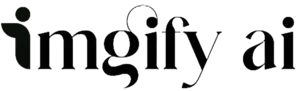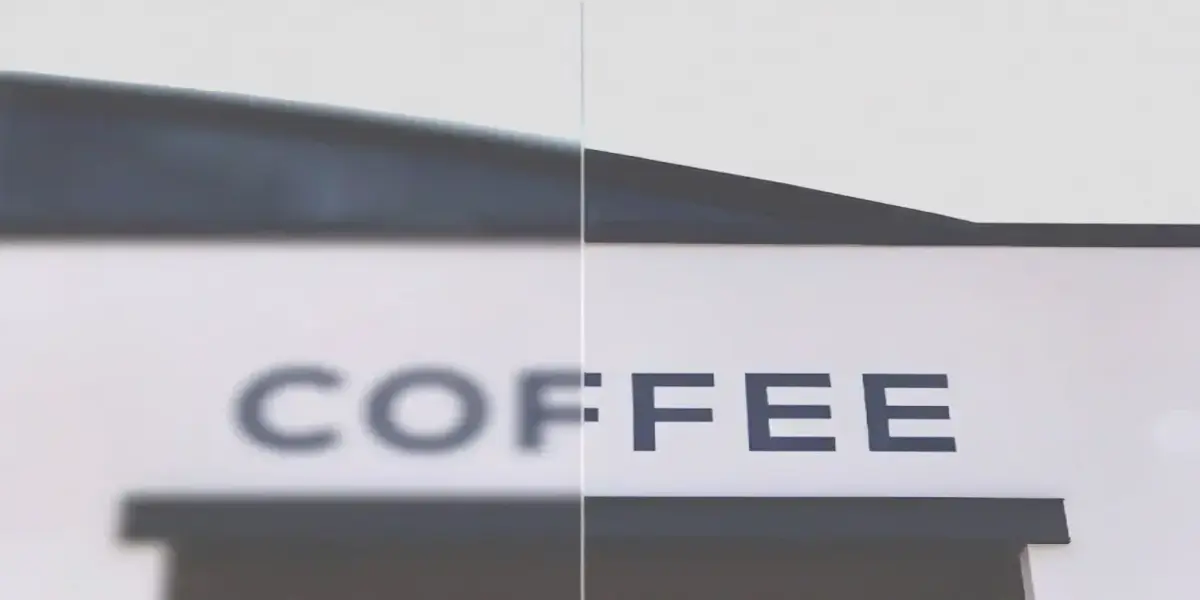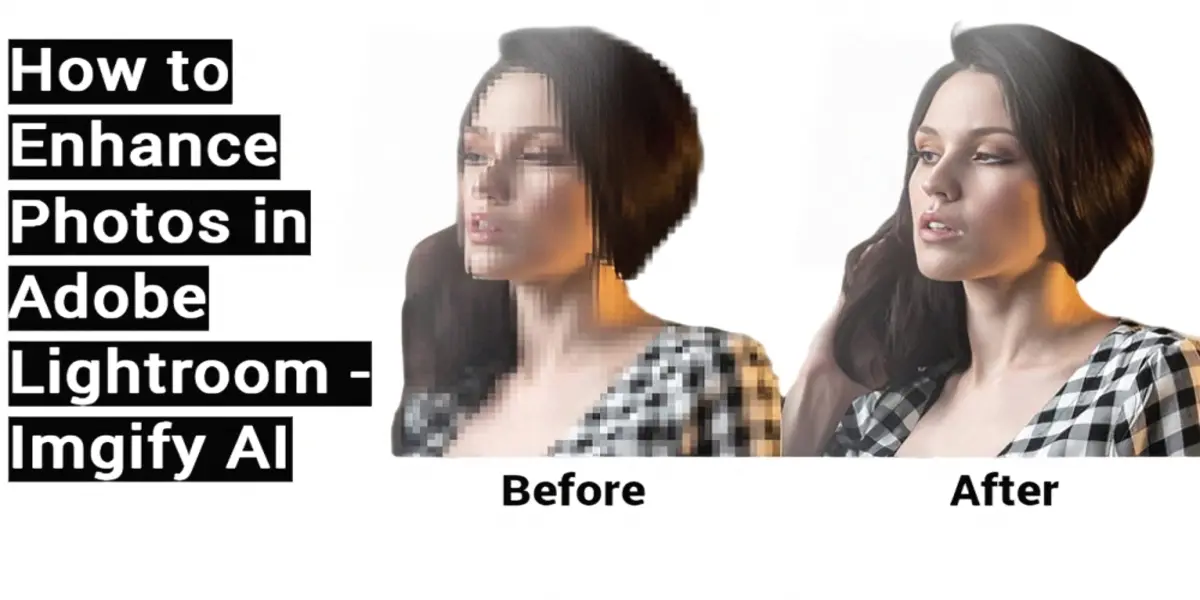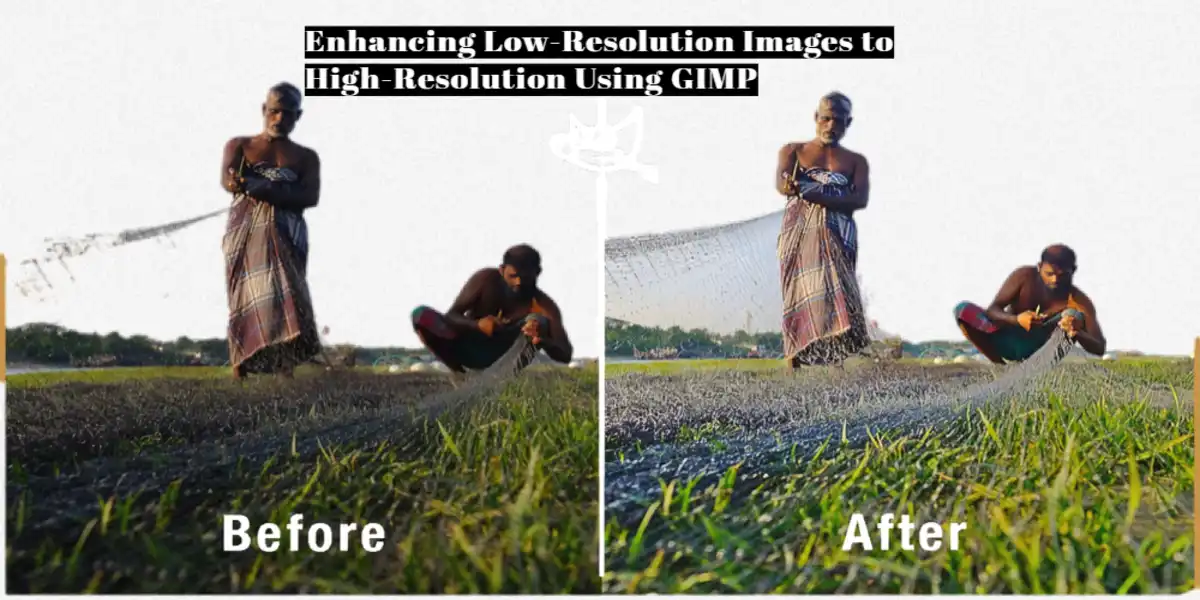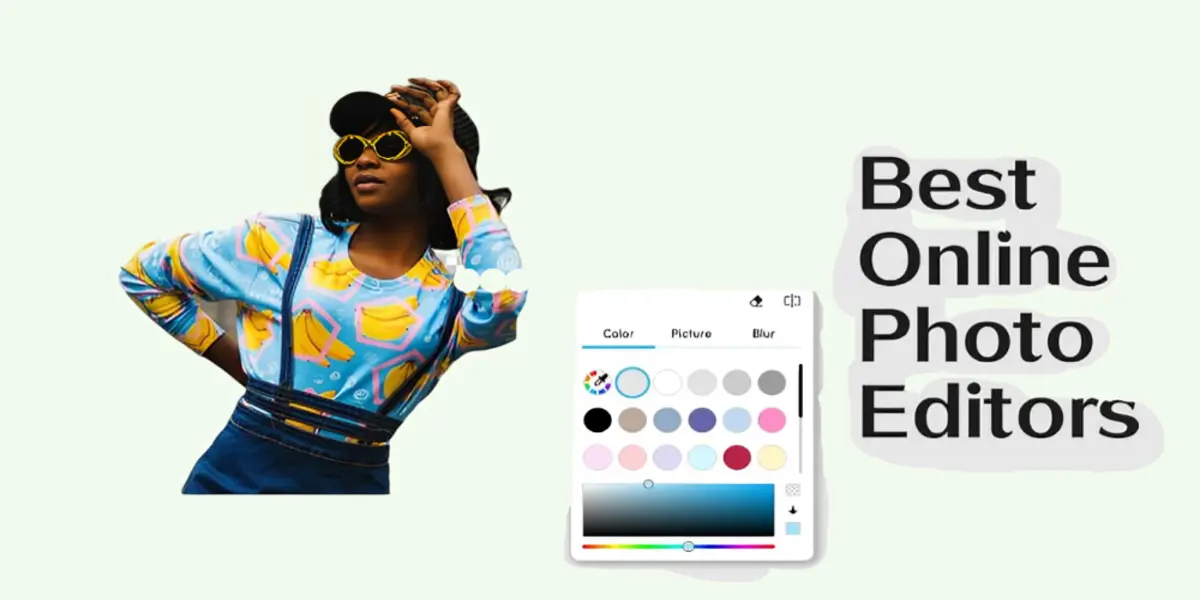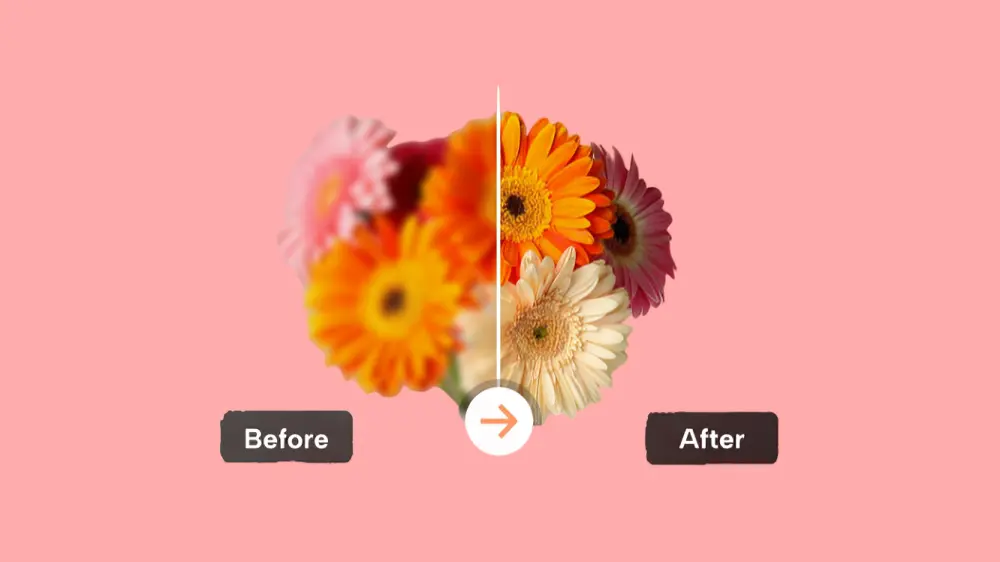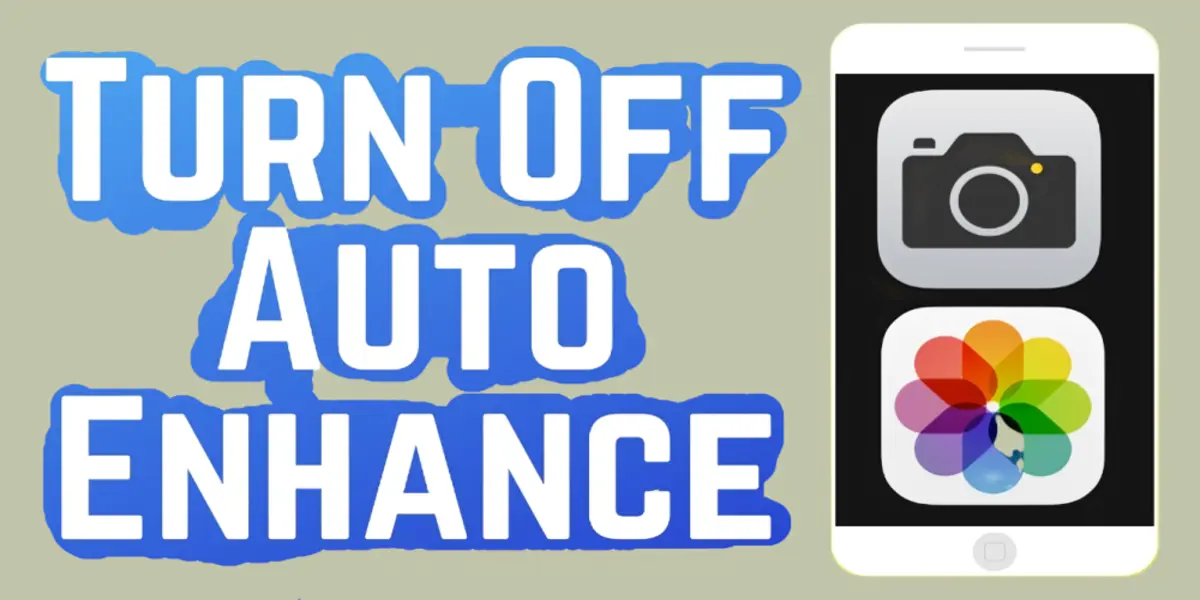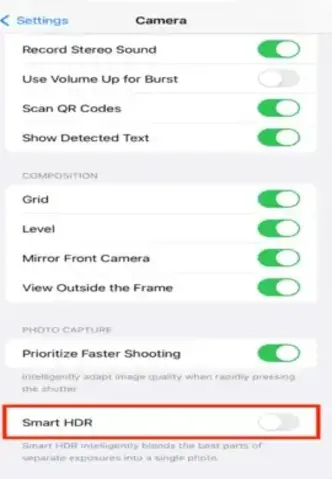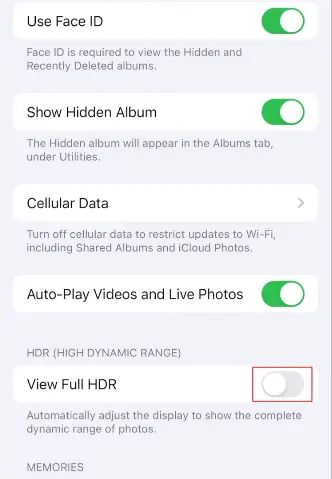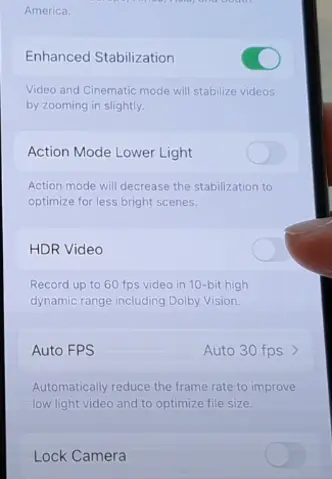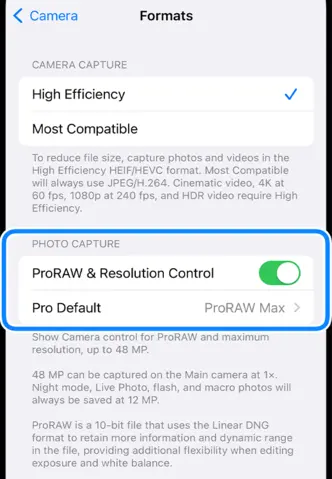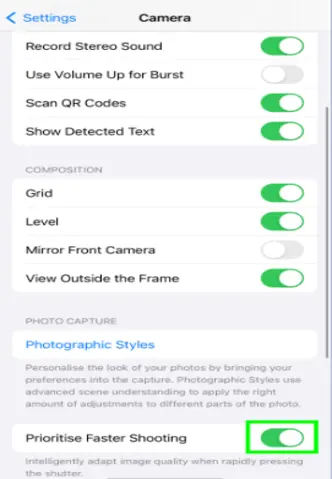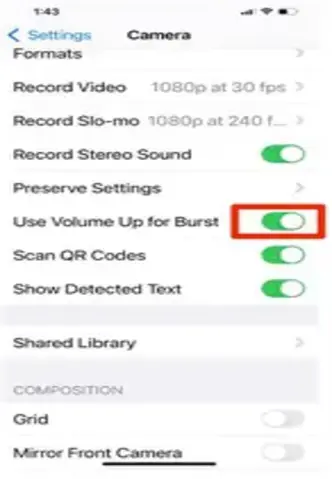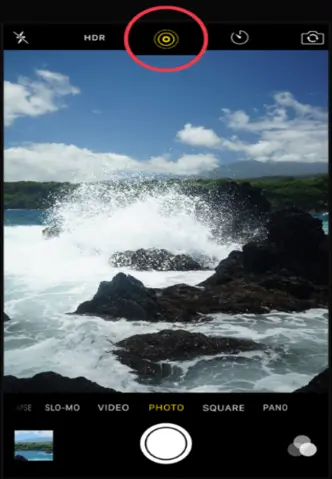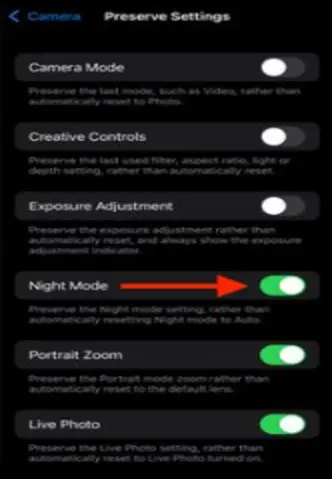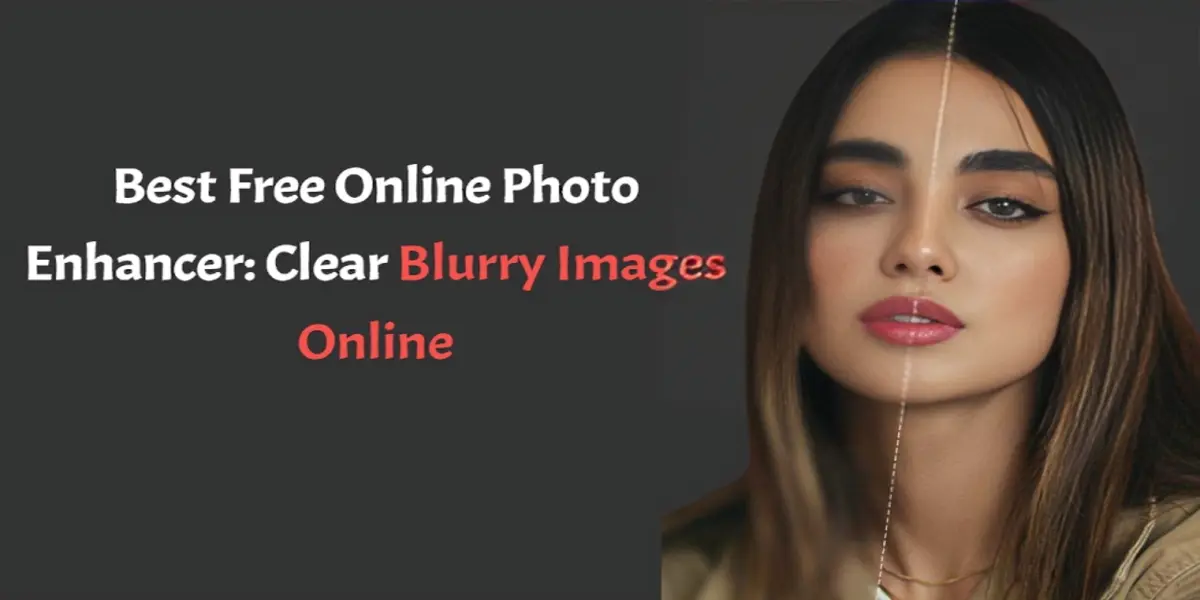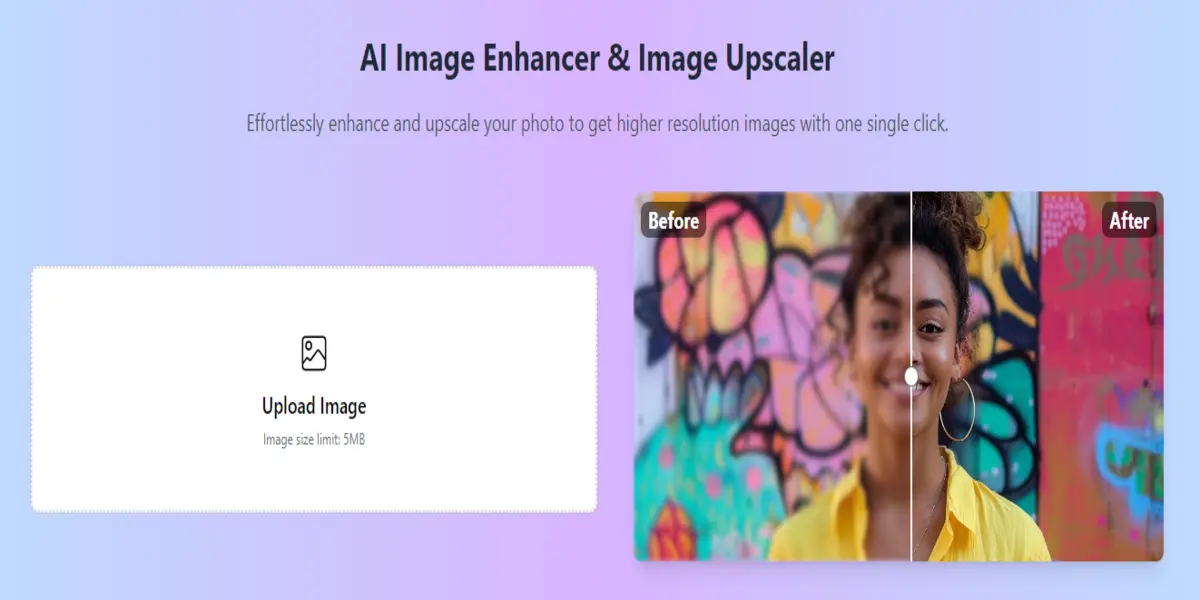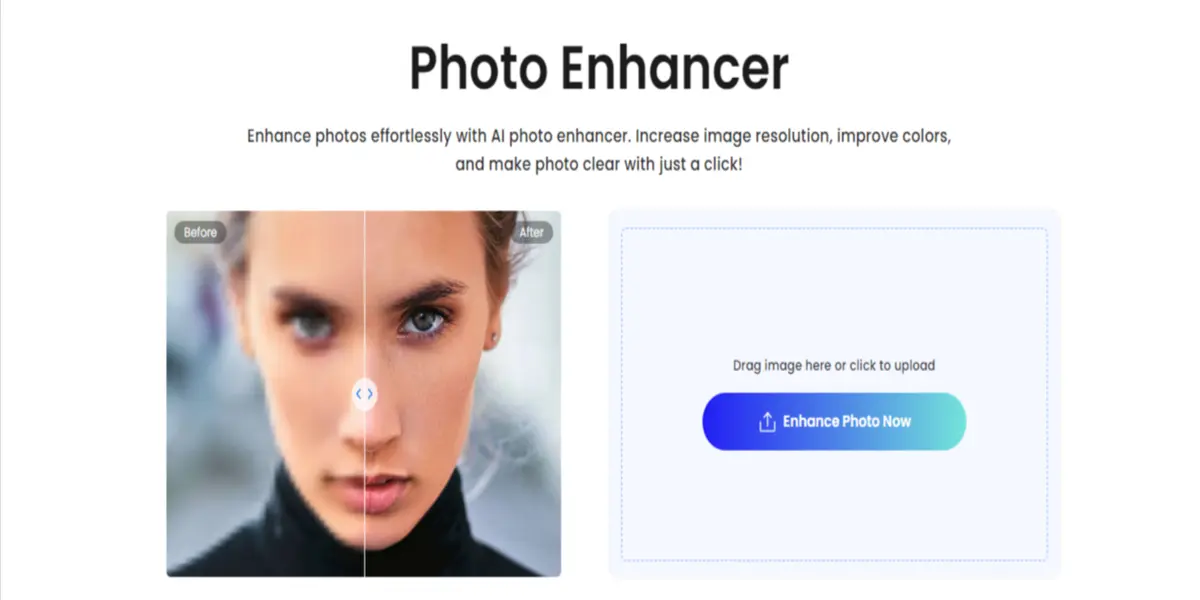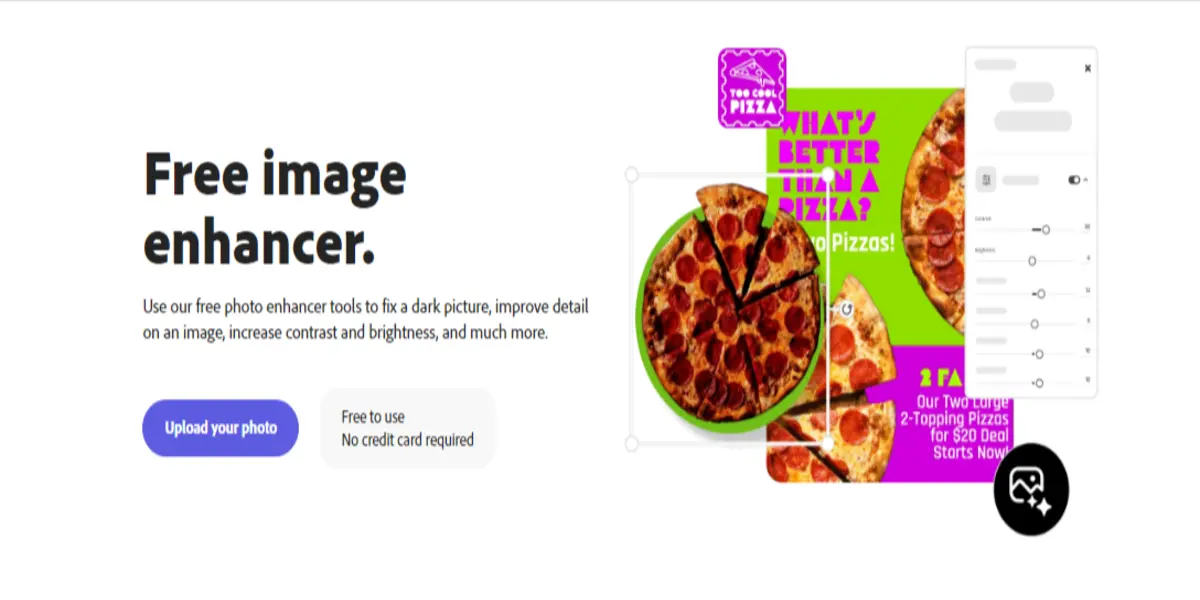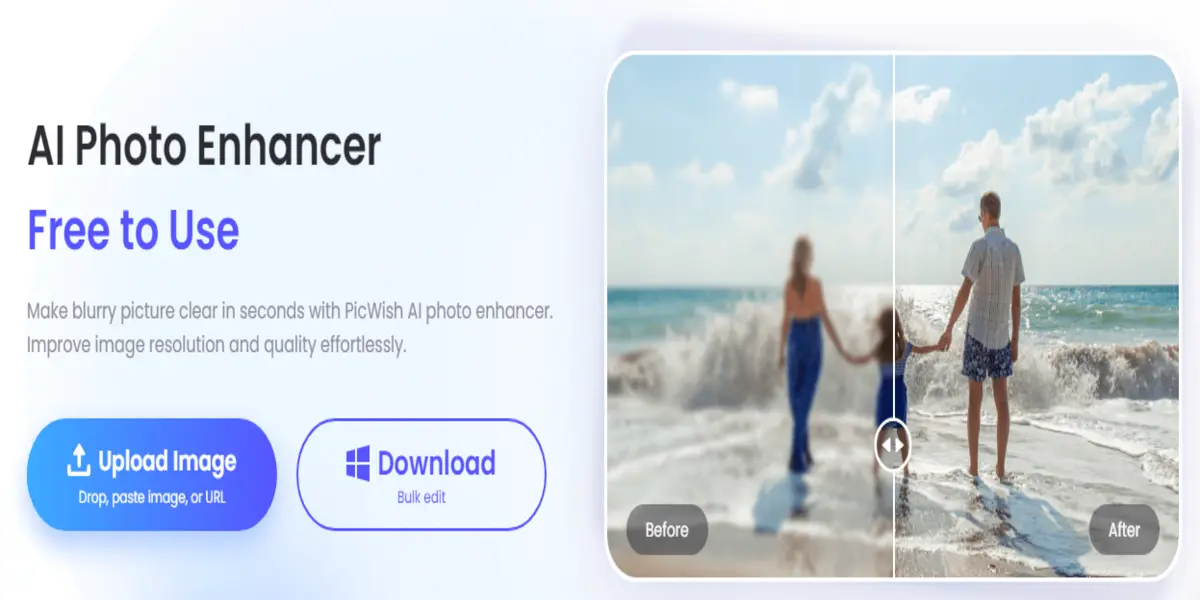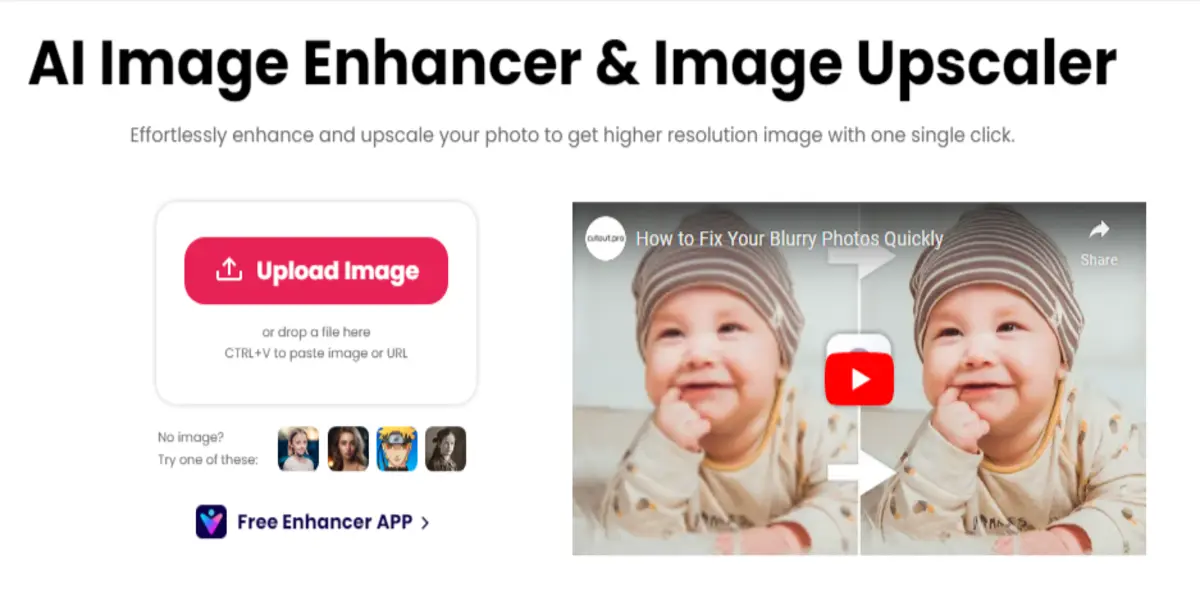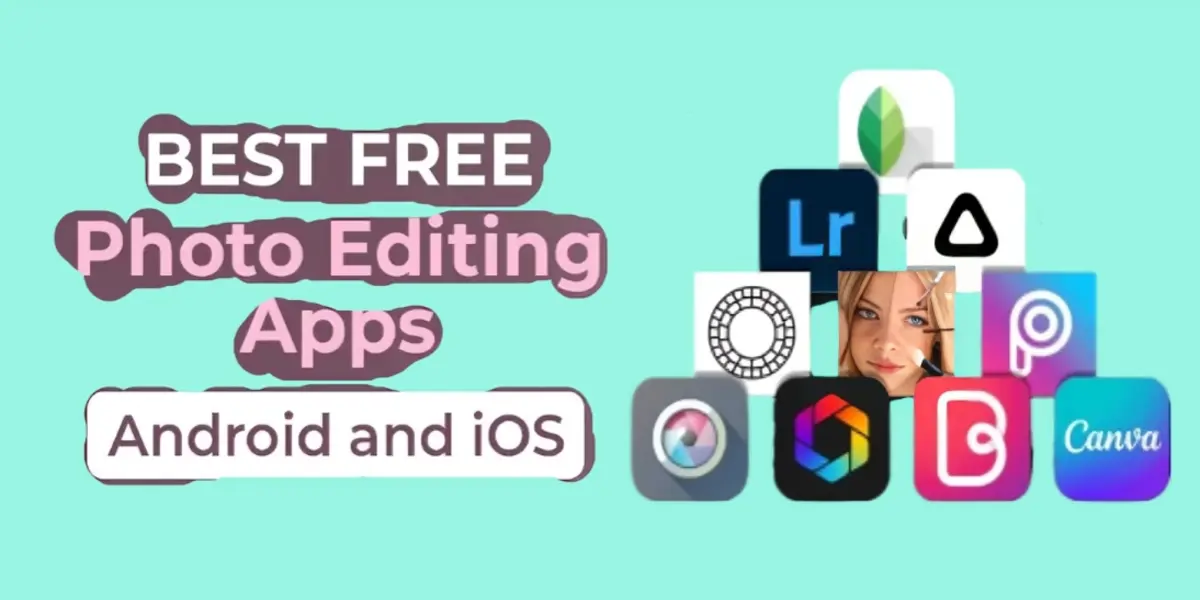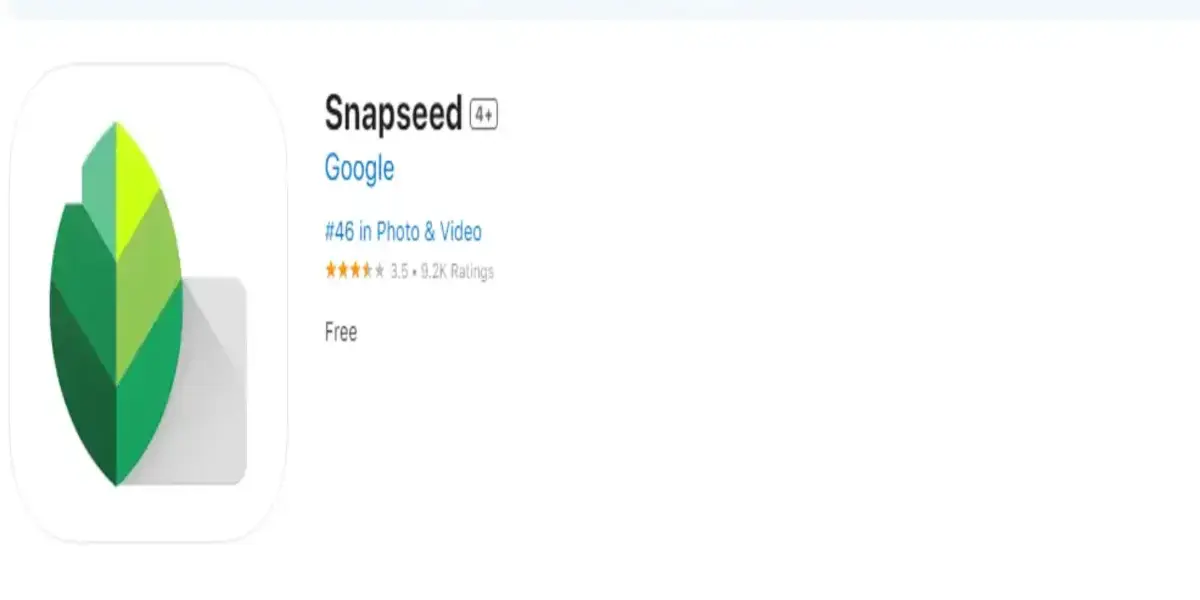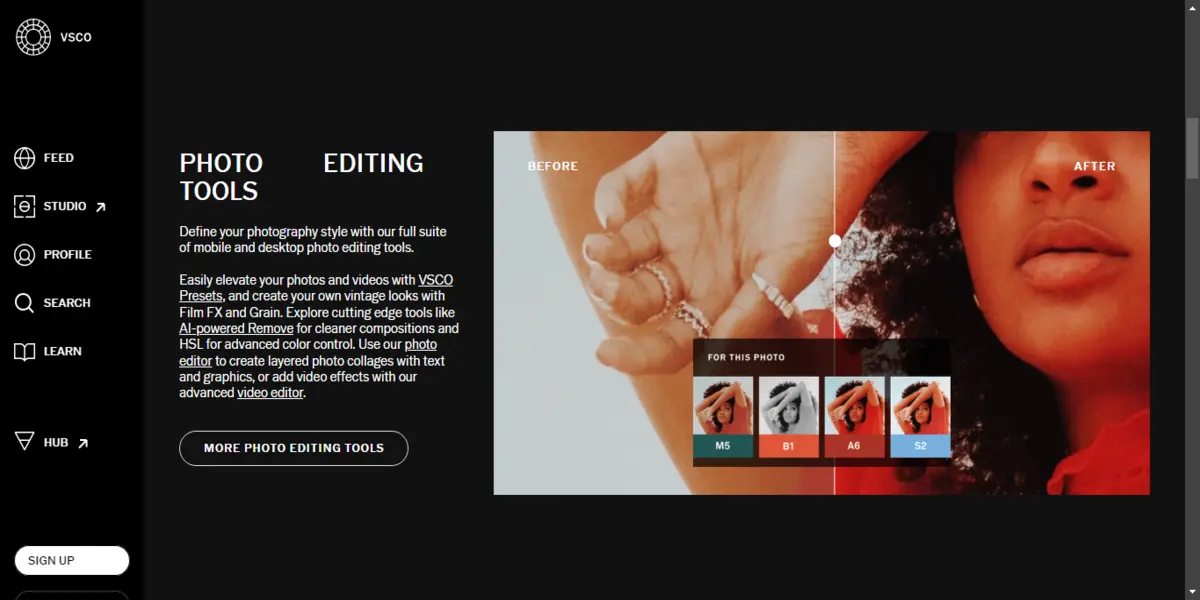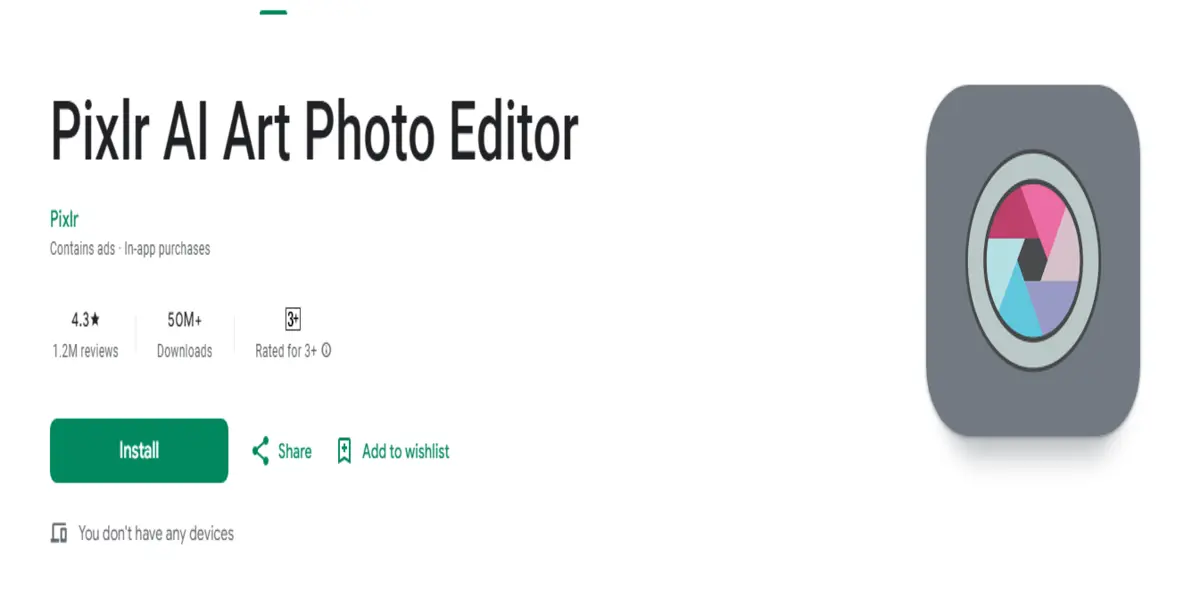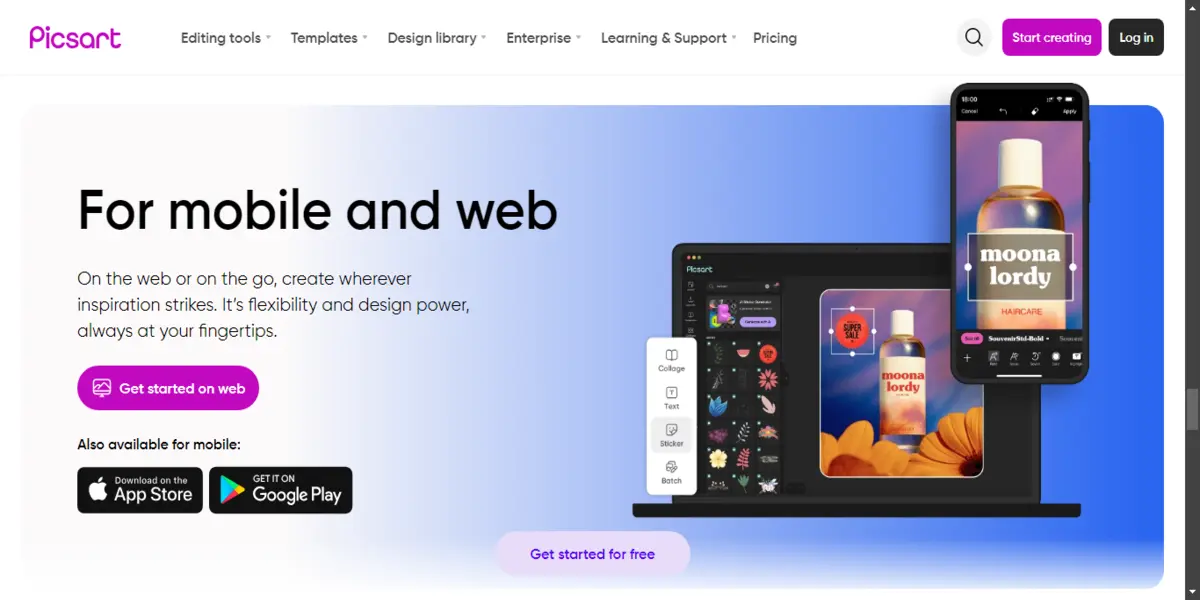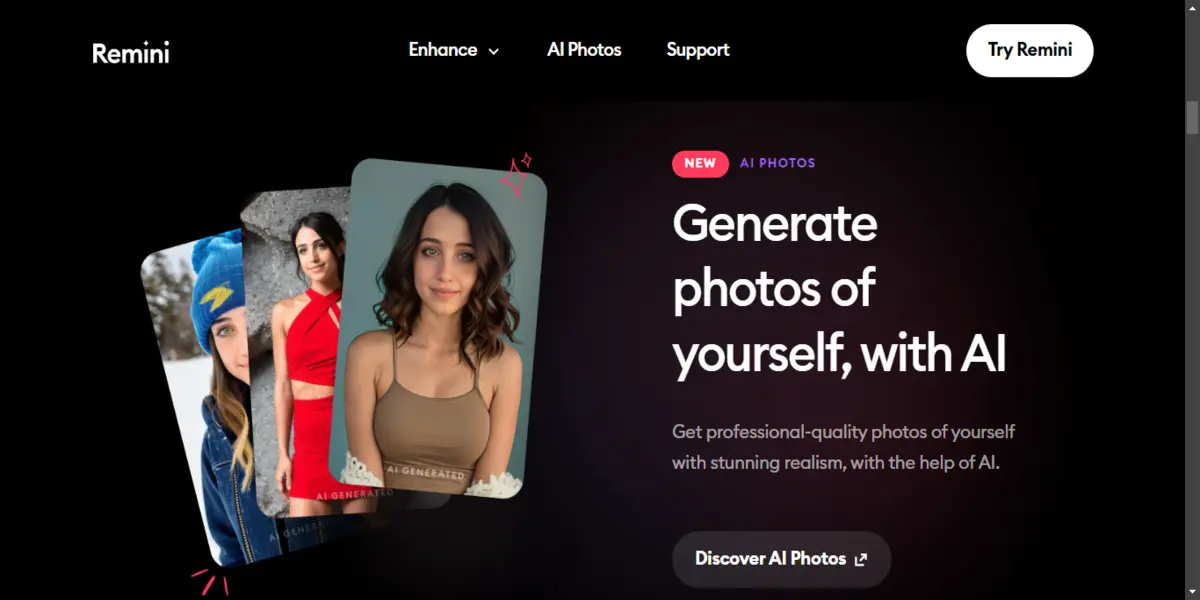Sometimes, when we click an image text in our pictures looks blurry and hard to read. It may be an image or a scanned document. If you want the clear text.
There are many ways to fix this and some special tools that make the text sharp and readable. Let’s dive into the details.
Easy Steps to Make Text Clear in Images
Making text clearer in a picture is simple. Just follow these steps:
- Upload image
- Let the AI Make the Text Clear
- Check and Download the image
Step 1: Upload Your Blurry Image
First, upload the image that has blurry text. You can use a tool like Imgify. Just drag and drop your image or select it from your device.
Step 2: Let the AI Make the Text Clear
After you upload, the AI will work on your image and make the text clear. You can use Imgify’s AI it is smart and easily can fix the text.
Step 3: Check and Download Your Image
After the process check the preview if it is clear, download it.
Why Use Imgify to Fix Blurry Text?
Imgify’s AI is a great choice for fixing blurry text in images. Here’s why:
- One-Click AI Magic
- Work on All Devices
- Support almost every format
- More than just a text enhancer
One-Click AI Magic
With Imgify’s AI, you just need to click once, and the AI does all the procession for you It’s even faster so you can enhance your image text easily.
Works on All Devices
Whether you’re on a computer, tablet, or phone, Imgify’s AI can work everywhere. You can fix your images anytime, anywhere, and on any device.
Supports Many Image Types
Imgify’s AI can handle lots of different image types, like JPEG, PNG, and more. So you don’t need to change your image format before enhancing it.
More Than Just Text Fixing
Imgify’s AI can do more than just fix text. It also has other tools to make your images look even better. Such as their AI anime image enhancer makes your favourite anime character look better.
Best Free AI Tools to Make Text in Images Clear in 2024
If you’re looking to unblur text in images in easy ways without wasting time editing manually. Several free AI tools can help you reach this. These tools are also user-friendly and can be accessed from your browser and mobile device. The best AI tools are the following:
- Canva
- Pics art
- Aiseesoft
- Vance AI
Best Text Fixers for Phones
Canva Online Image Sharpener
Canva is a popular tool which was known for its premade templates. But now they have added many functions to it. Now you can enhance your image text using Canva. This is best for on-the-go editing as it fixes your images in seconds.
Also Read: How to Enhance Photos in Adobe Lightroom – Imgify
To enhance your image text just upload your image in Canva and use their sharping tool and it will make the image text clear, visible, and easy to read.
Canva Features
- Easy-to-use interface
- No download is required
- Additional tools for adding filters, and text.
Try Canva’s Image Sharpener
Picsart Online AI Image Blur Remover
It is the second-best app for mobile users. It offers you many tools and one of the best tools from it is AI image Blur Remover. These AI tools target your image blur areas and make them clear and sharper. Picsart is good in this firm their AI automatically finds the Blur and makes it visible.
Features
- AI blur detection and removal.
- Available on iOS and Android.
- Additional editing features like filters, stickers, and text overlays.
Explore PicsArt’s AI Tool
Aiseesoft Image Upscaler Online
This tool is known for its high-quality video and image tools. Their online tool for upscaling your image is quite well and It also uses AI technology to detect blur on your image and make it clear, visible, and easy to read. By enhancing the image they increase its size too.
Features
- AI image upscaling.
- Supports upscaling by 2x, 4x, 6x, and even 8x.
- Easy drag-and-drop interface
Check out Aiseesoft’s Image Upscaler
Fotor Sharpen Image Online Free
It is also a free online image enhancer which is available for free. This tool also helps you to visible and sharpen the text of your image effectively. Their sharping tool is easy to use. It is best for users who want to edit their images quickly without wasting their time on manual editing.
Features
- Quick and easy.
- No software download is required.
- Additional features.
Try Fotor’s Free Sharpening Tool
VanceAI Image Upscaler
They offer several features and one of the best features is an Image enhancer that has a good impact in clearing the text of an image. Their algorithms deeply scan your image and enhance it using their AI technologies. If your image is in low-resolution it can be the best choice for you.
Features
- AI-powered upscaling
- Supports various formats.
- Enhance image quality by up to 8x.
Visit VanceAI to Learn More
Best Text Fixers for Computers
Adobe Photoshop
Adobe Photoshop is the most commonly used software in computers to enhance images and text. Adobe offers you many tools and ways to enhance your image and the text on it. They offer advanced features like Sharpen Filter and Smar Sharpen and by using them you can achieve professional-level text clarity.
Features
- Advanced sharpening tools
- Layered editing for precise control
- Supports high-resolution images
Learn How to Sharpen Images in Photoshop
GIMP
GIMP (GNU Image Manipulation Program) is a free upscaling tool. You can use it as an alternative to Adobe Photoshop. GIMP Unsharp Mask is the best for sharpening your image text. You can upscale your images easily by using GIMP.
Features
- Free and open-source software
- Unsharp Mask tool
- Supports many formats
Explore GIMP’s Features
Conclusion
Enhancing the text of your images is easy with the help of AI tools and Imgify’s AI is one of the best tools you can use for clearing your image text, sharpening it, or making it clear and well-detailed. Other tools are available as well for the computer to edit your images manually.
FAQs
How do I make text clearer in a picture?
By using a sharpening tool you can make your image’s text clear and the best tool for it is Imgify.
How to make text look good on a photo?
If you want to add text to your image and want it to look beautiful try using Bold Fonts.
How to make text readable in a photo?
To make the image’s text readable try out using various colors which aren’t the same as the image’s color.