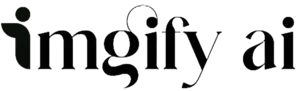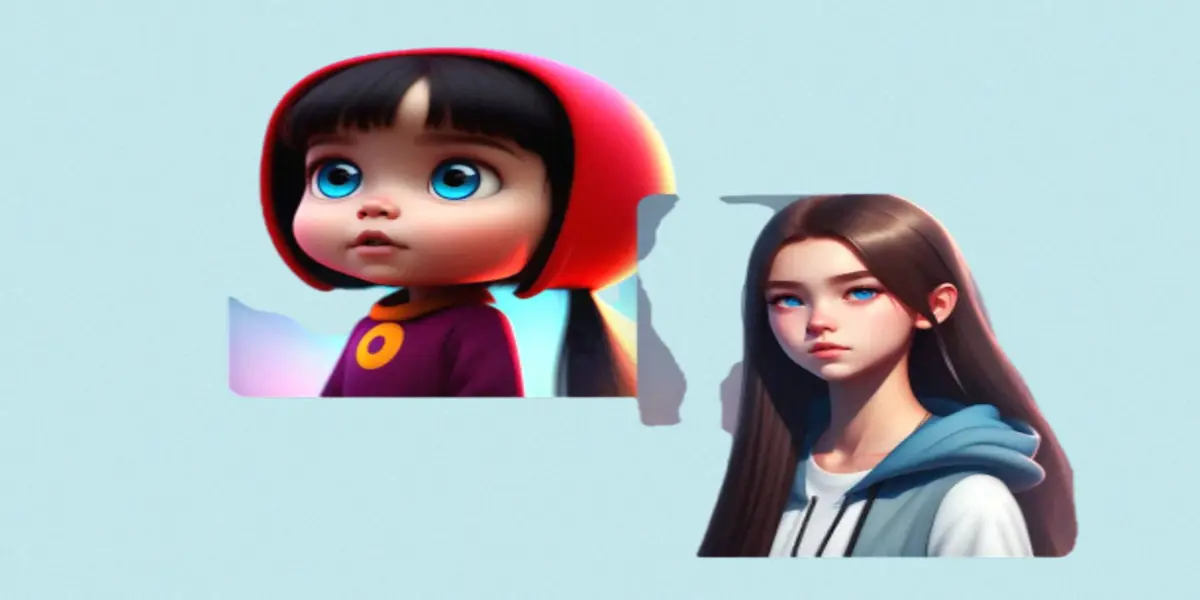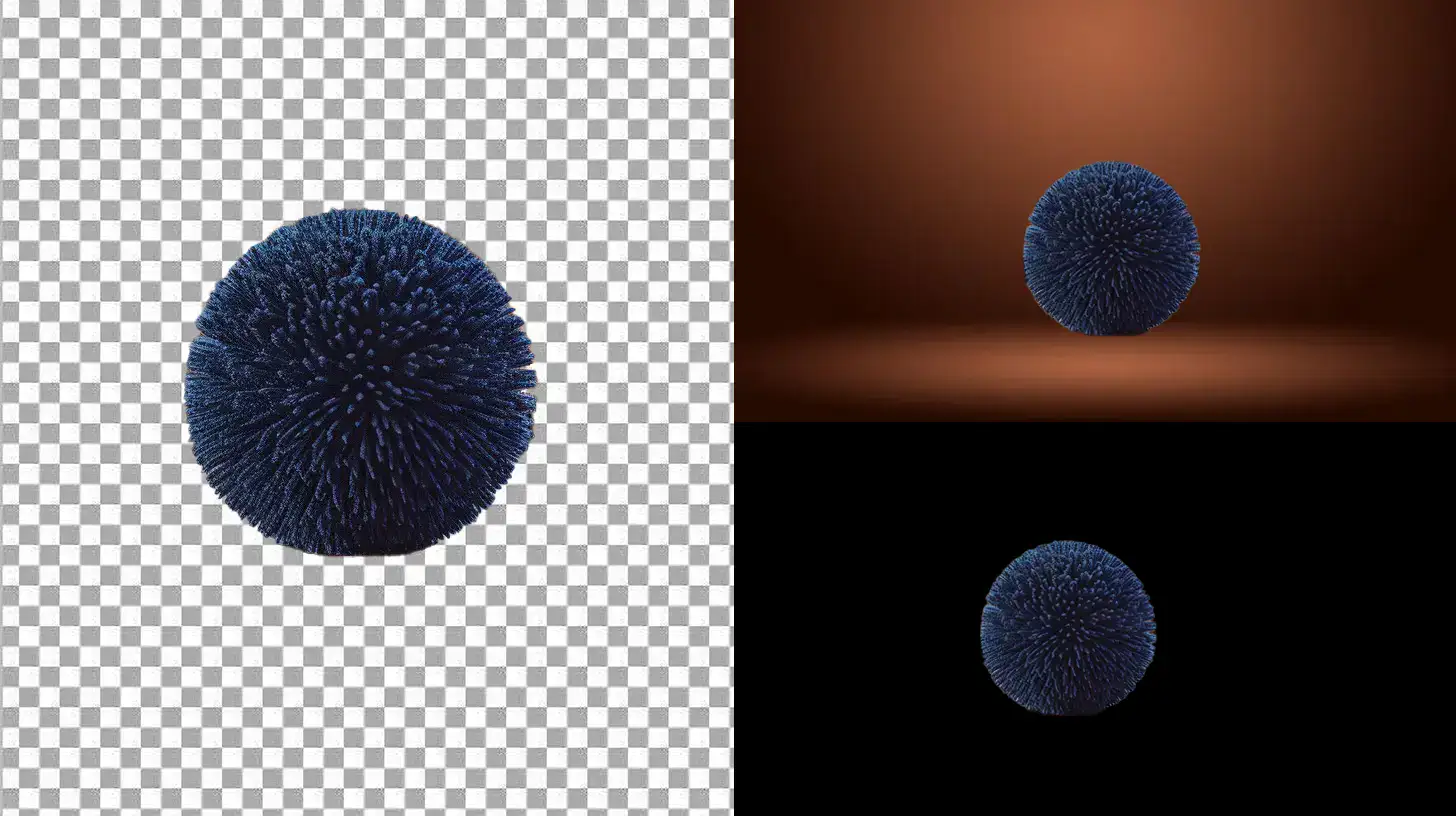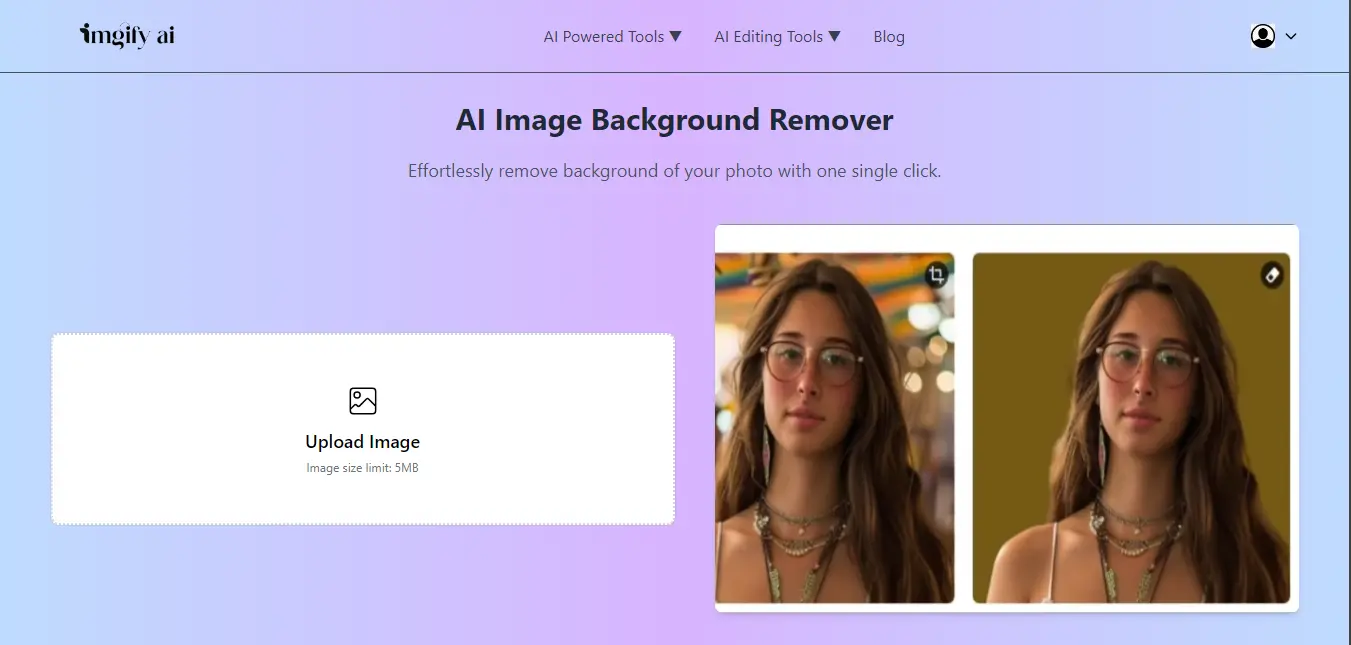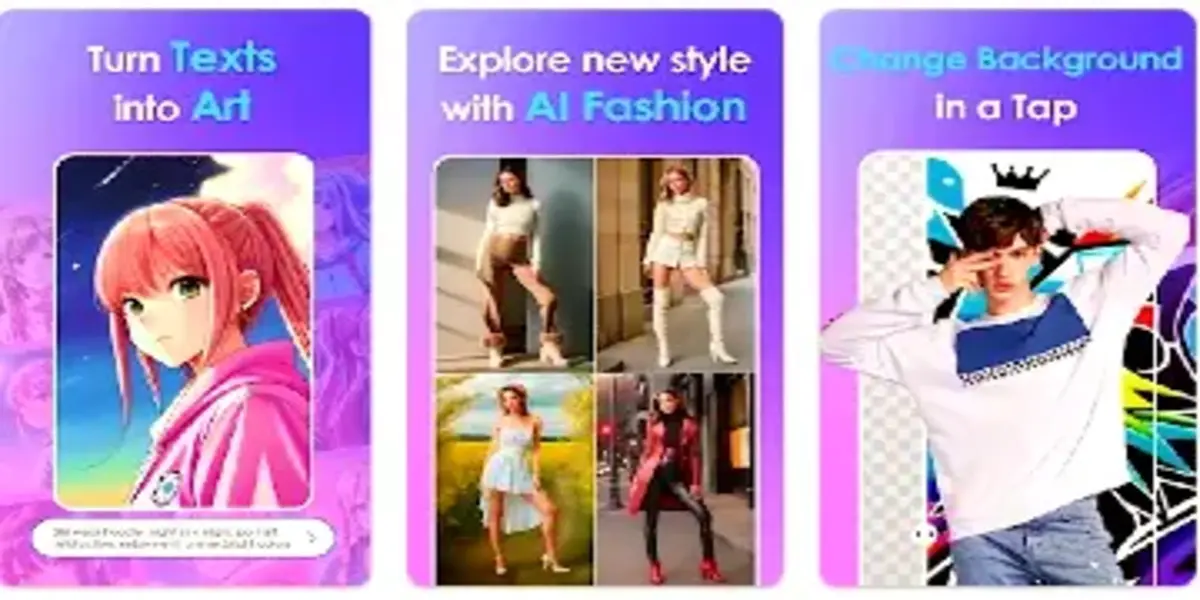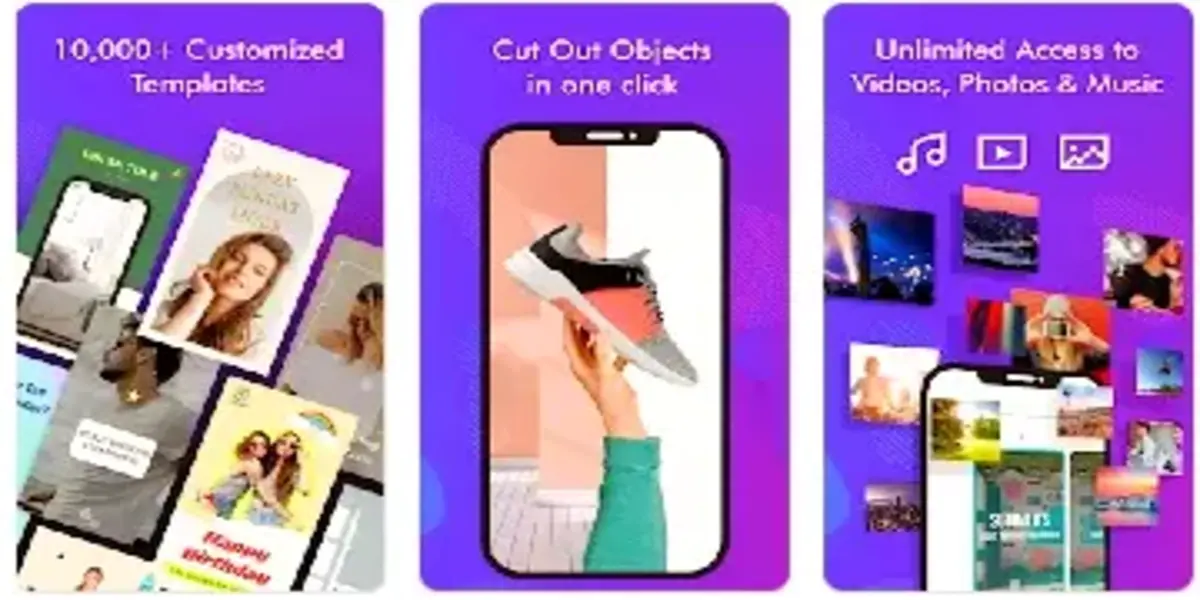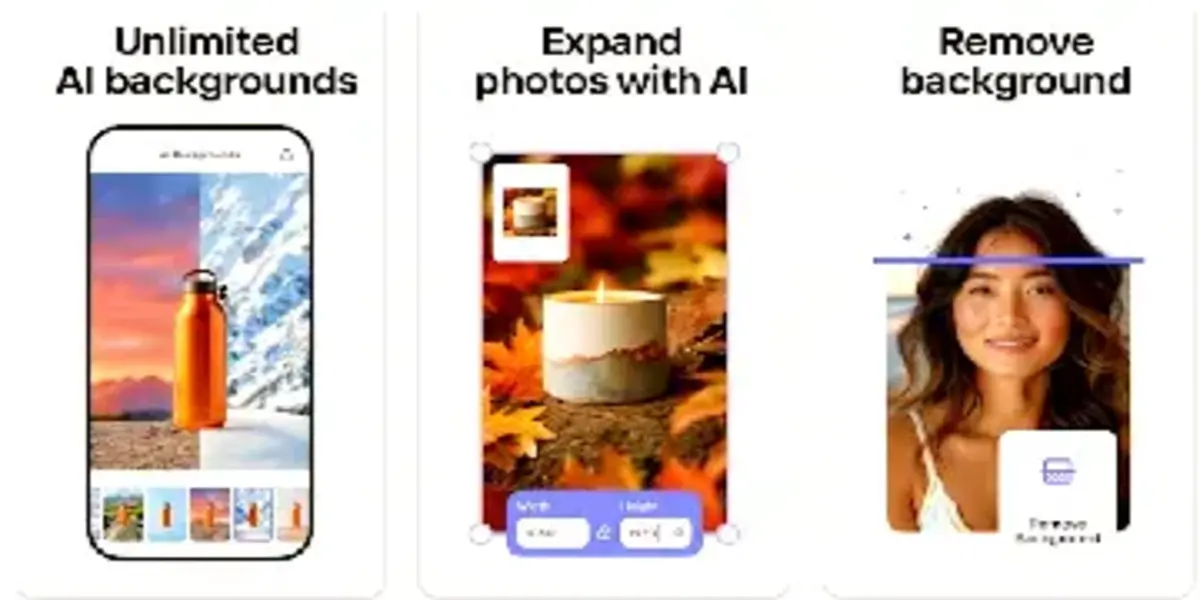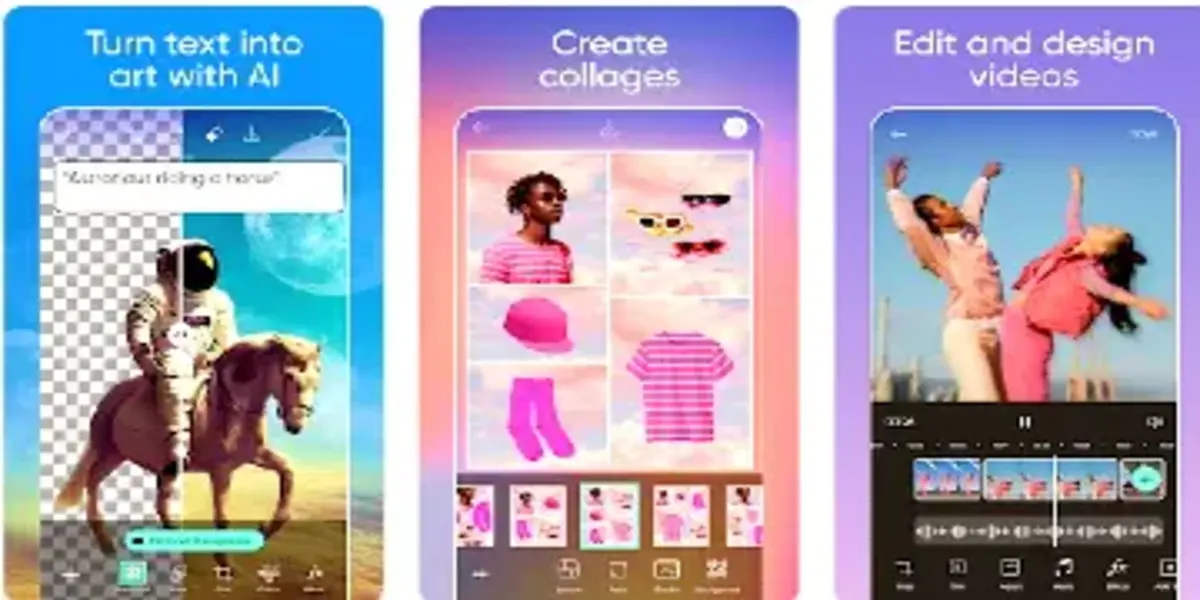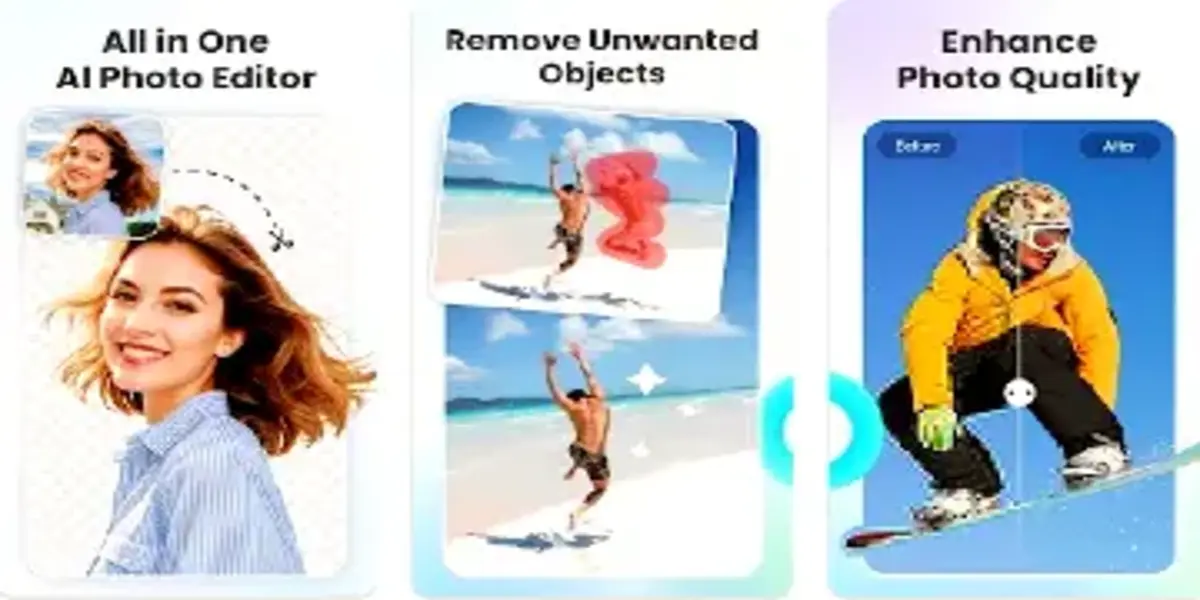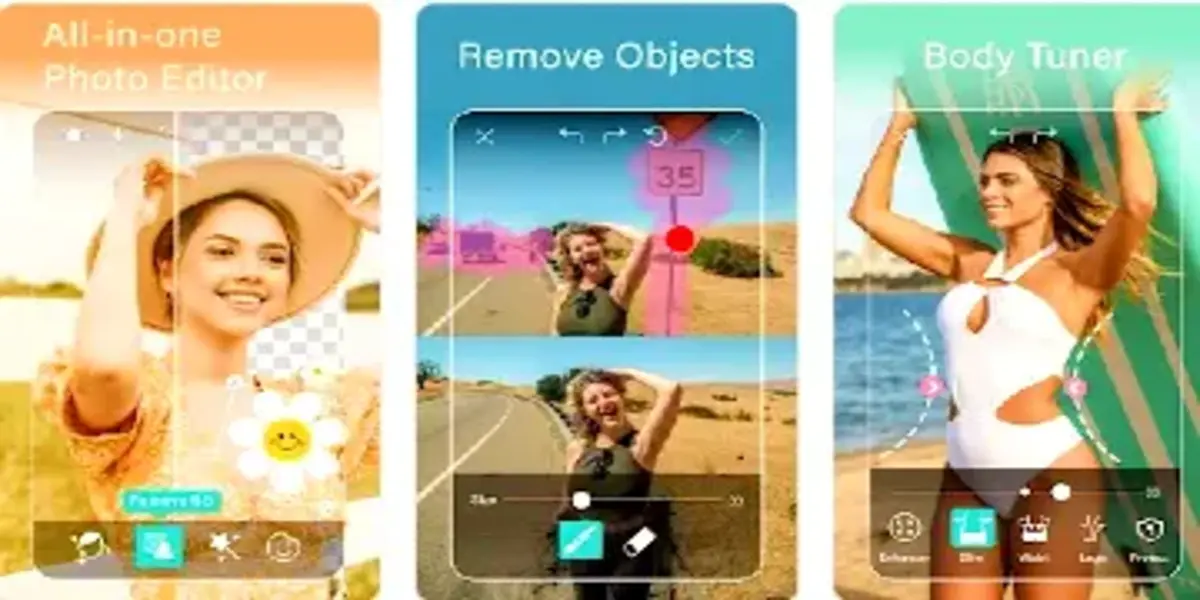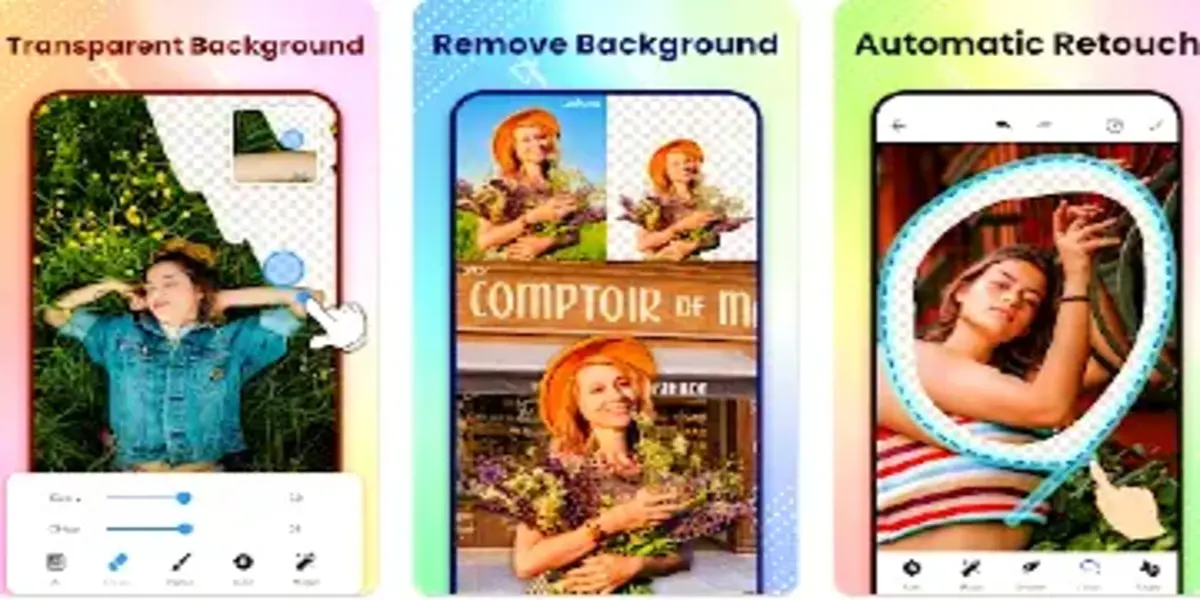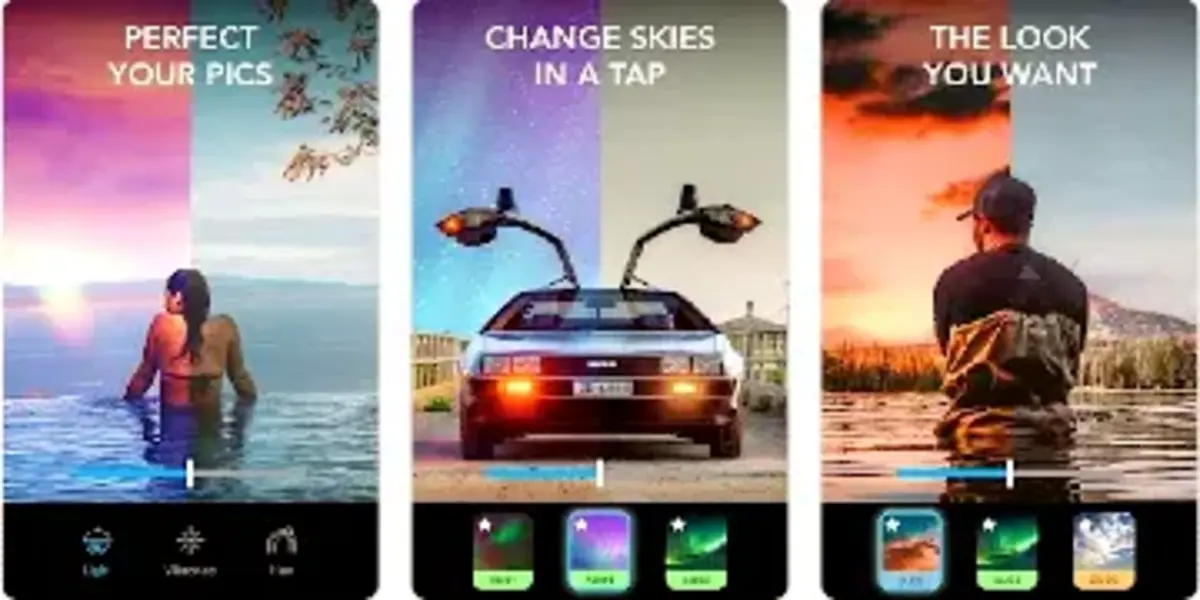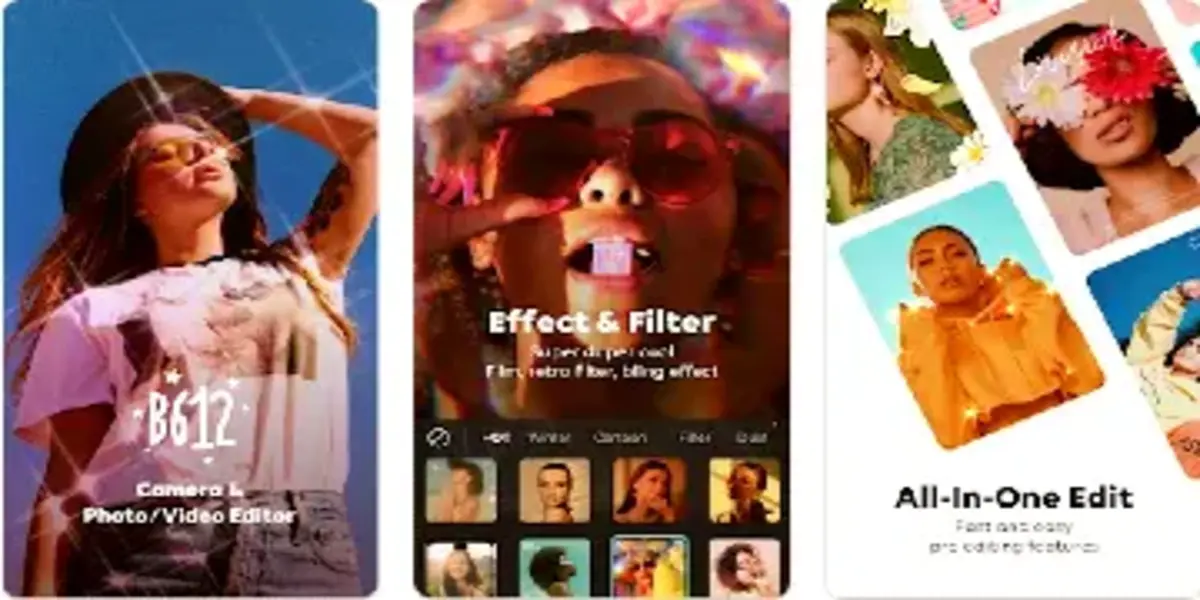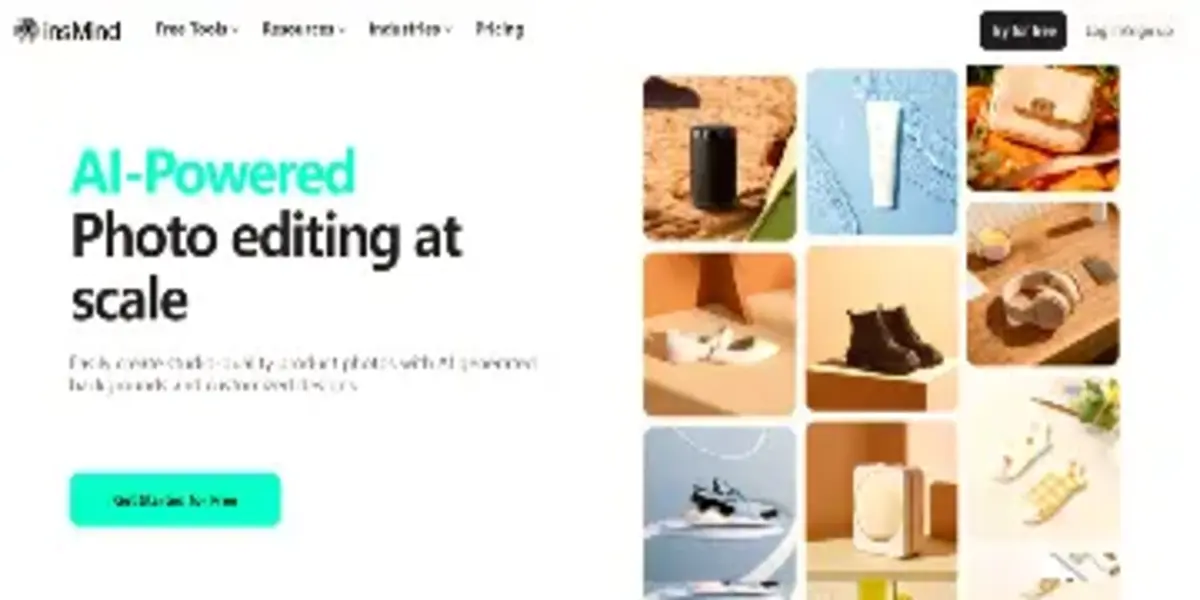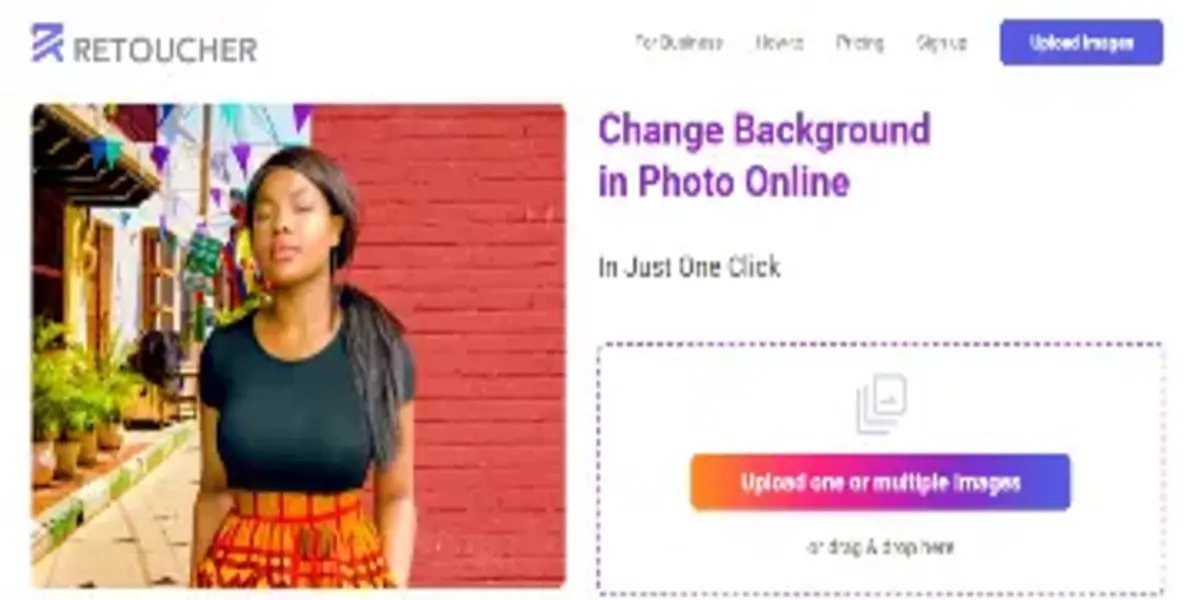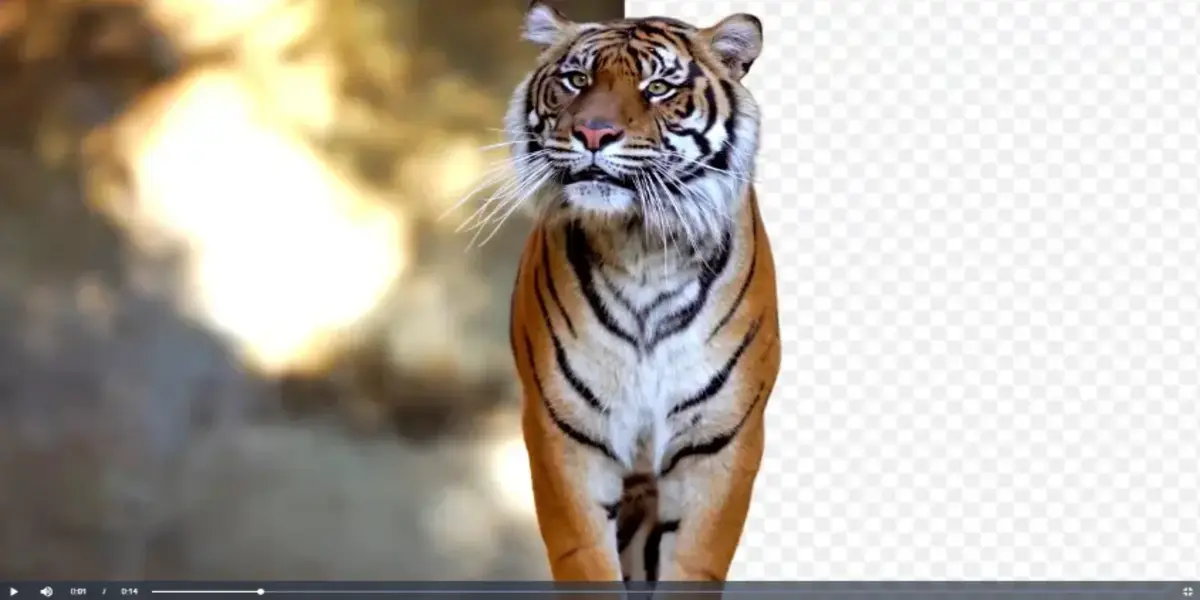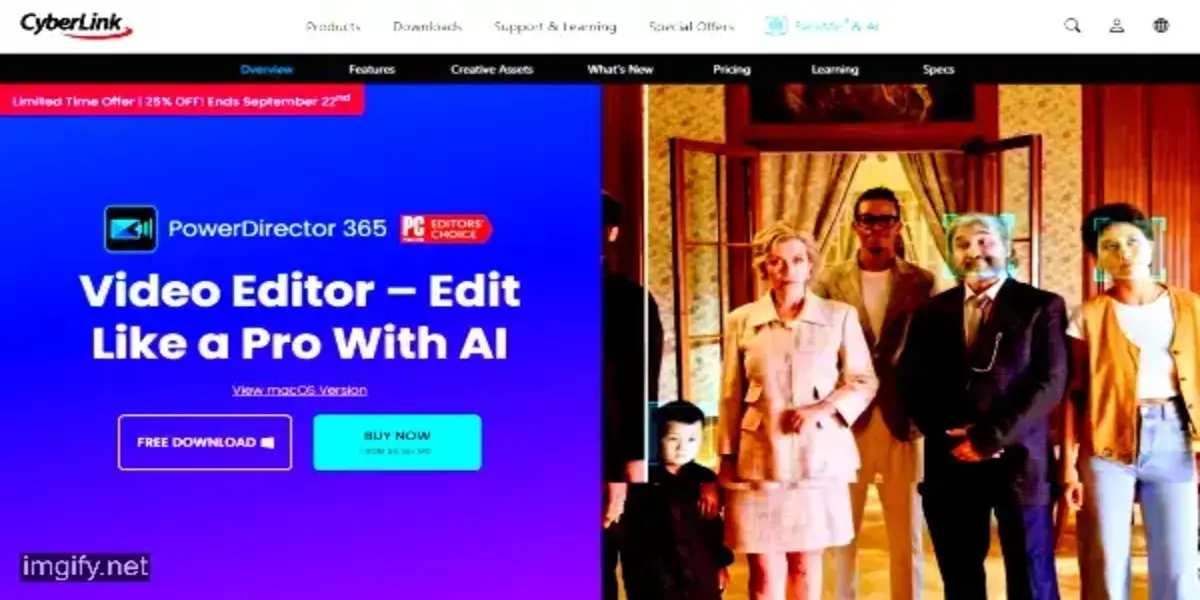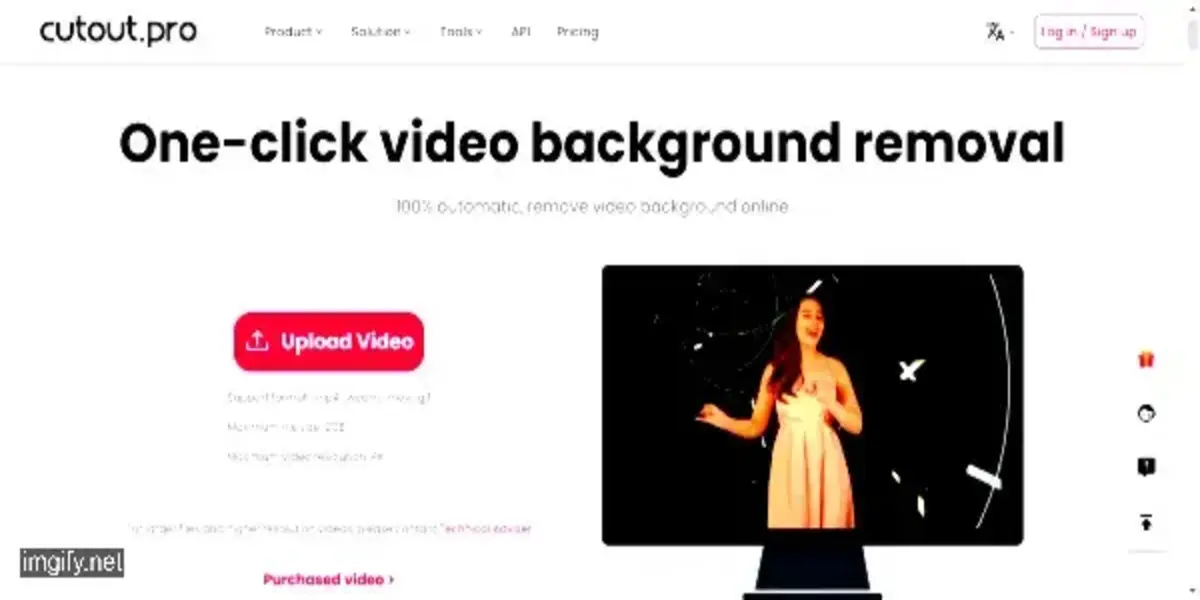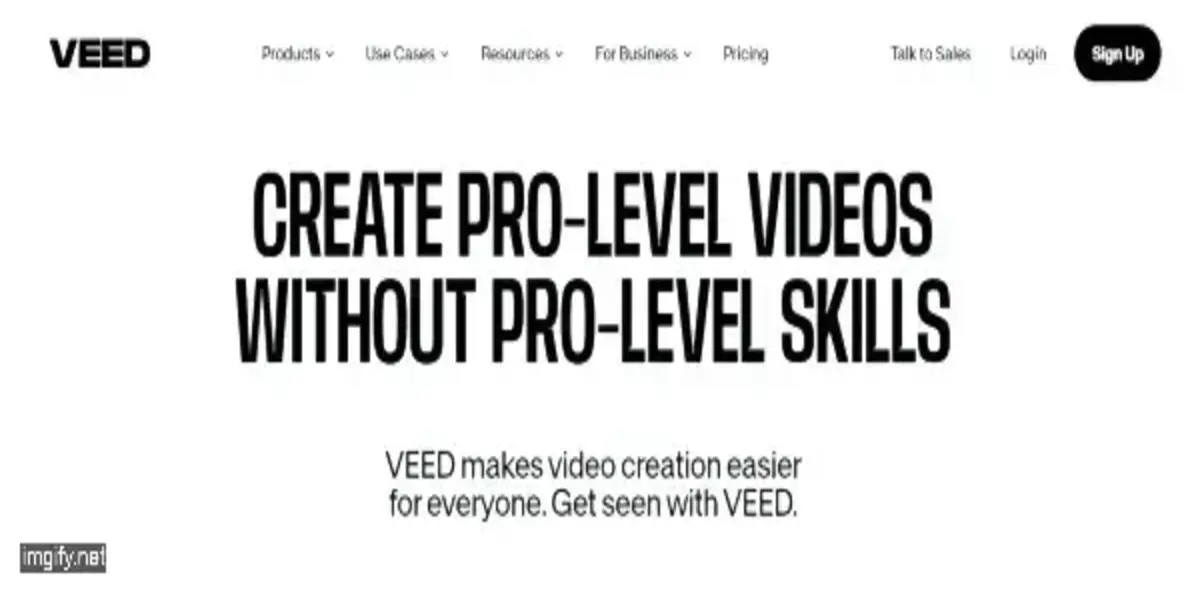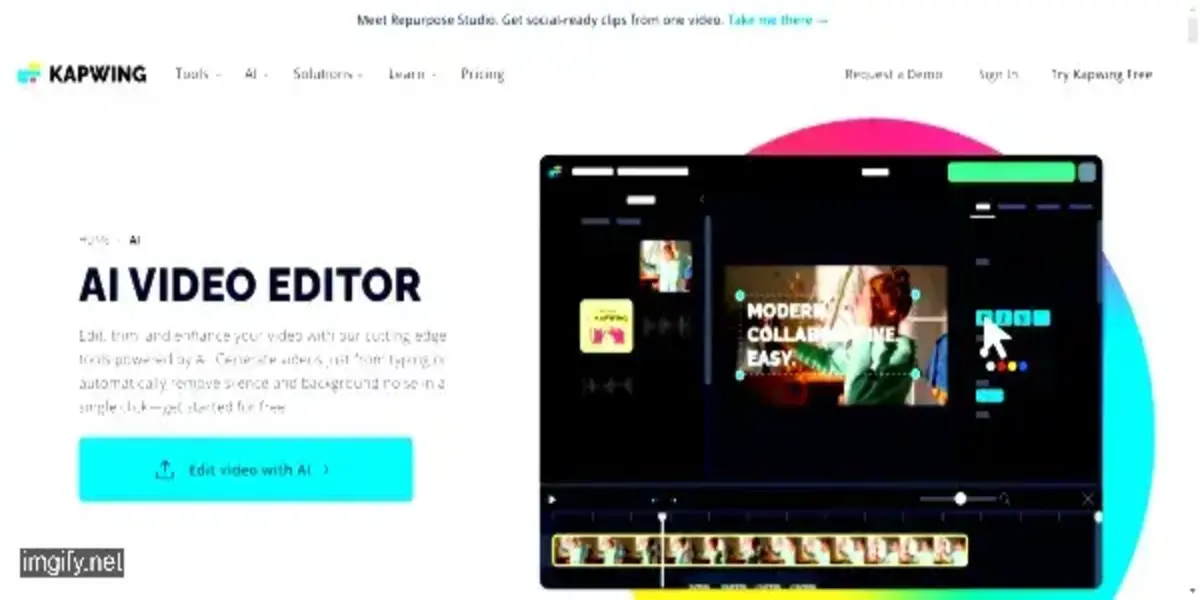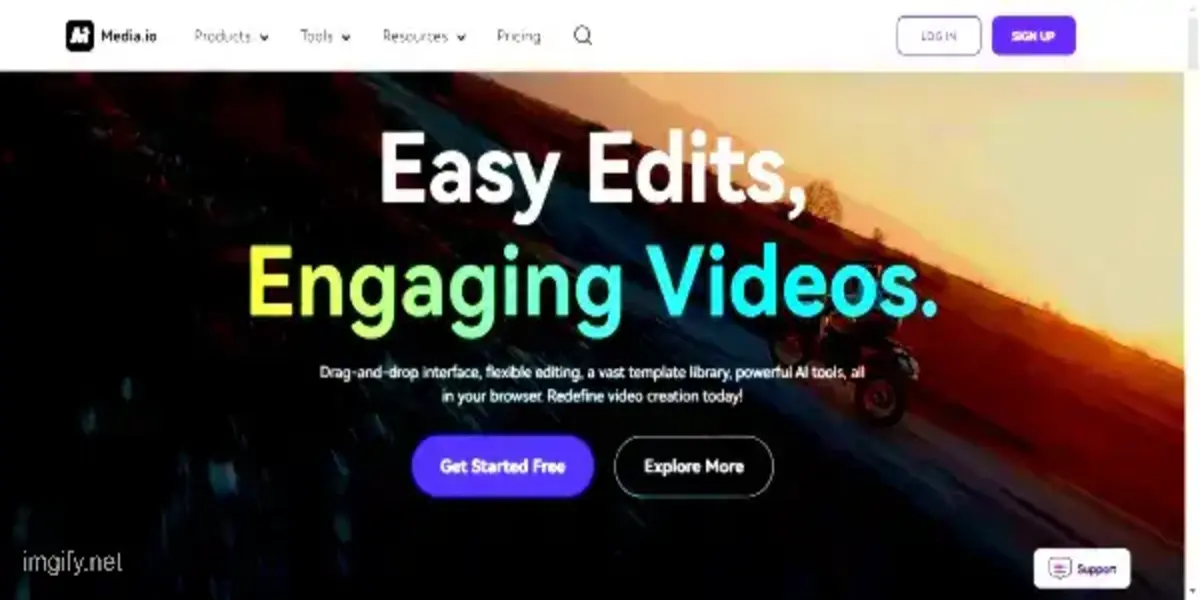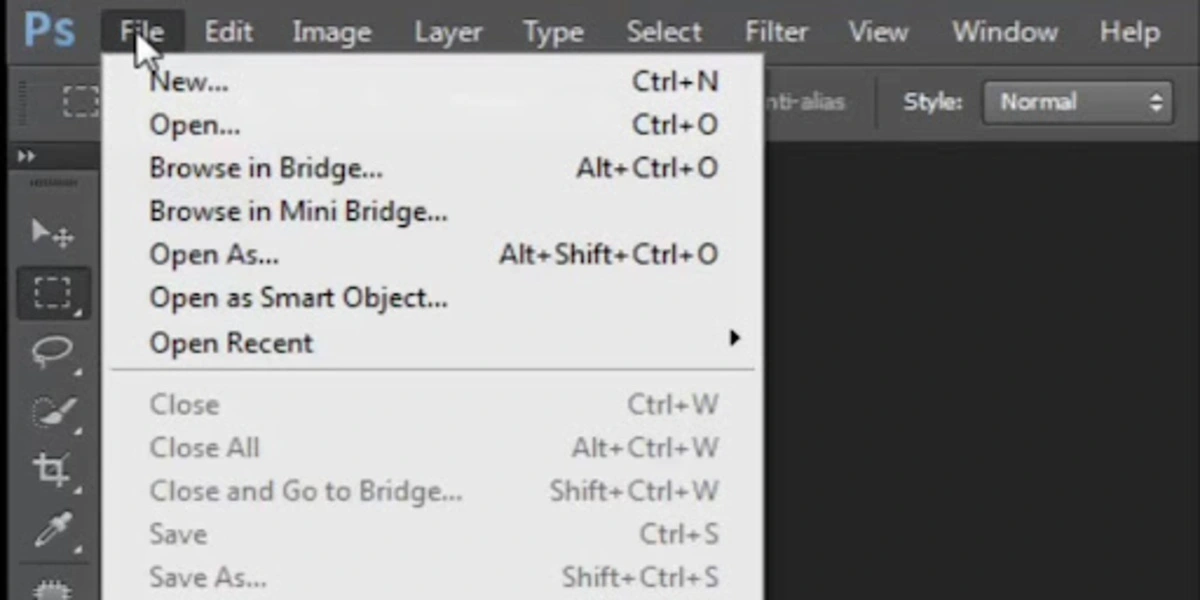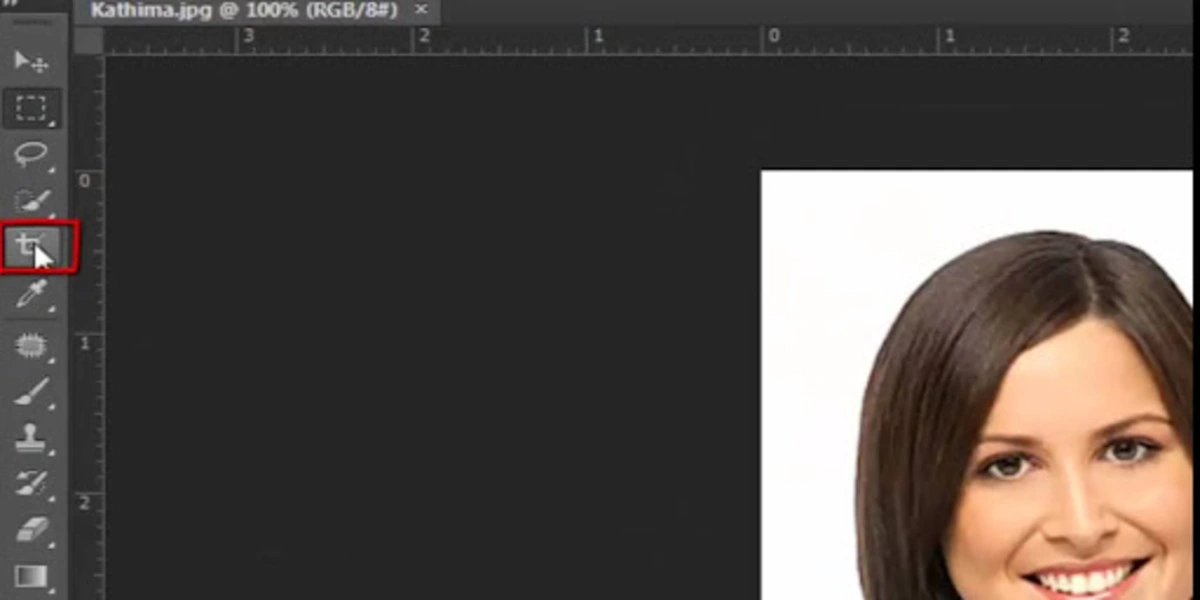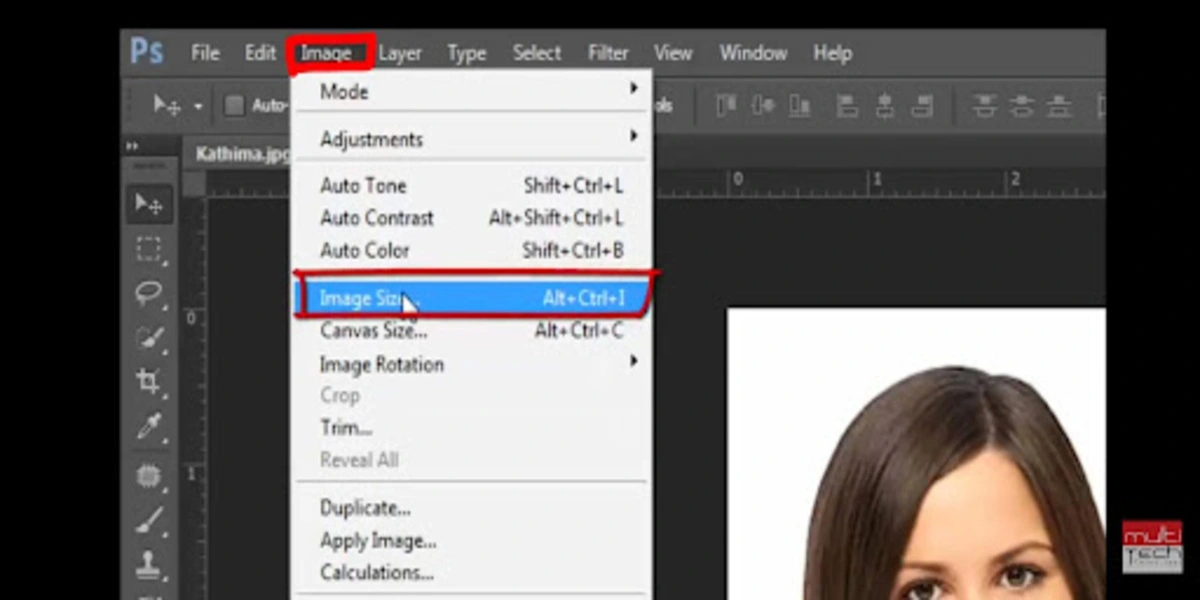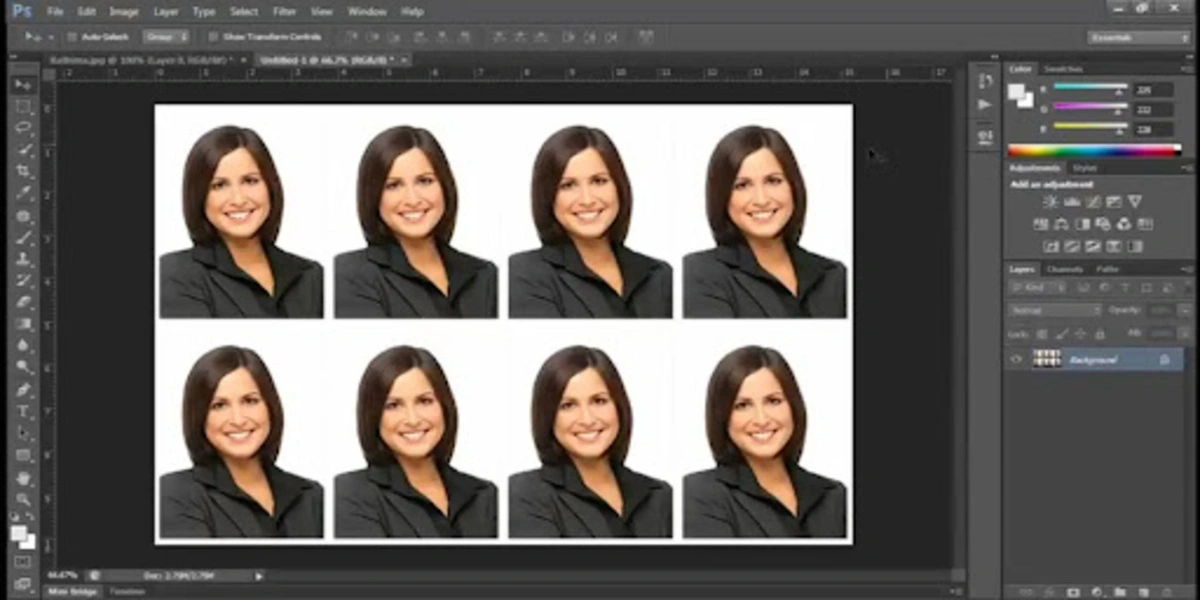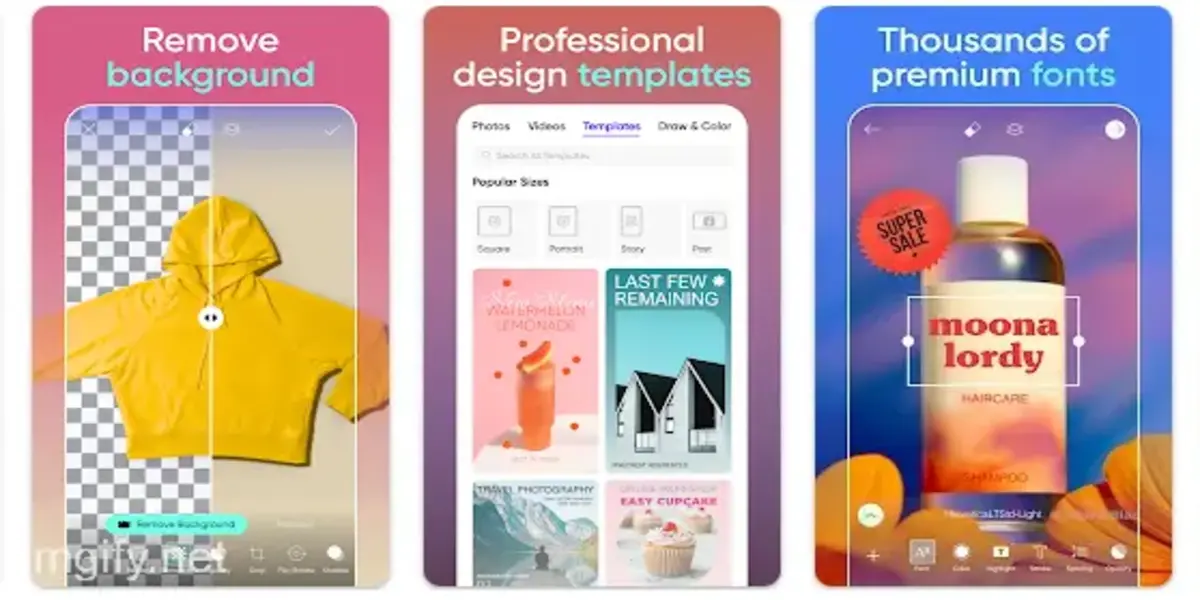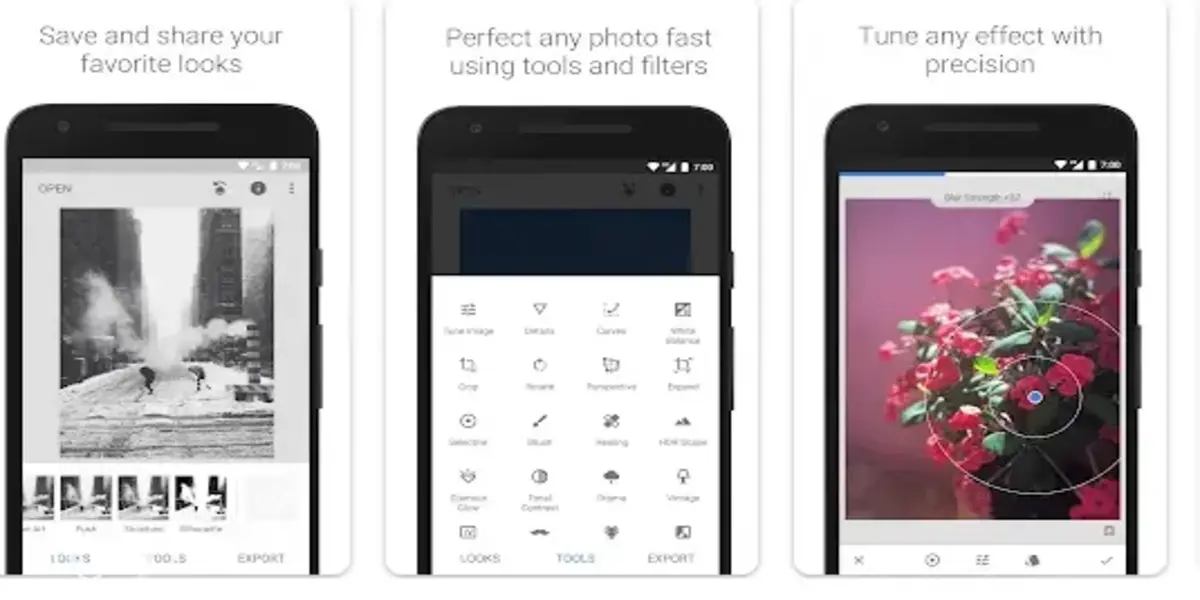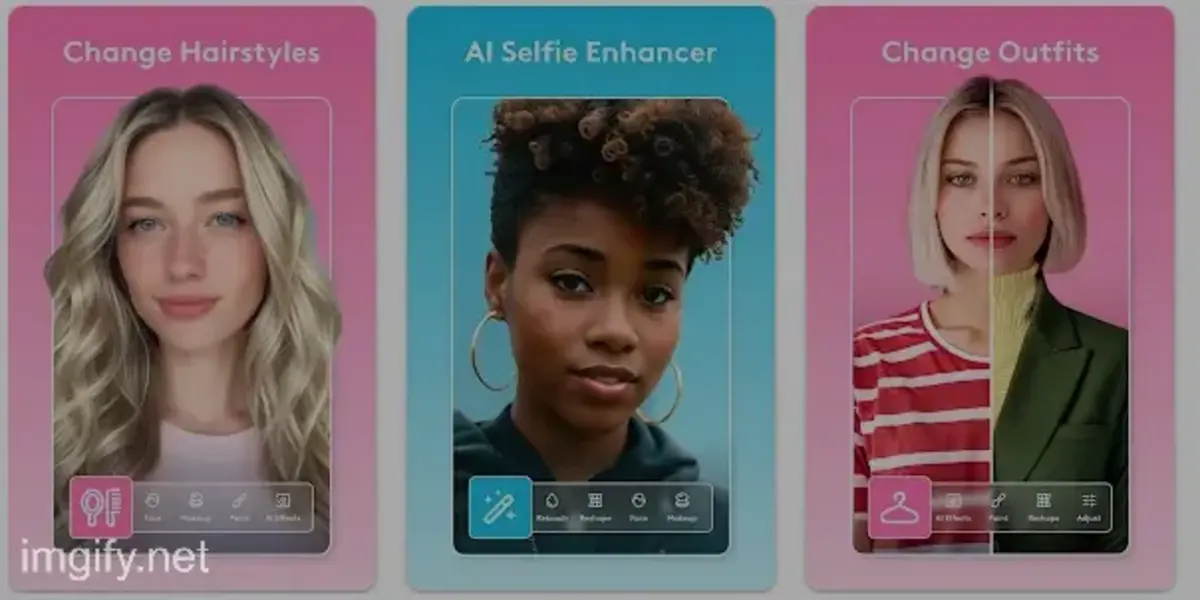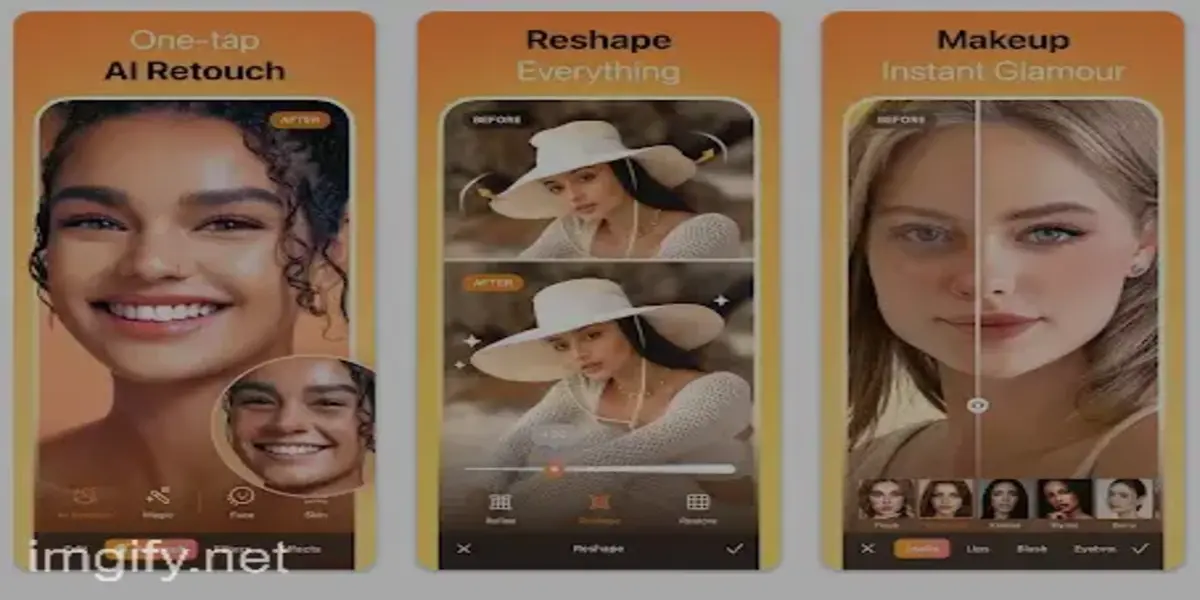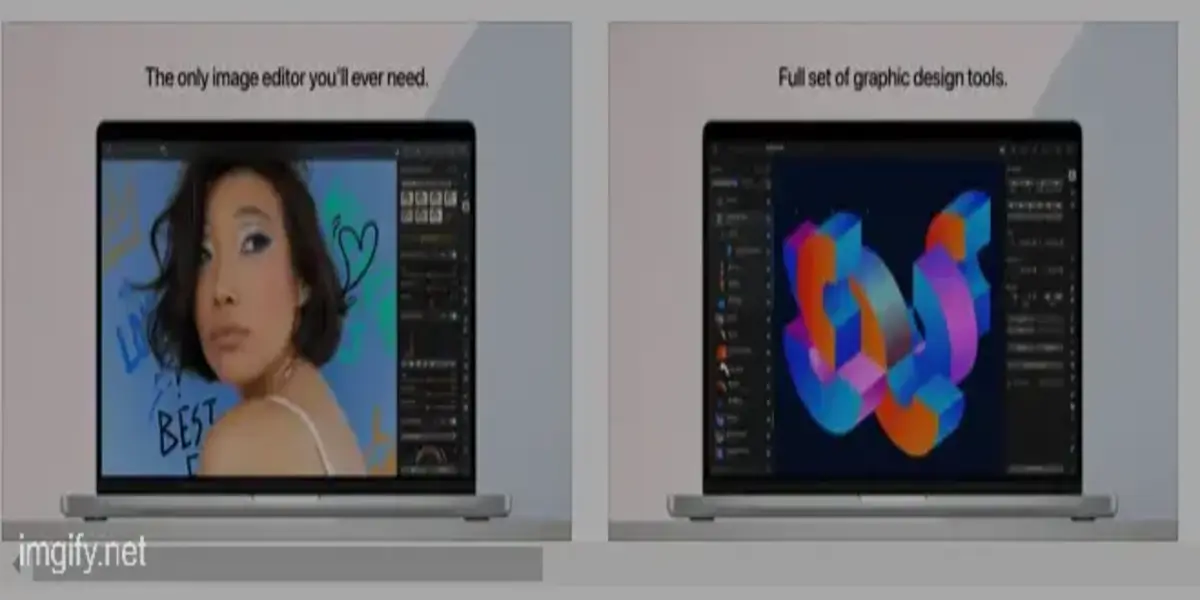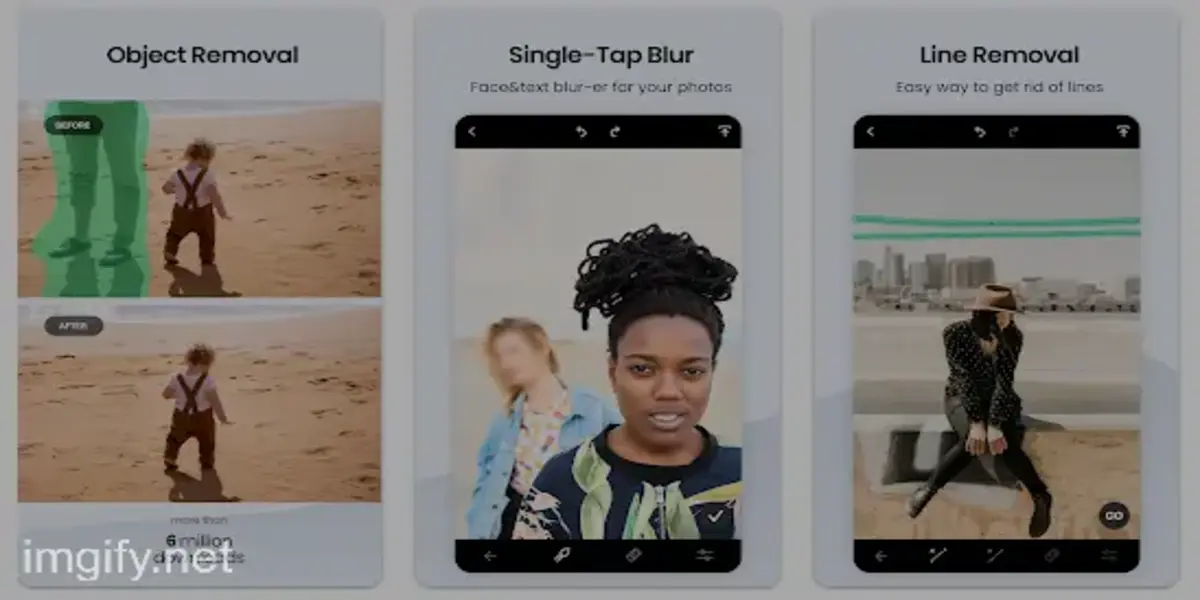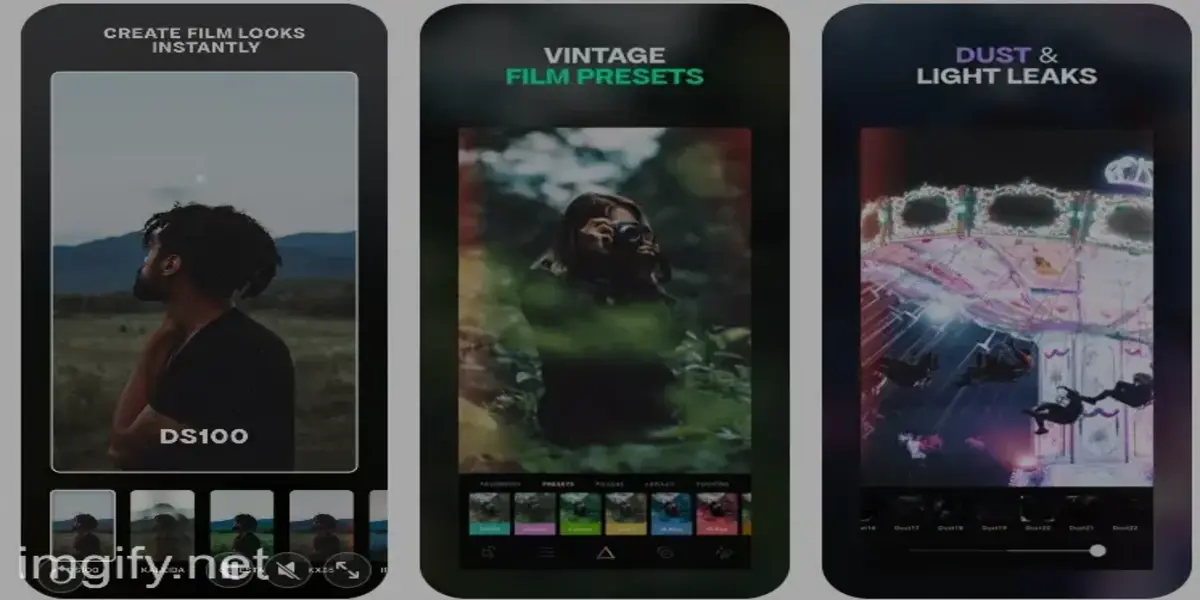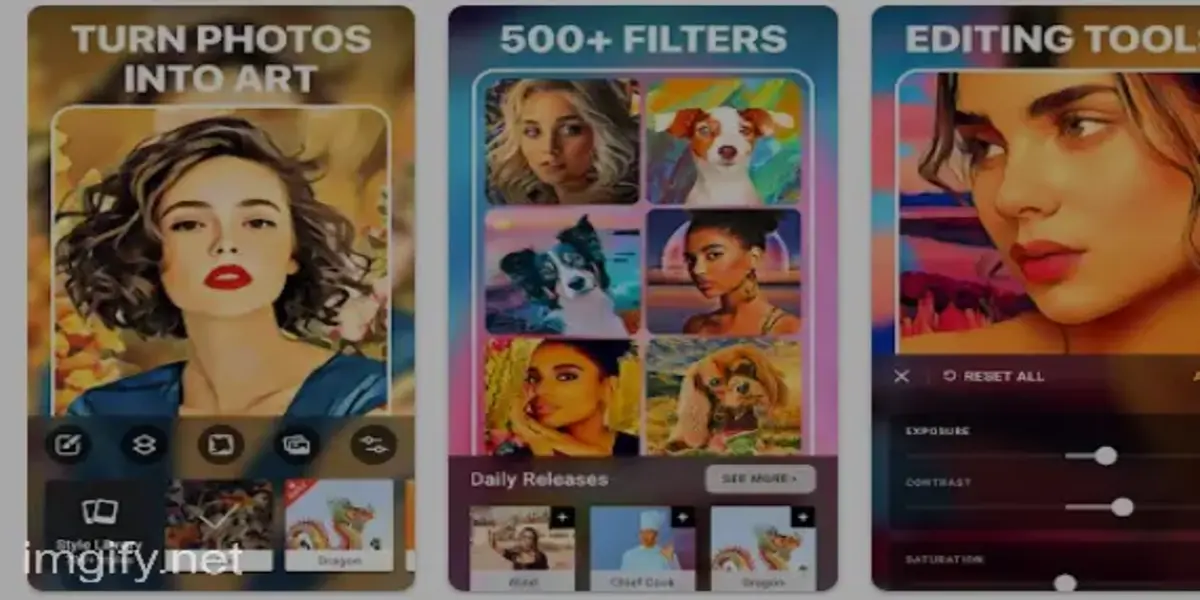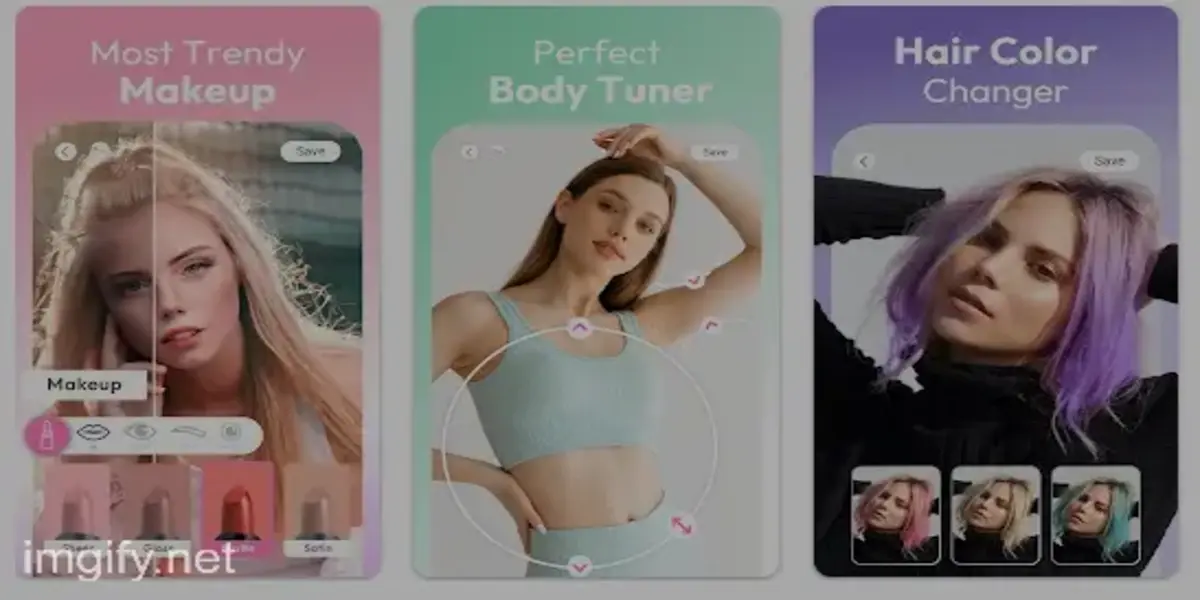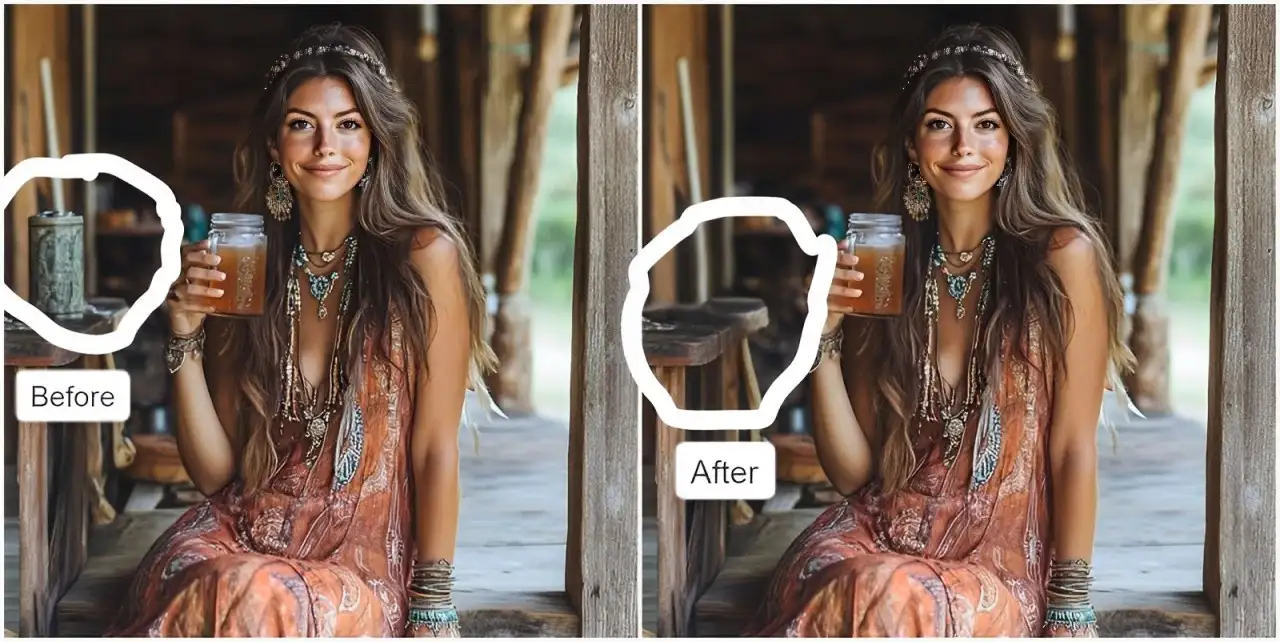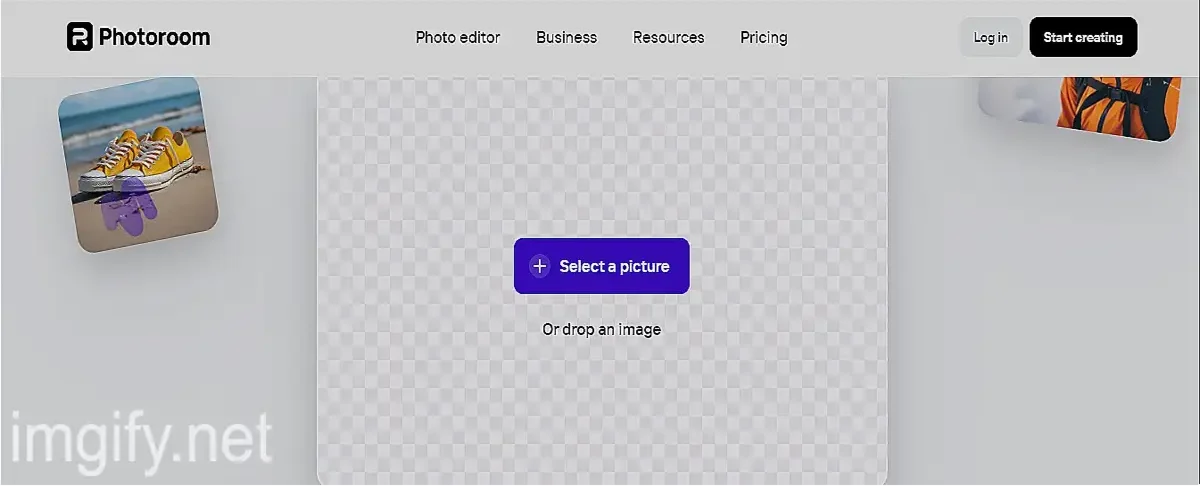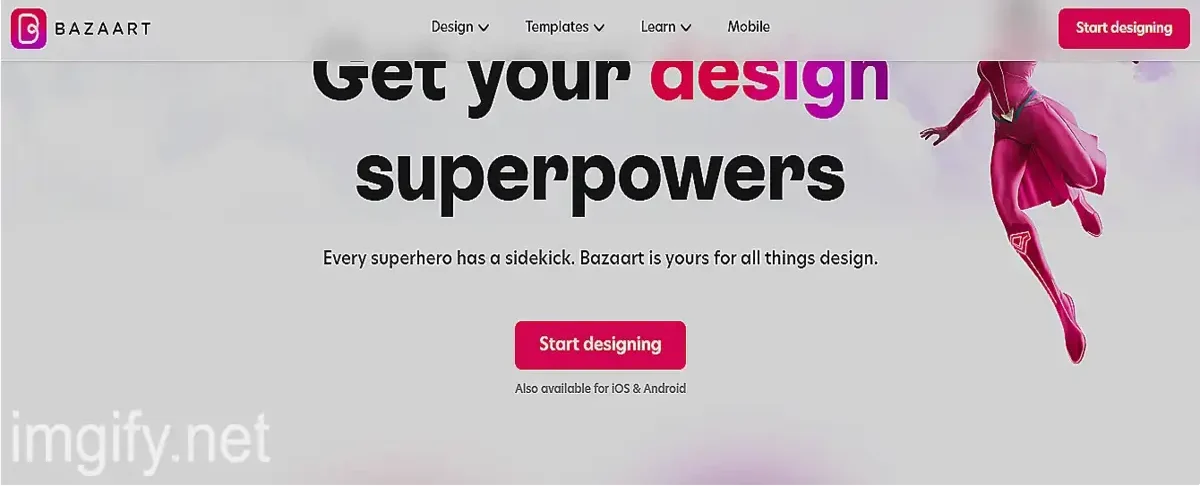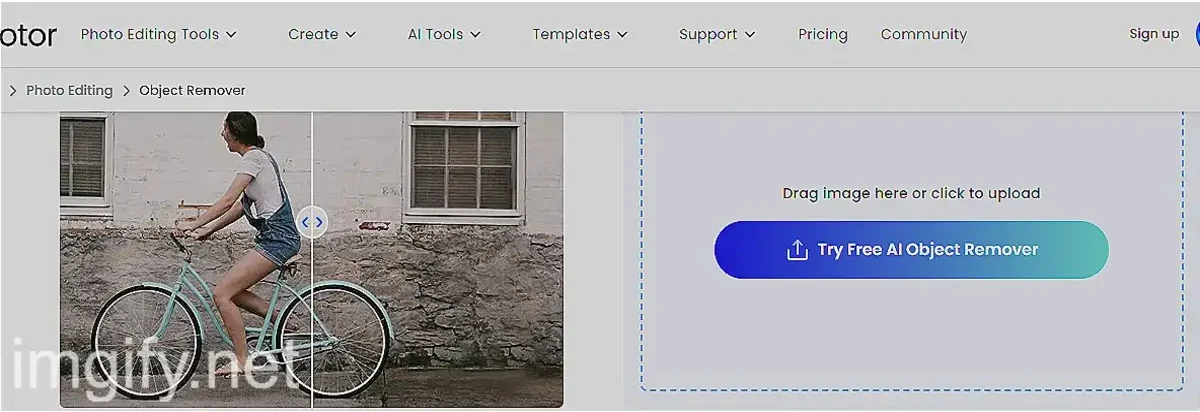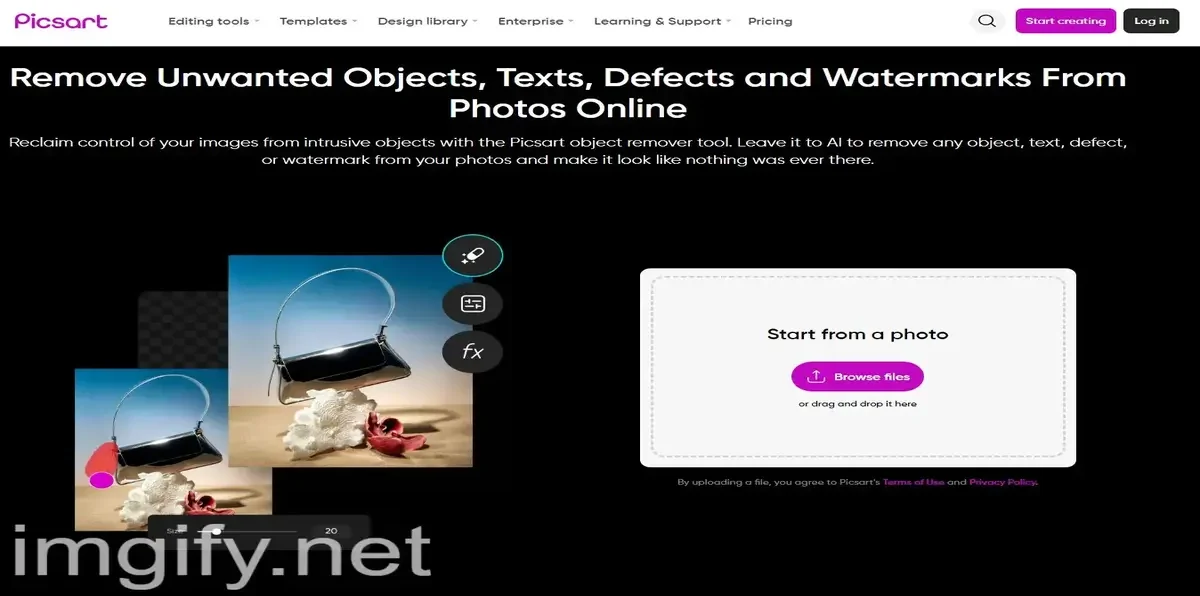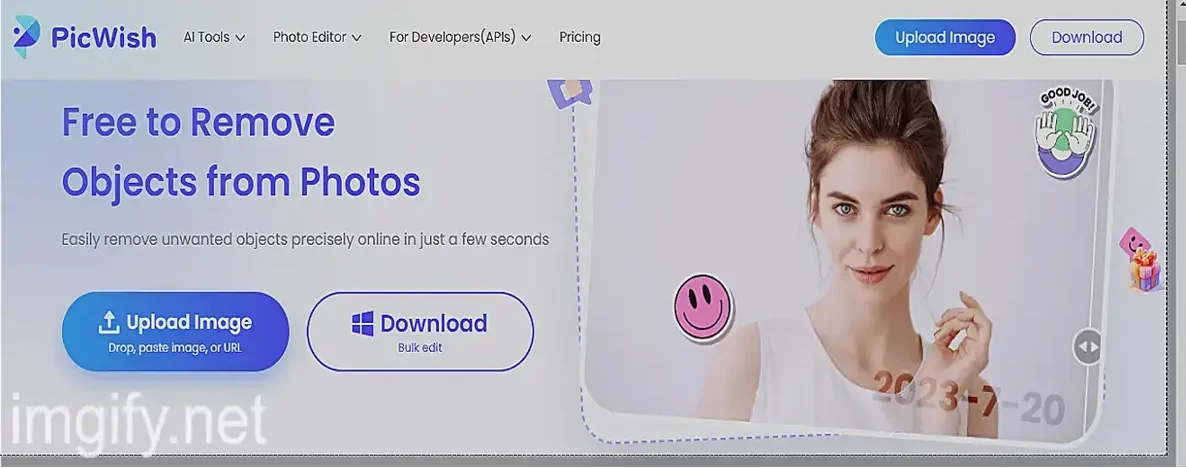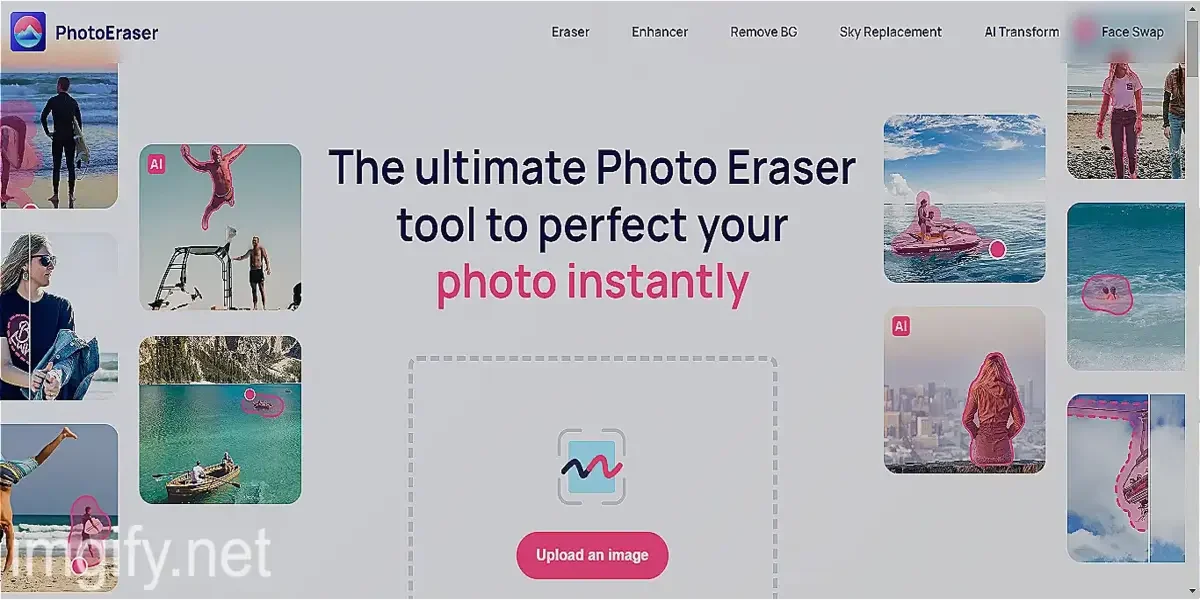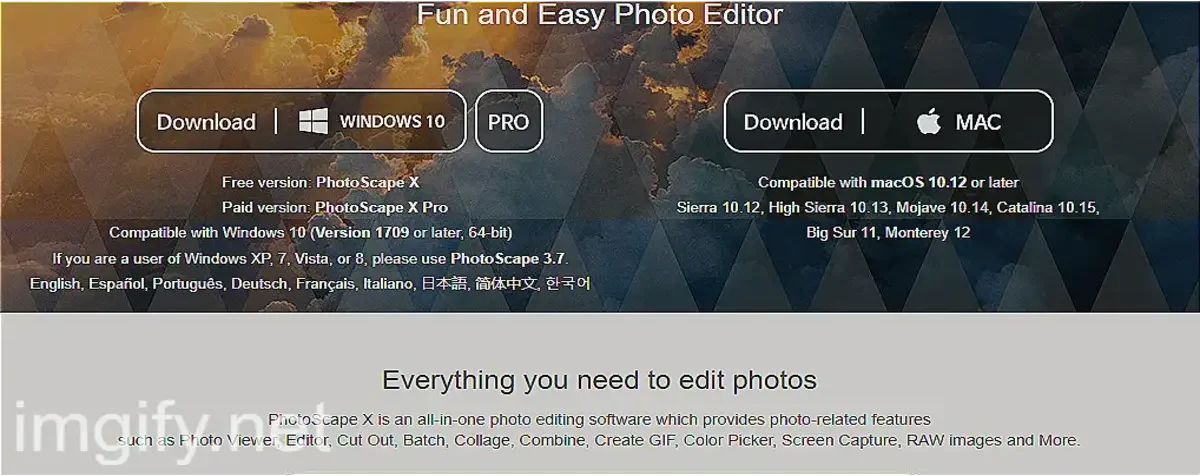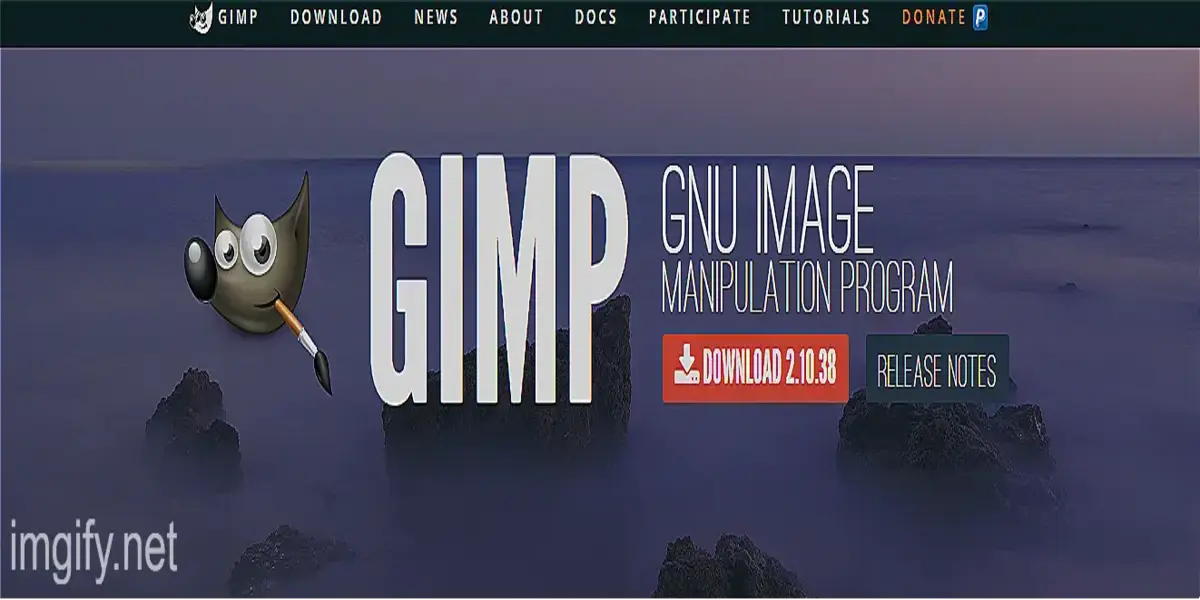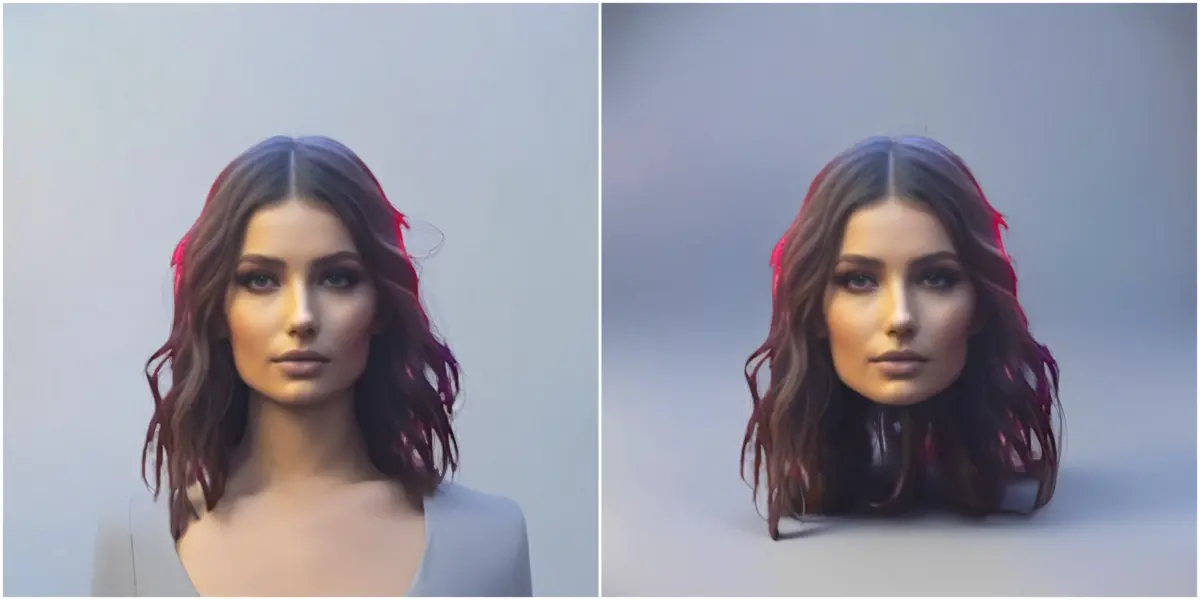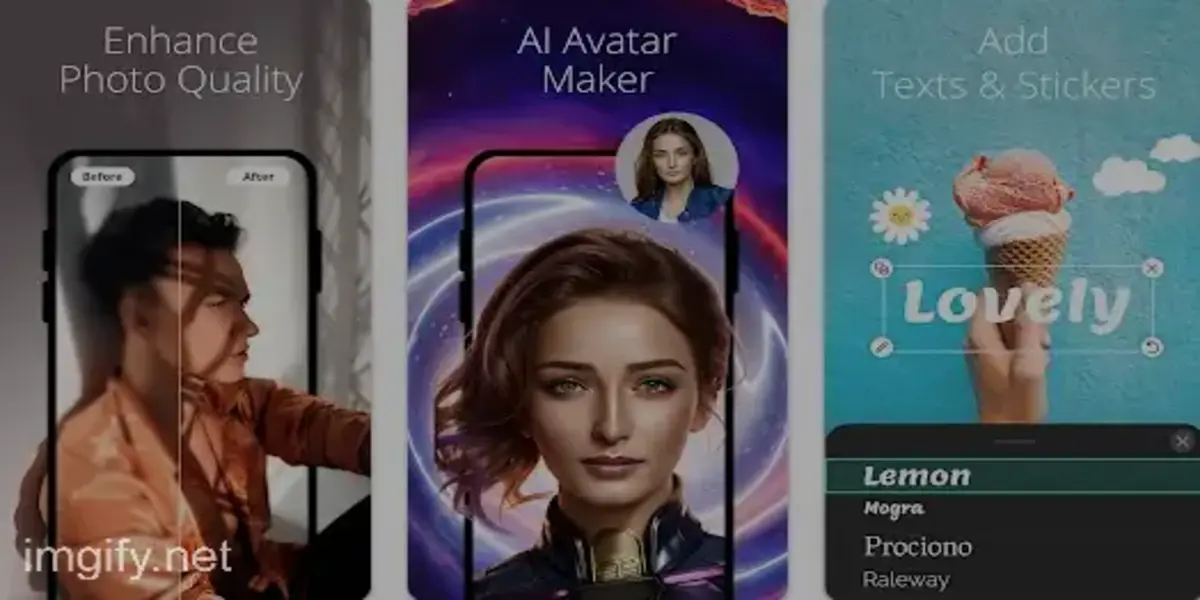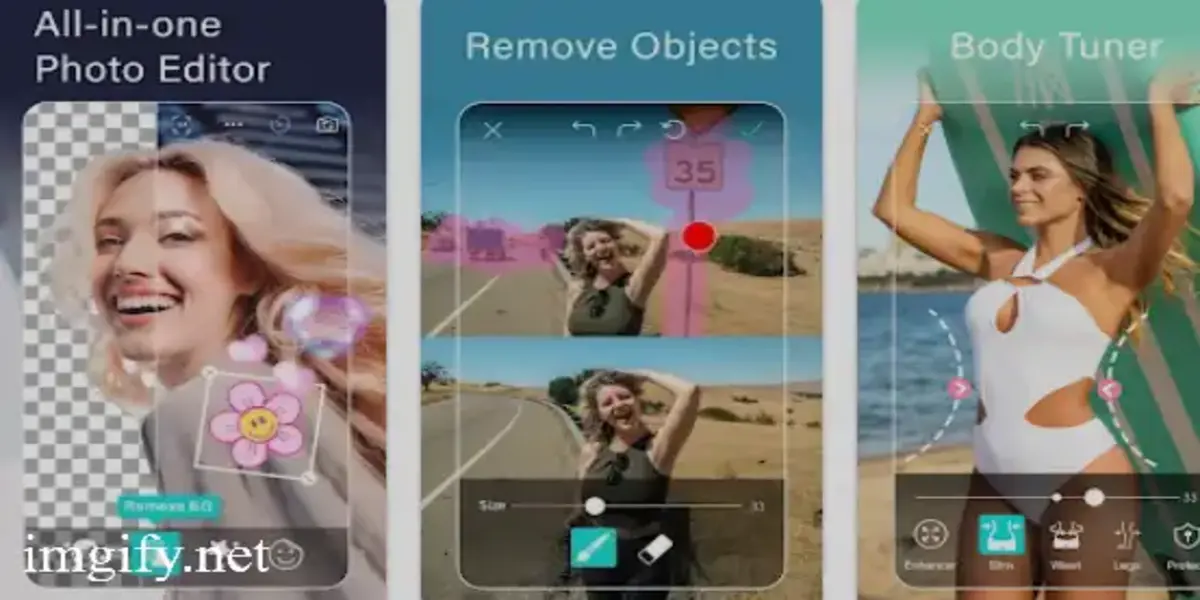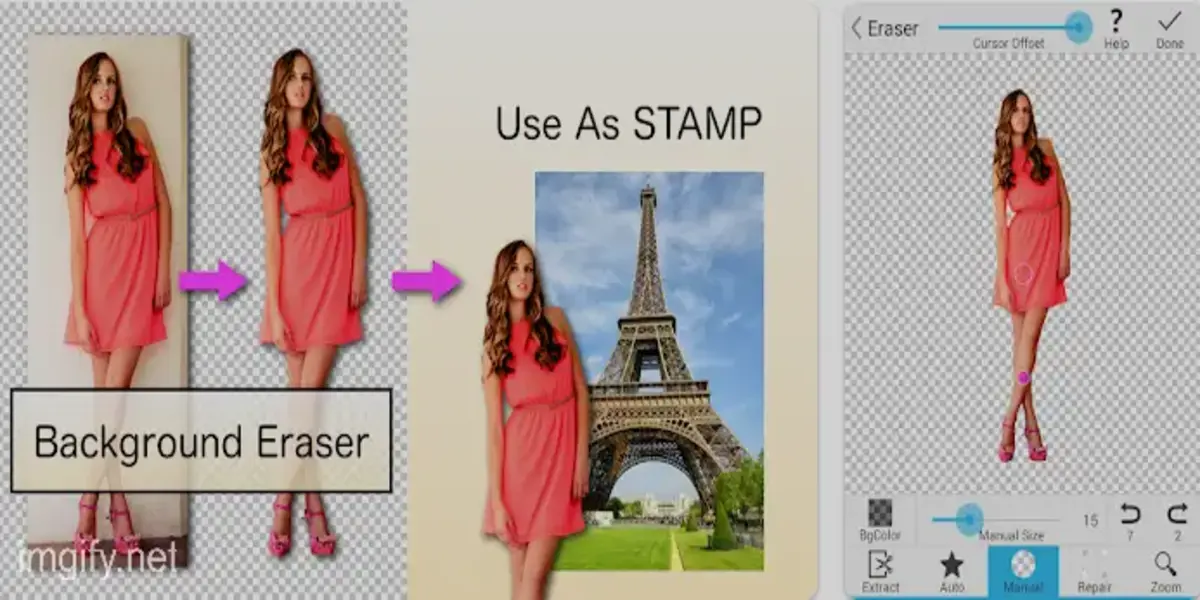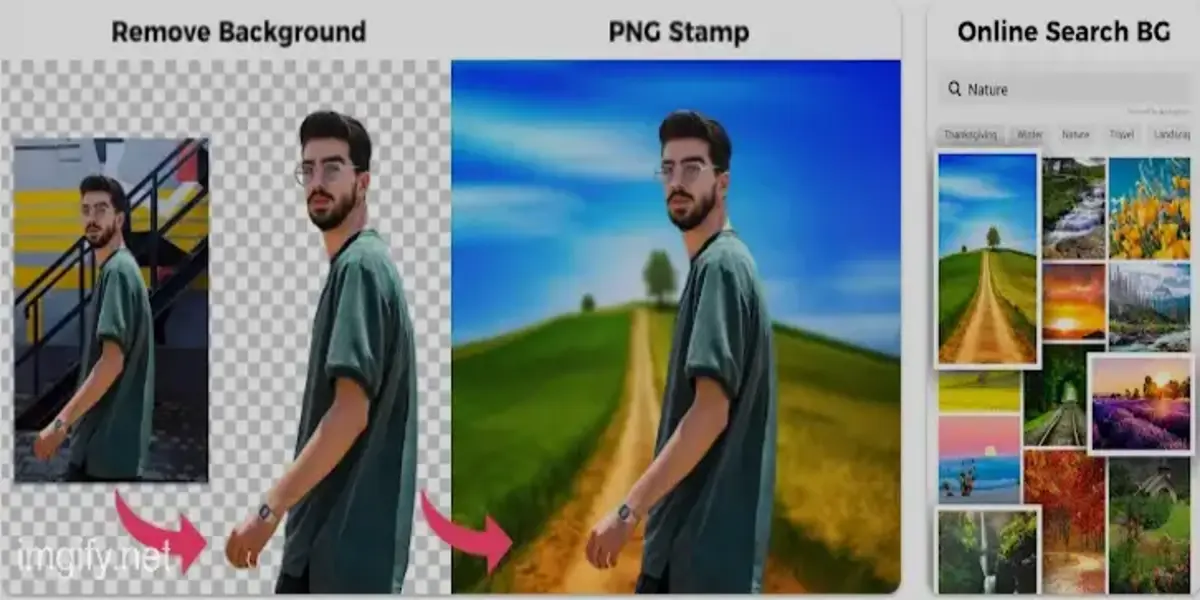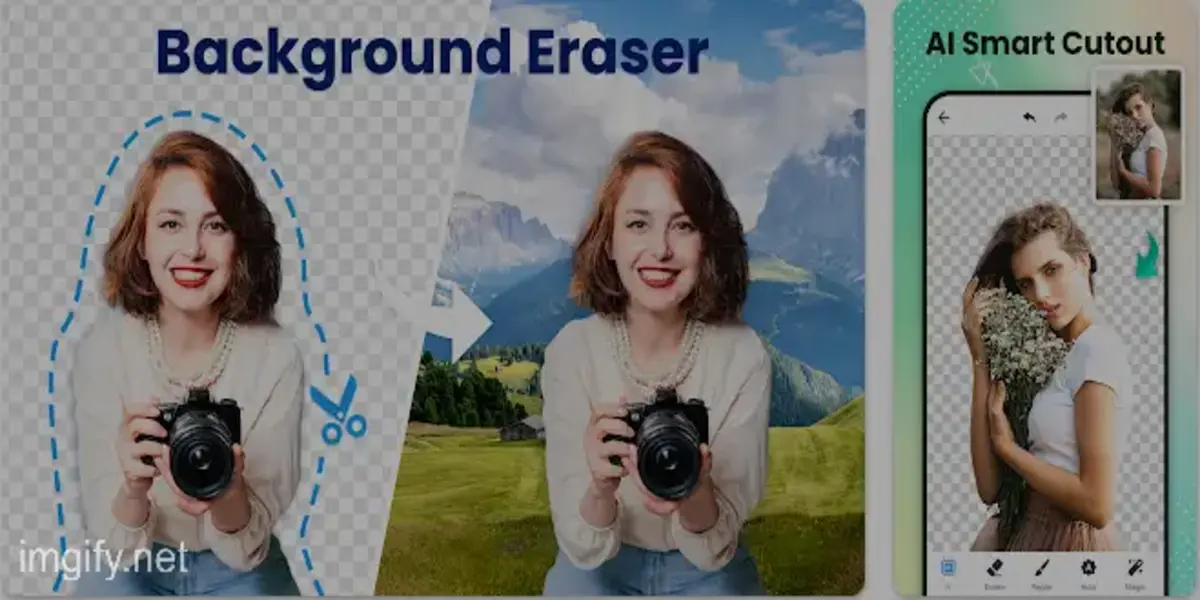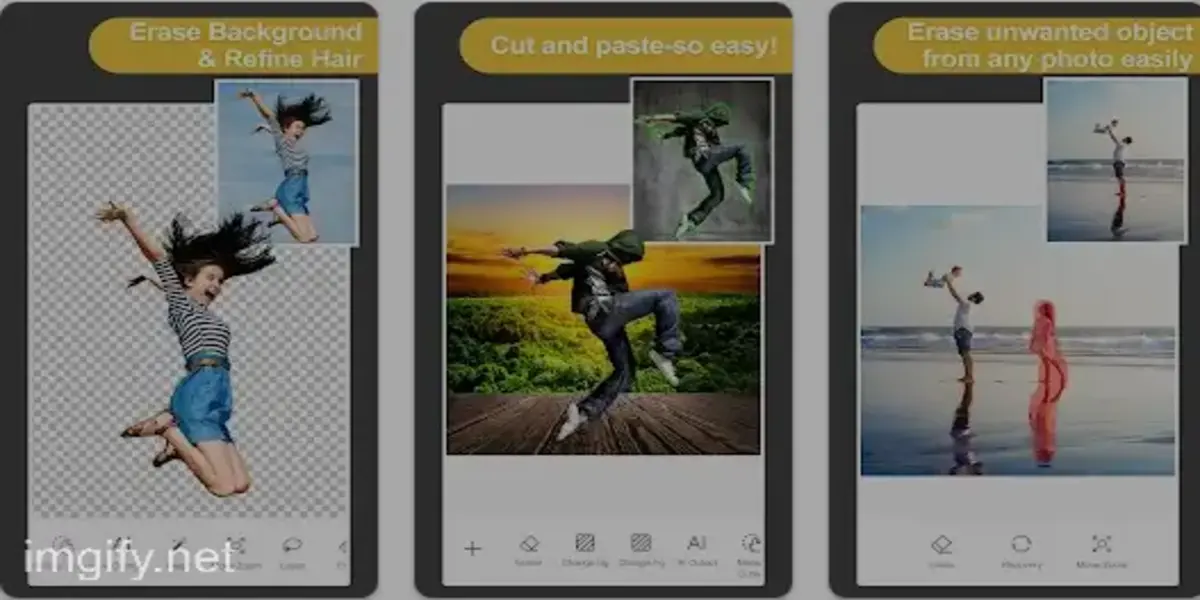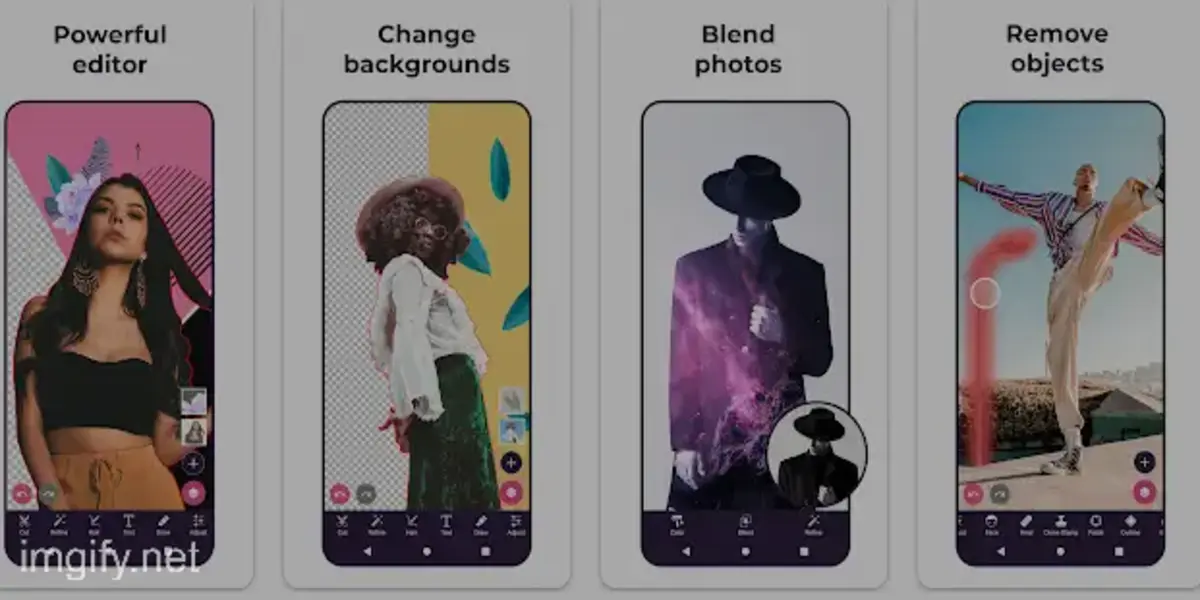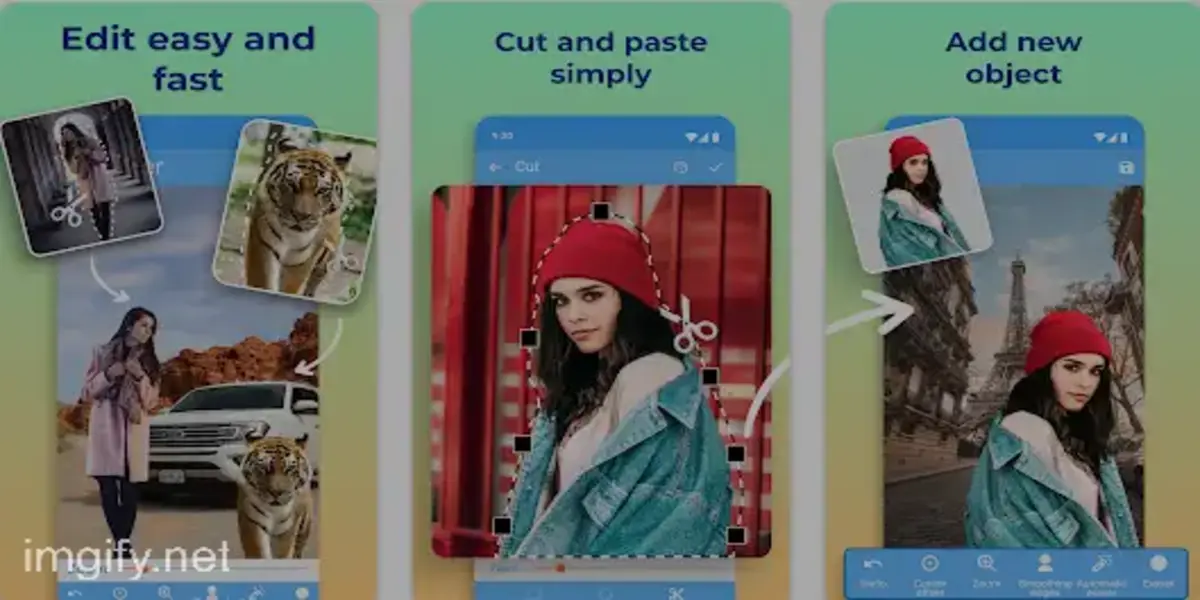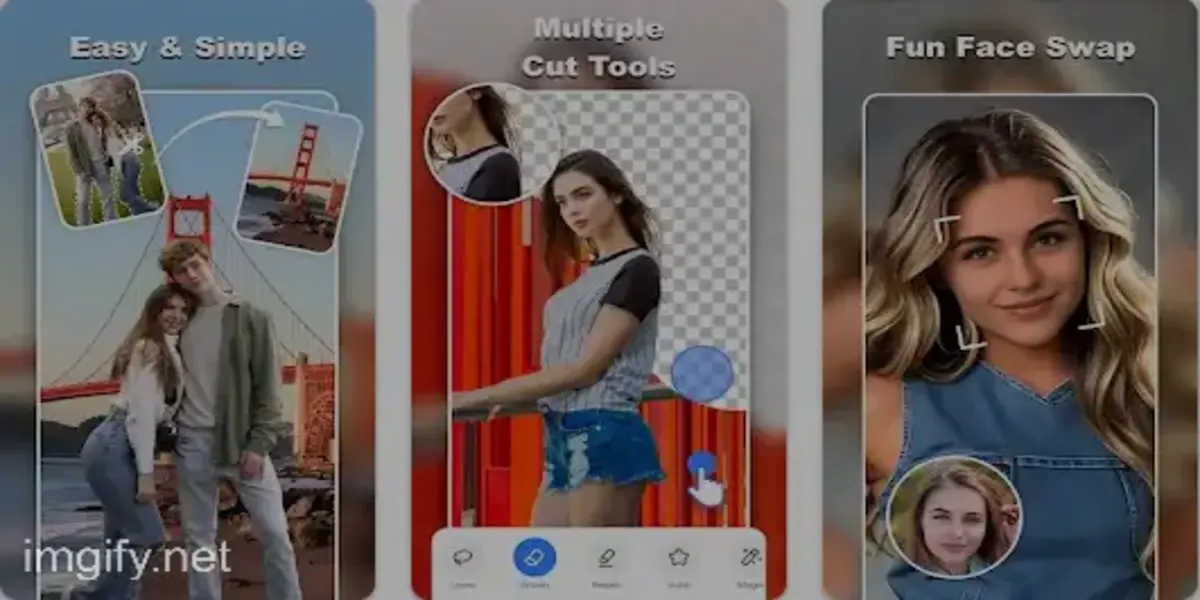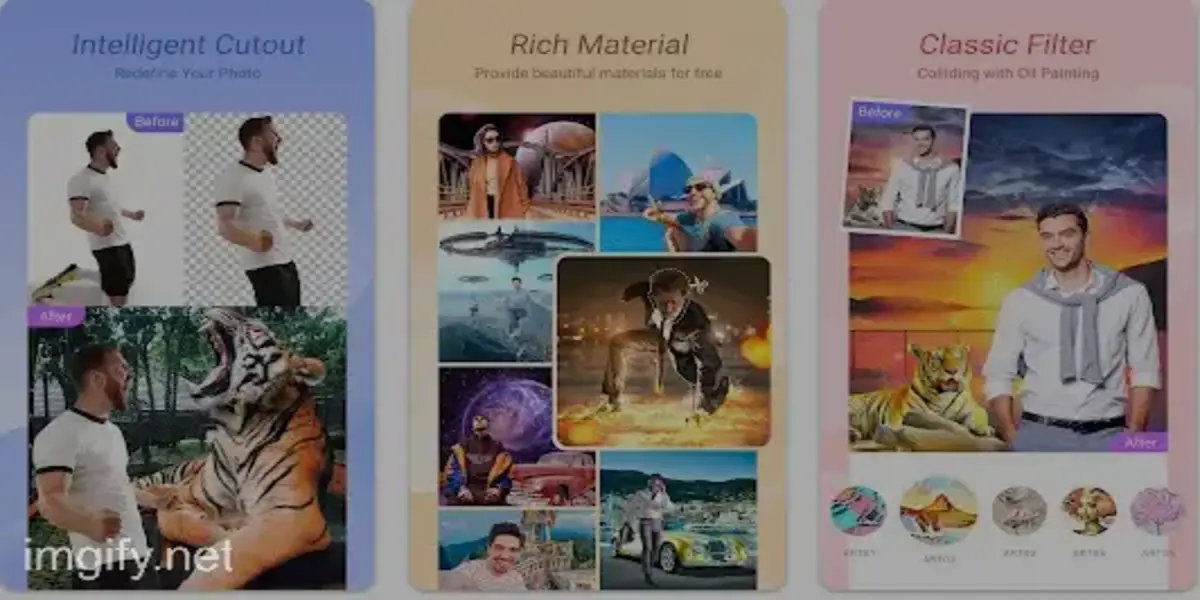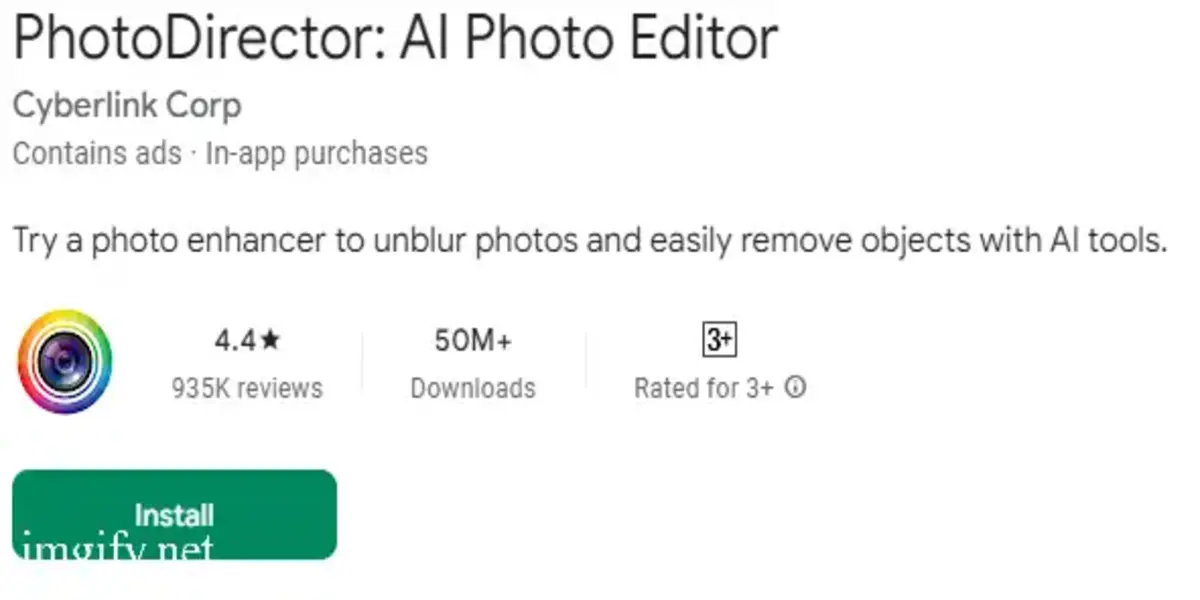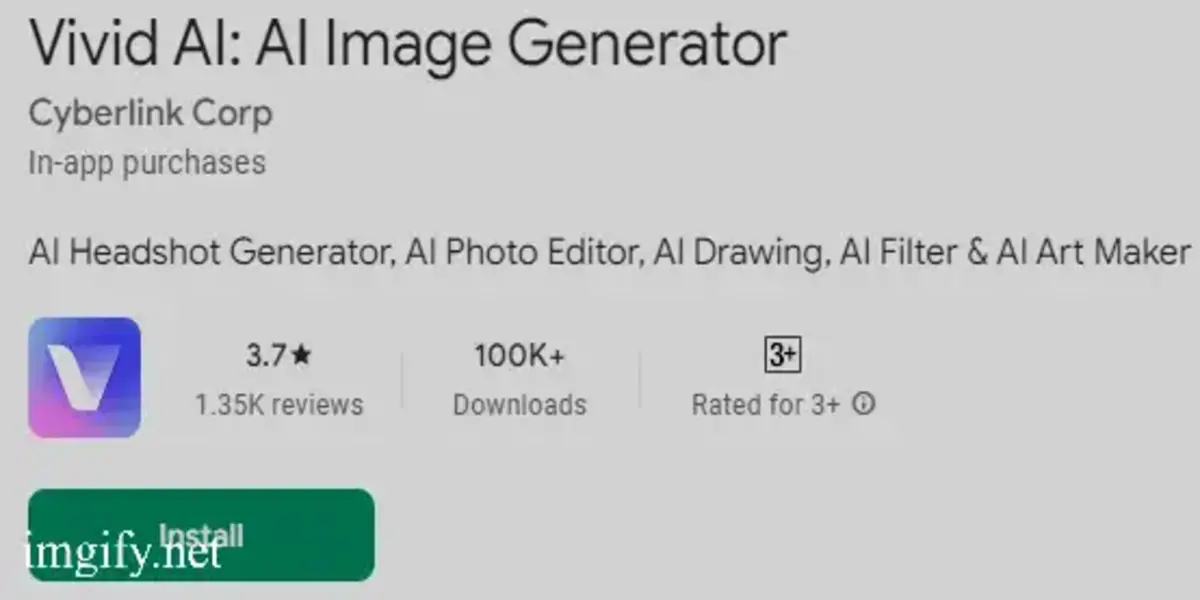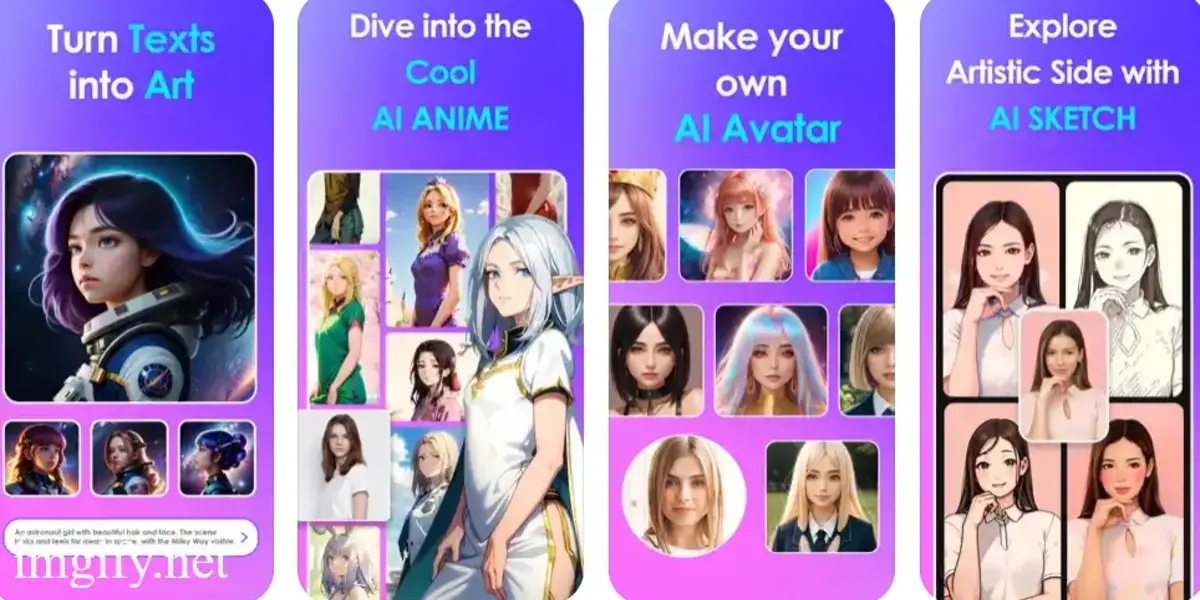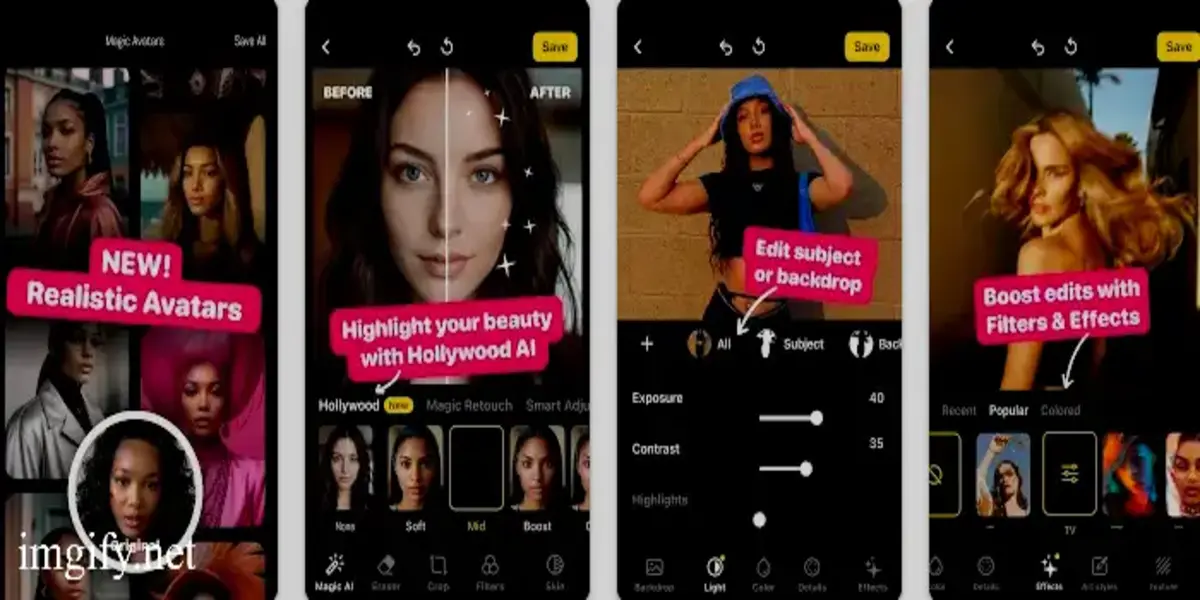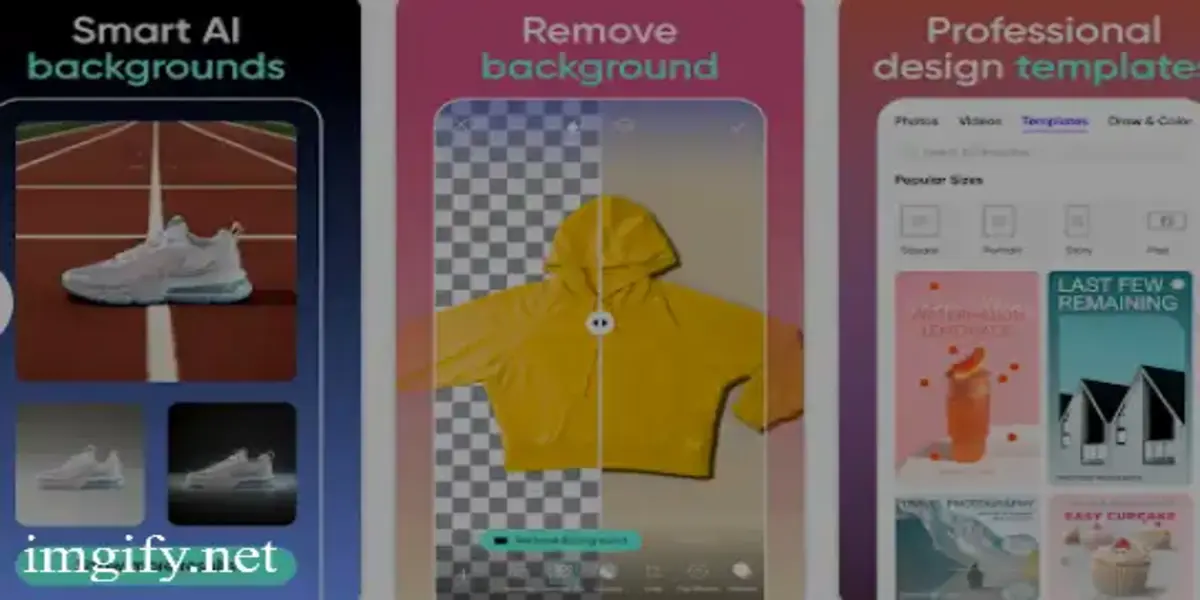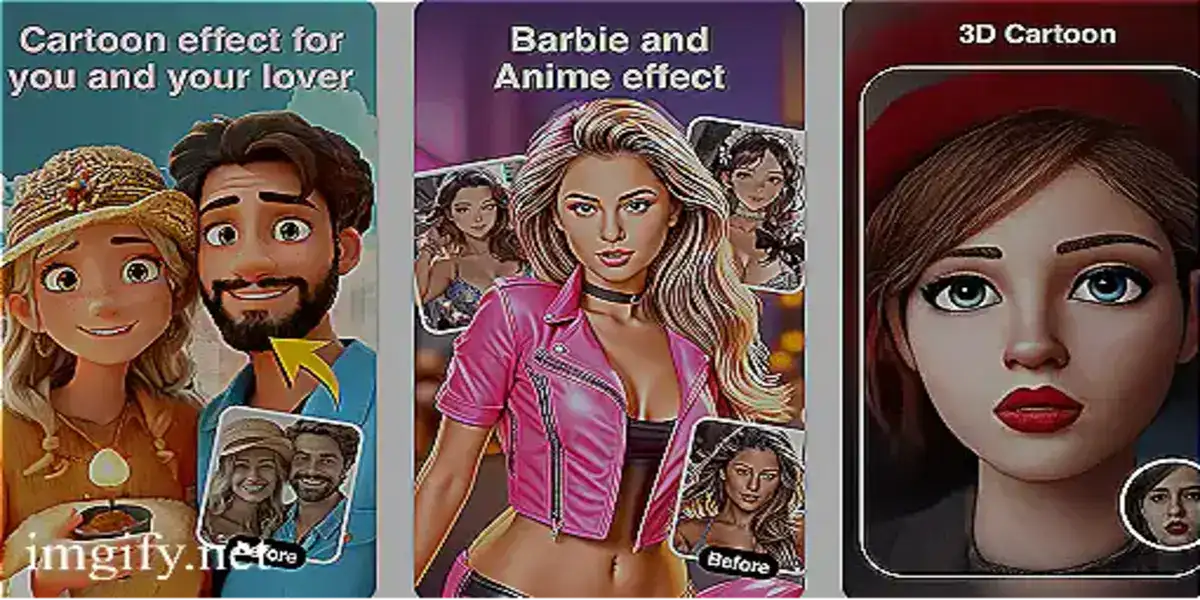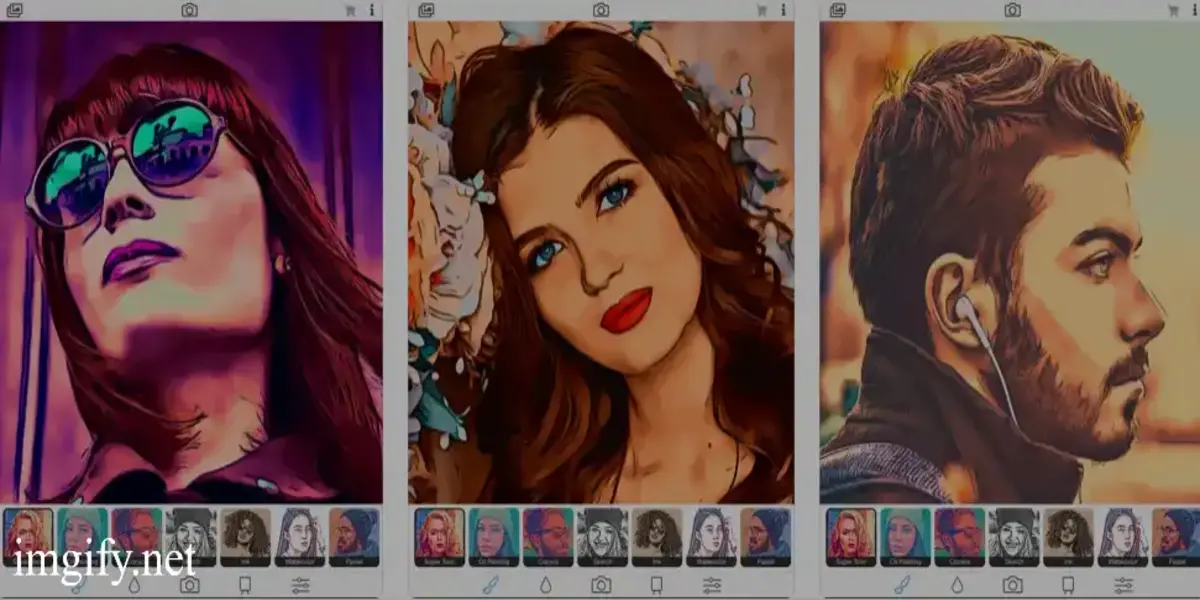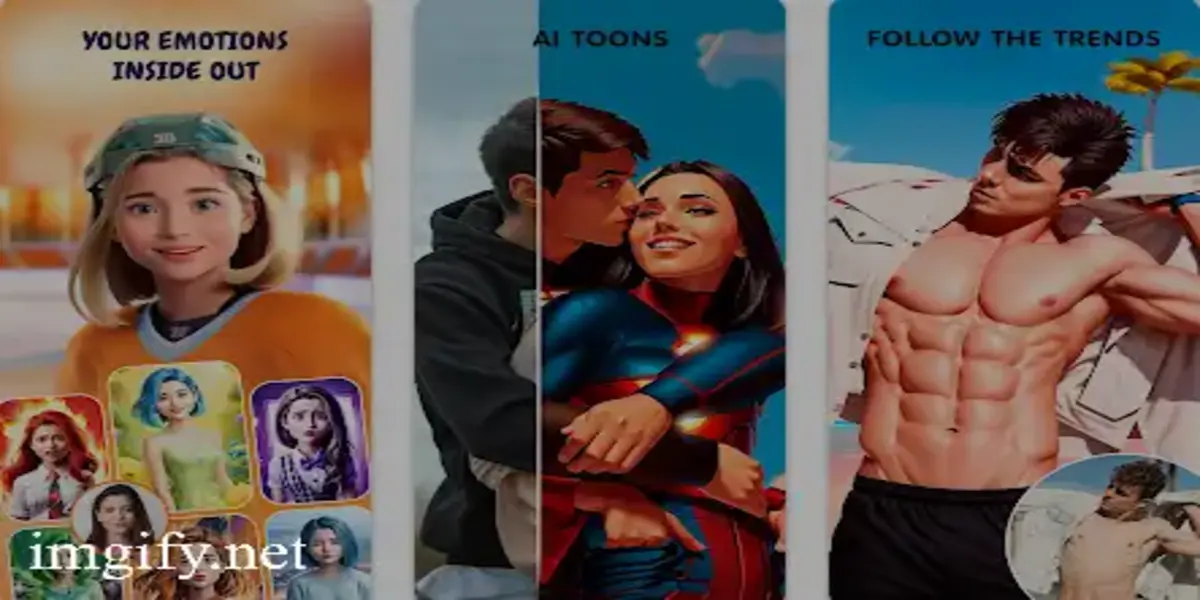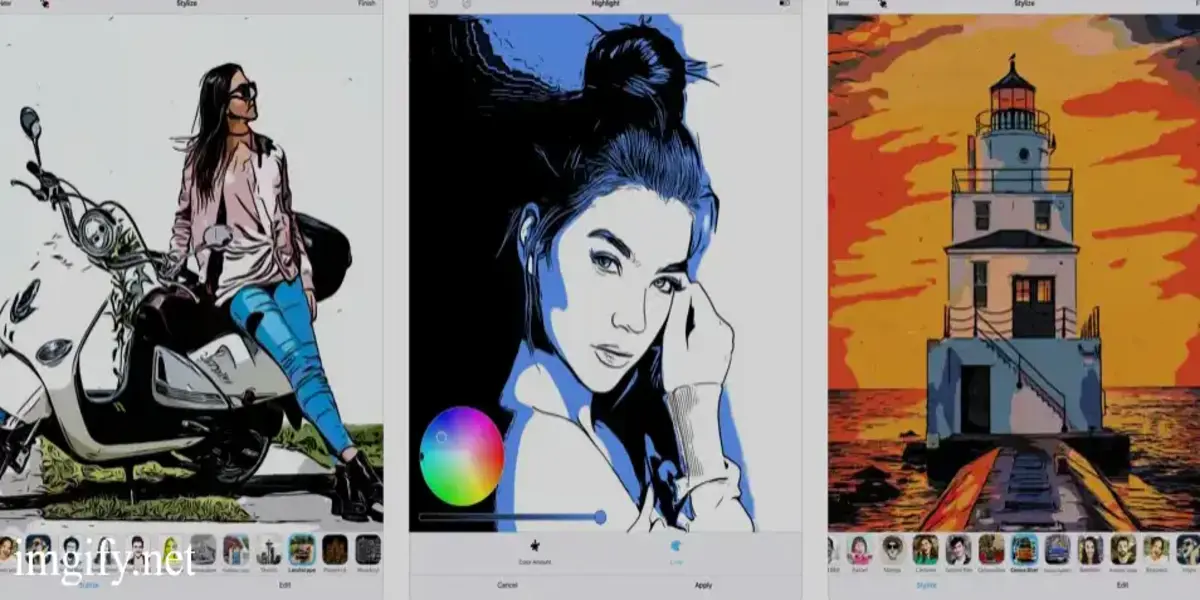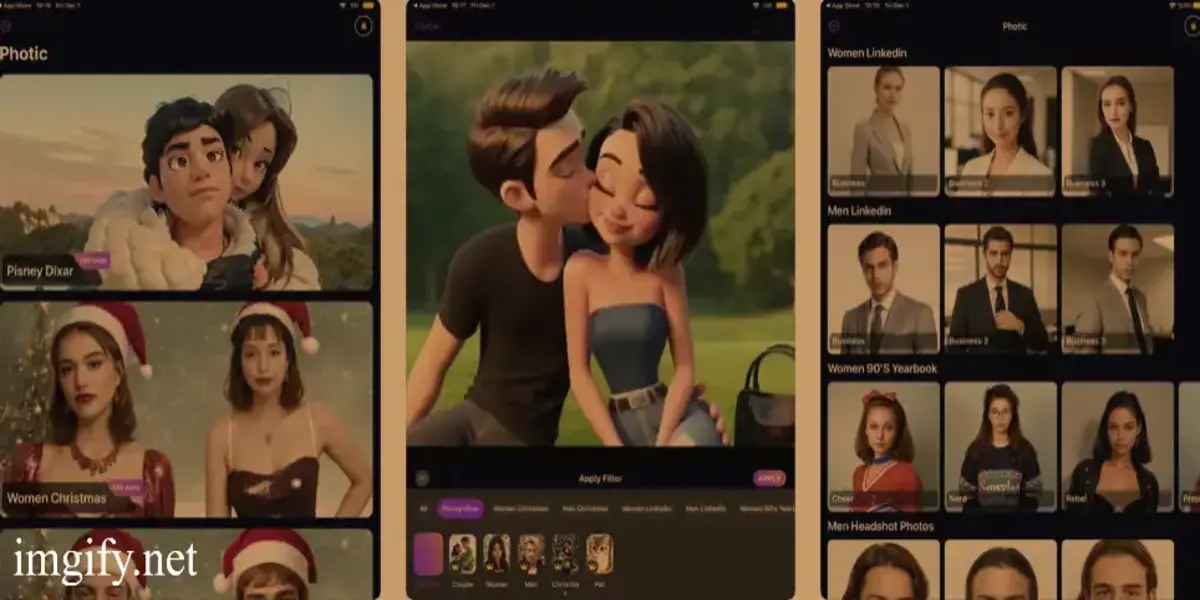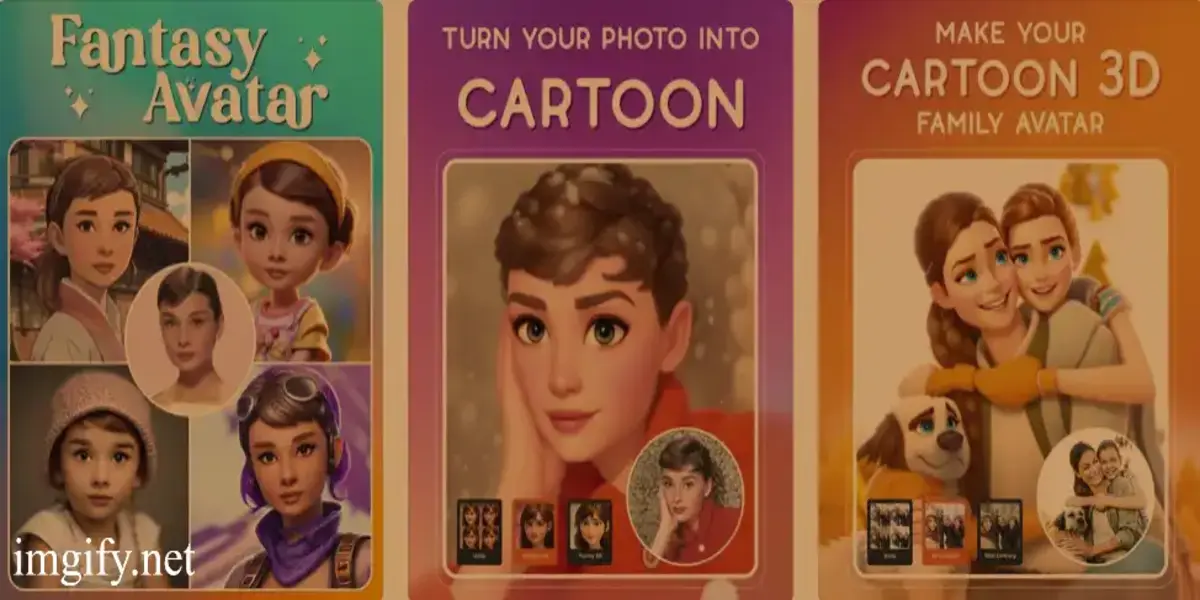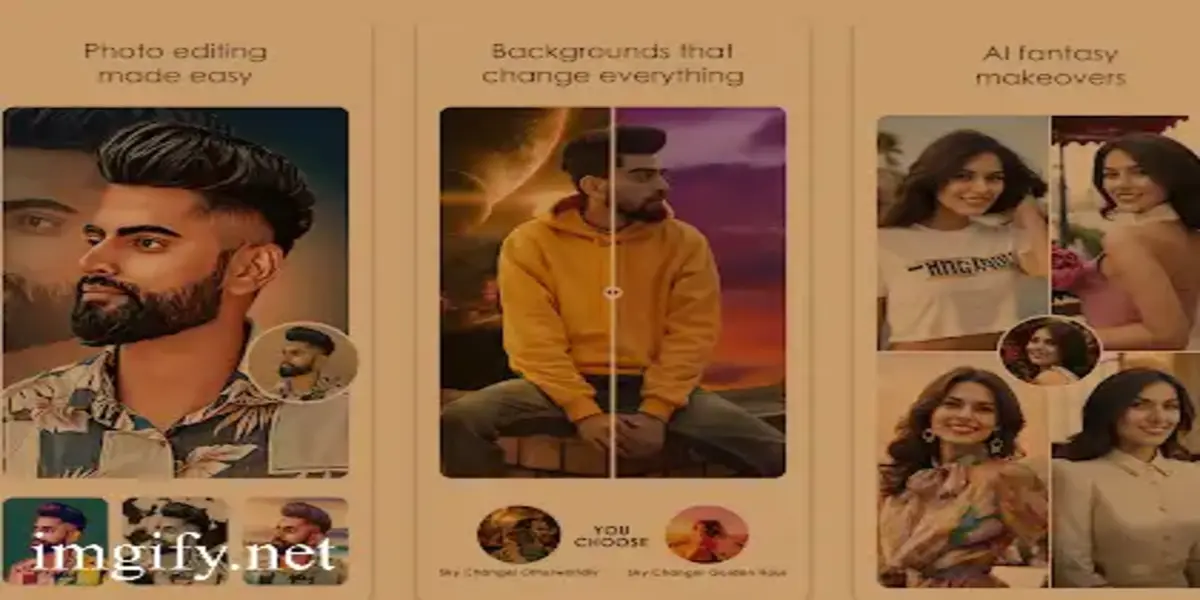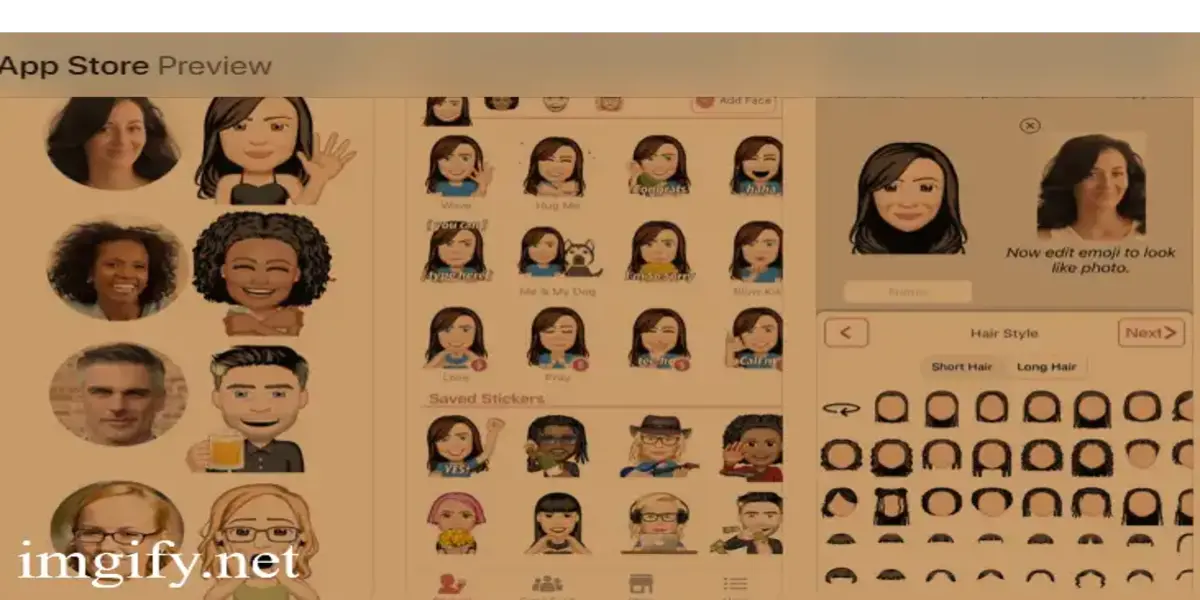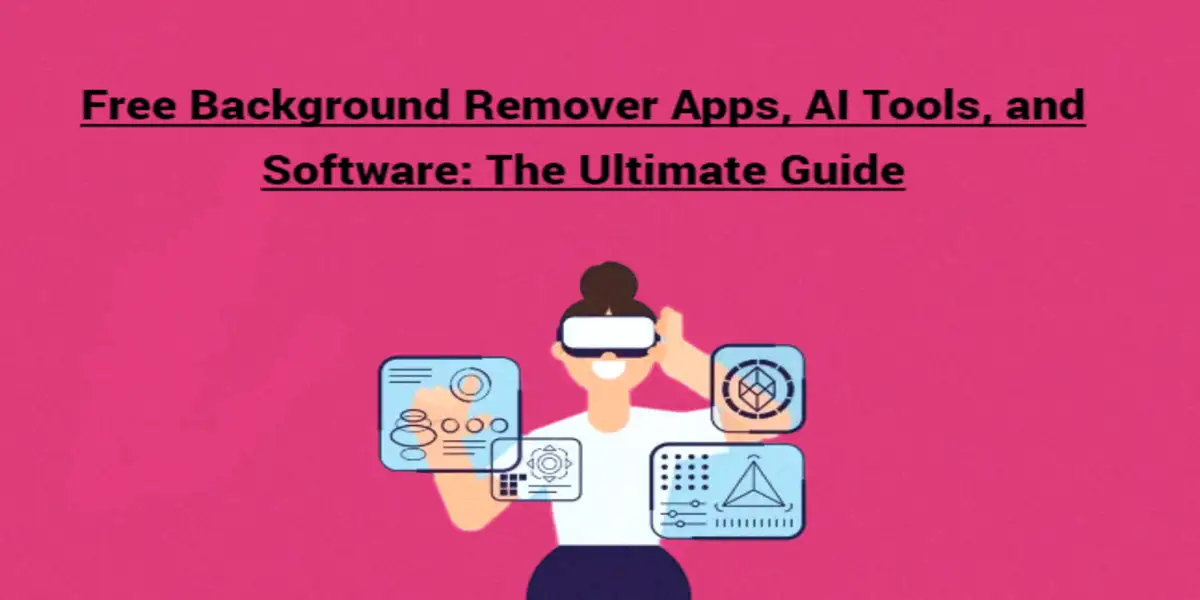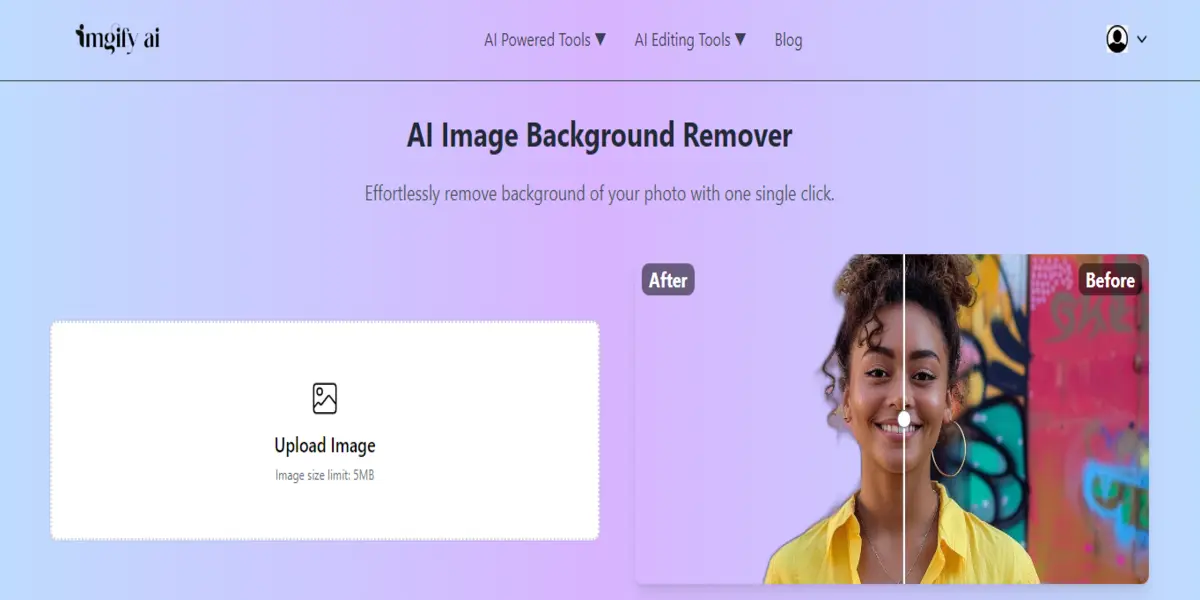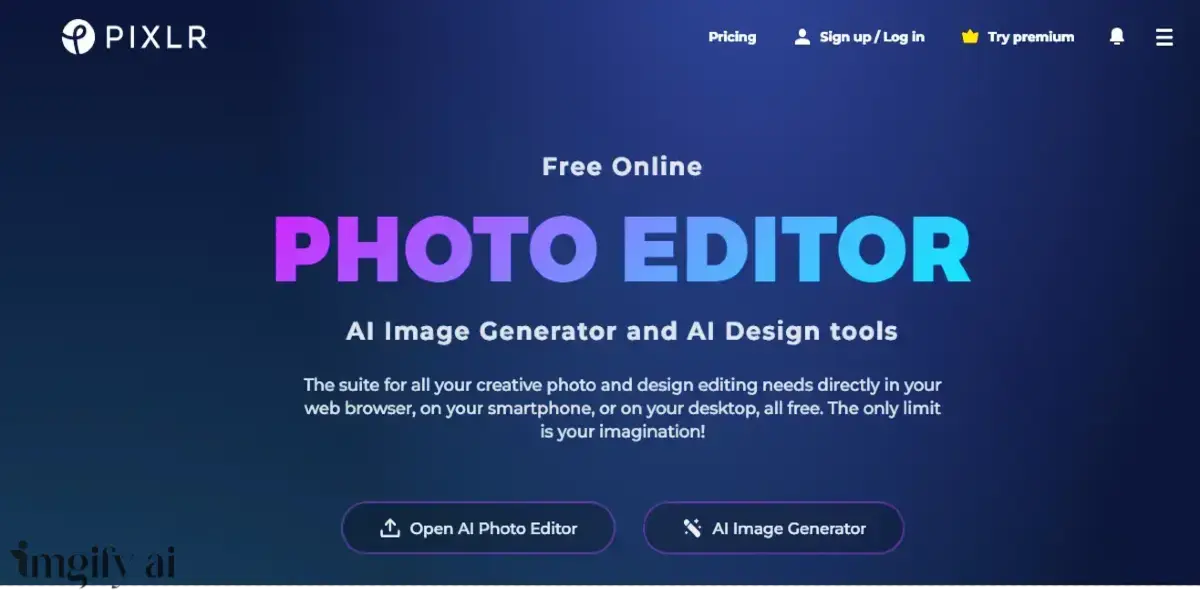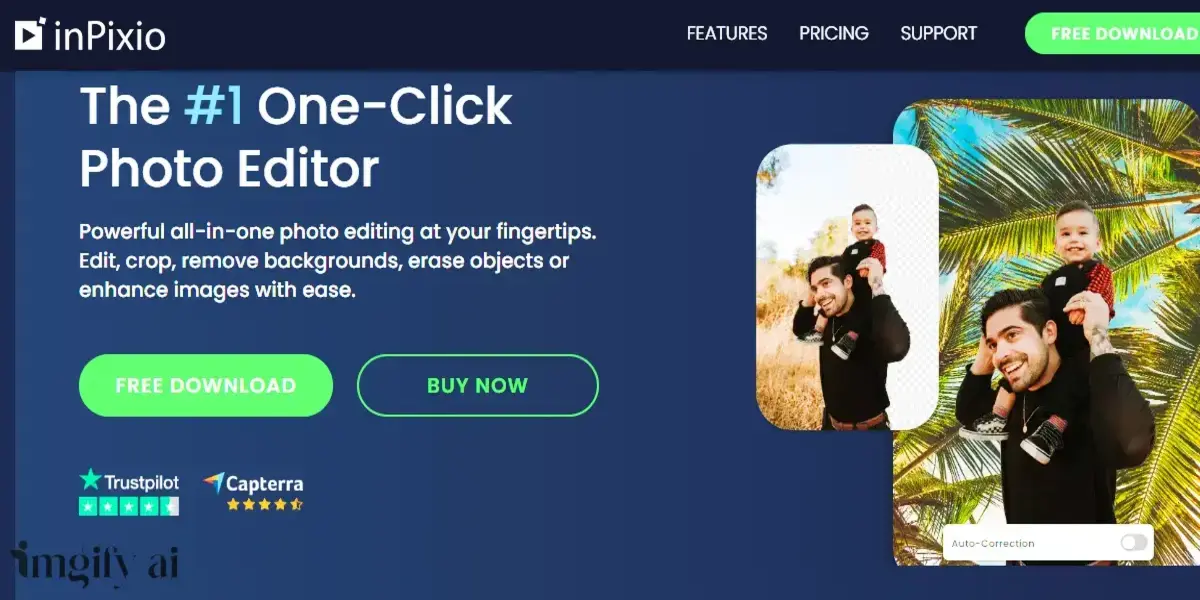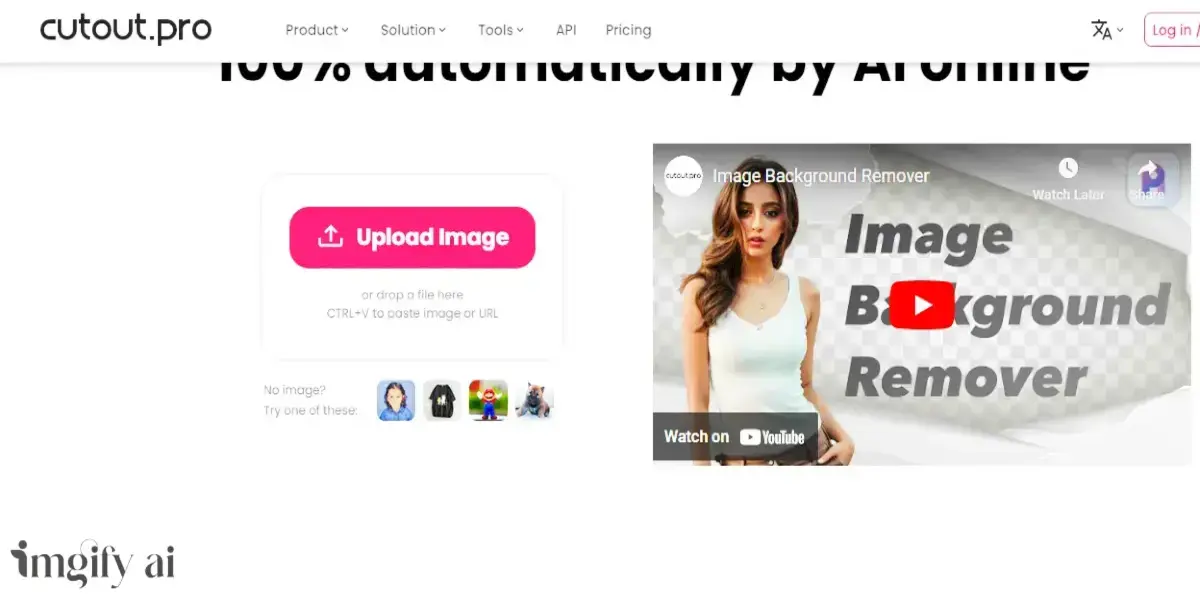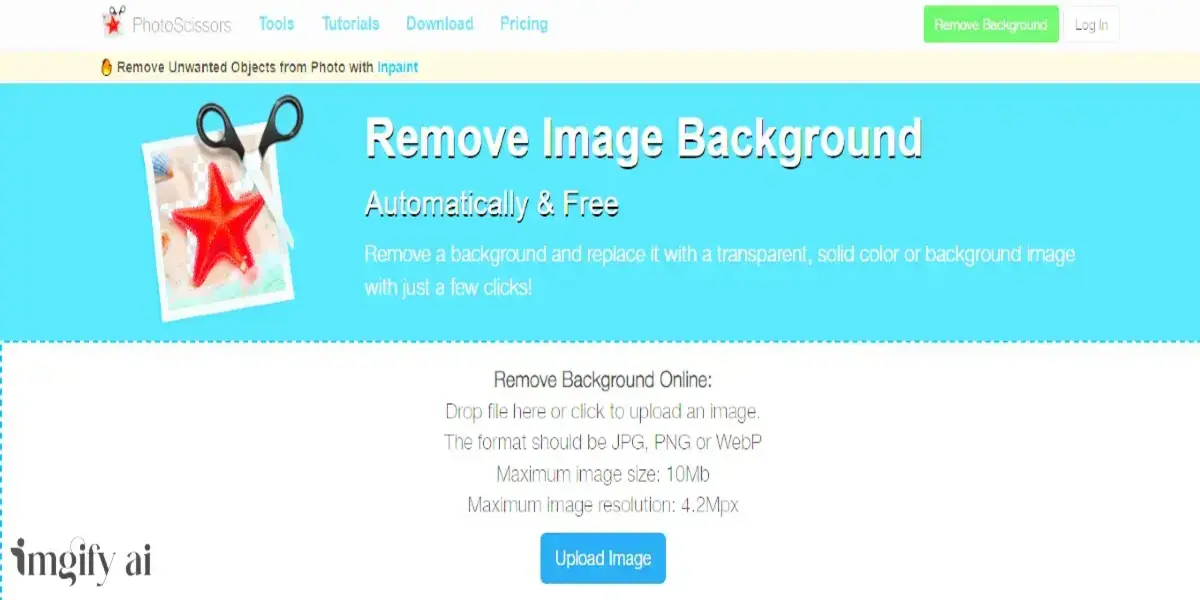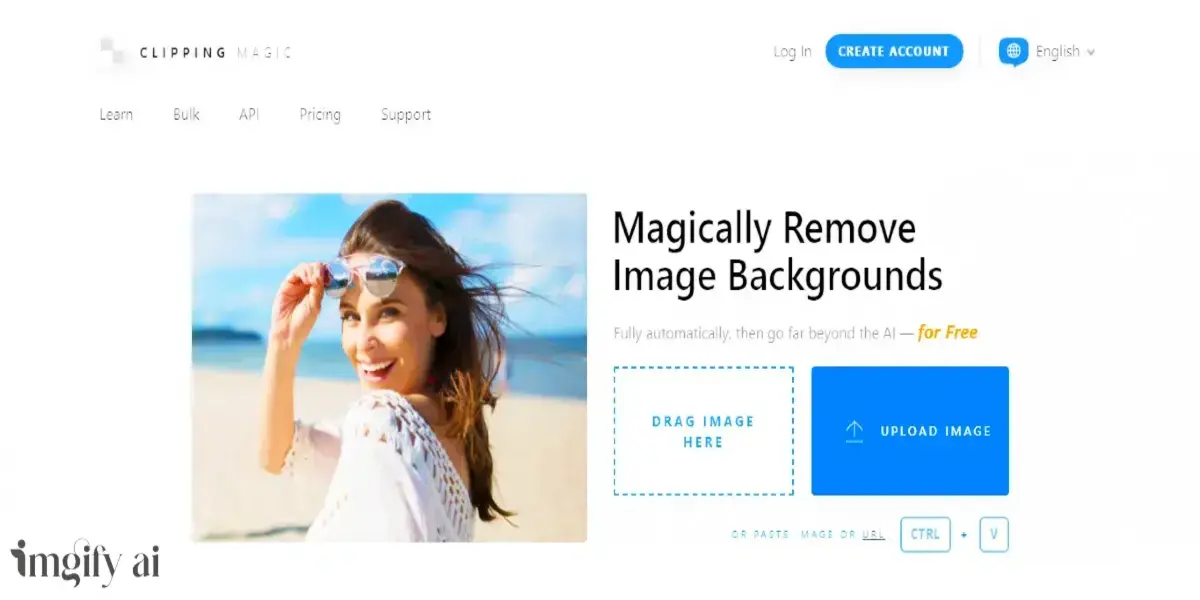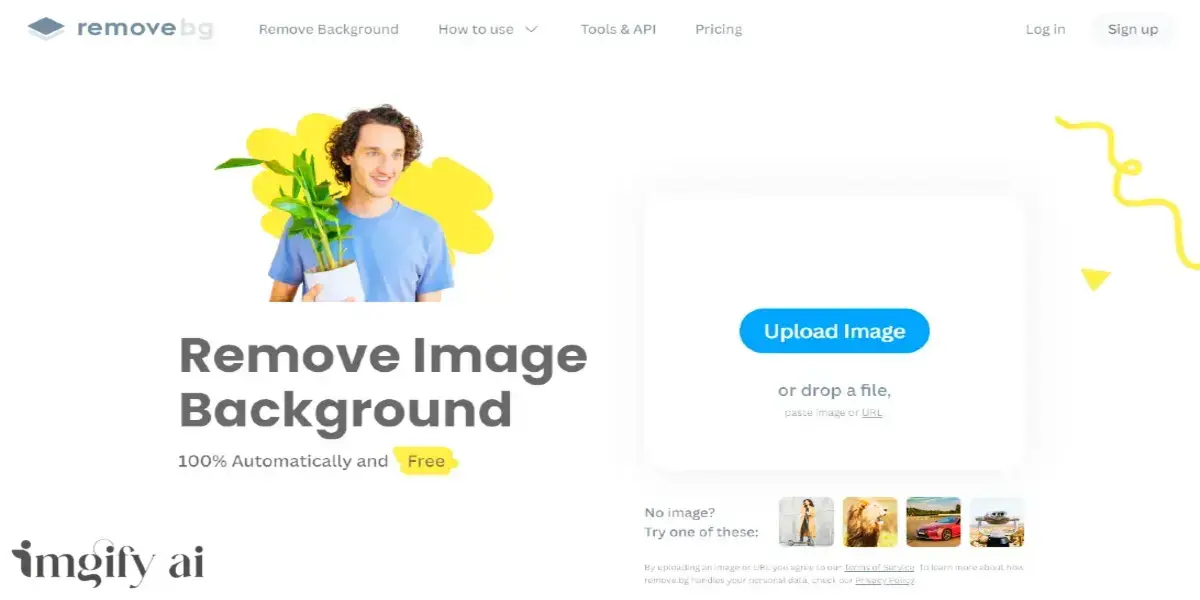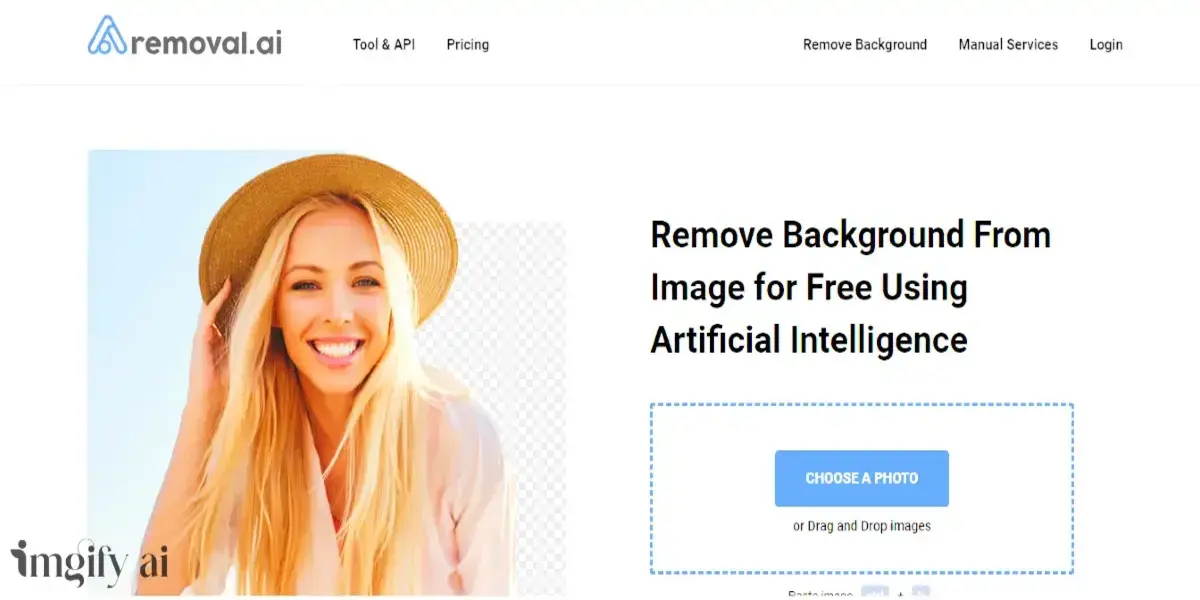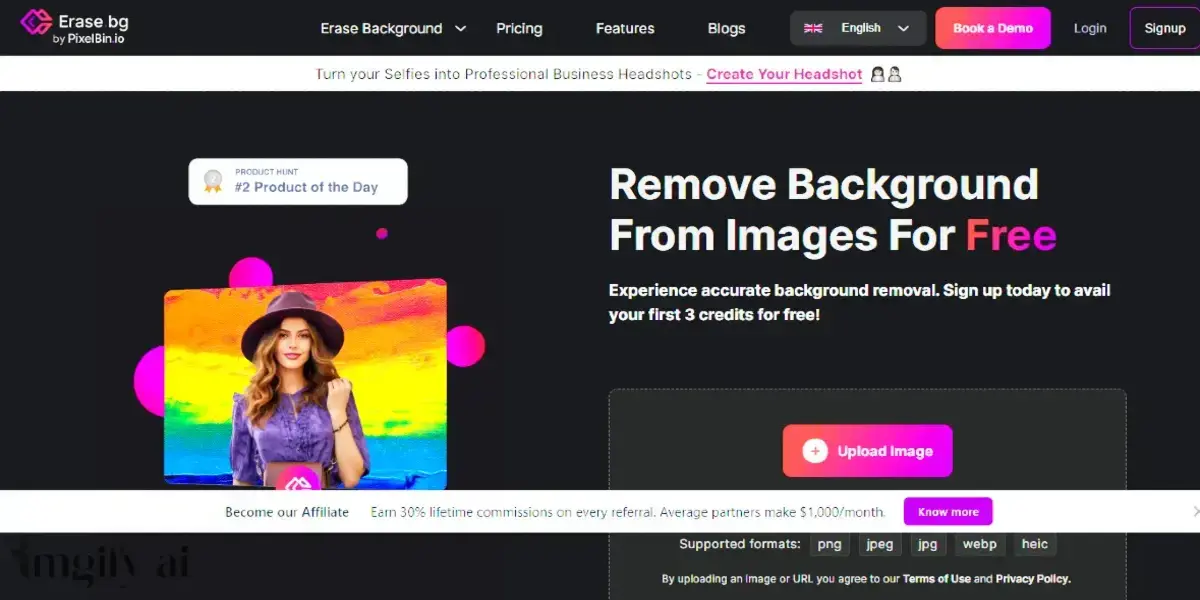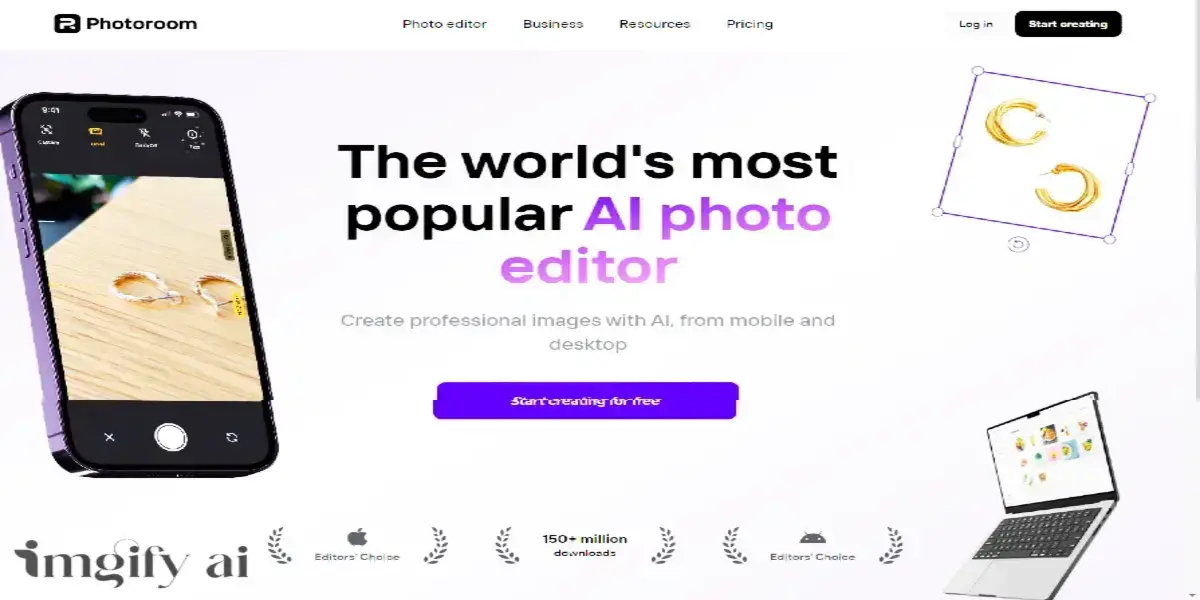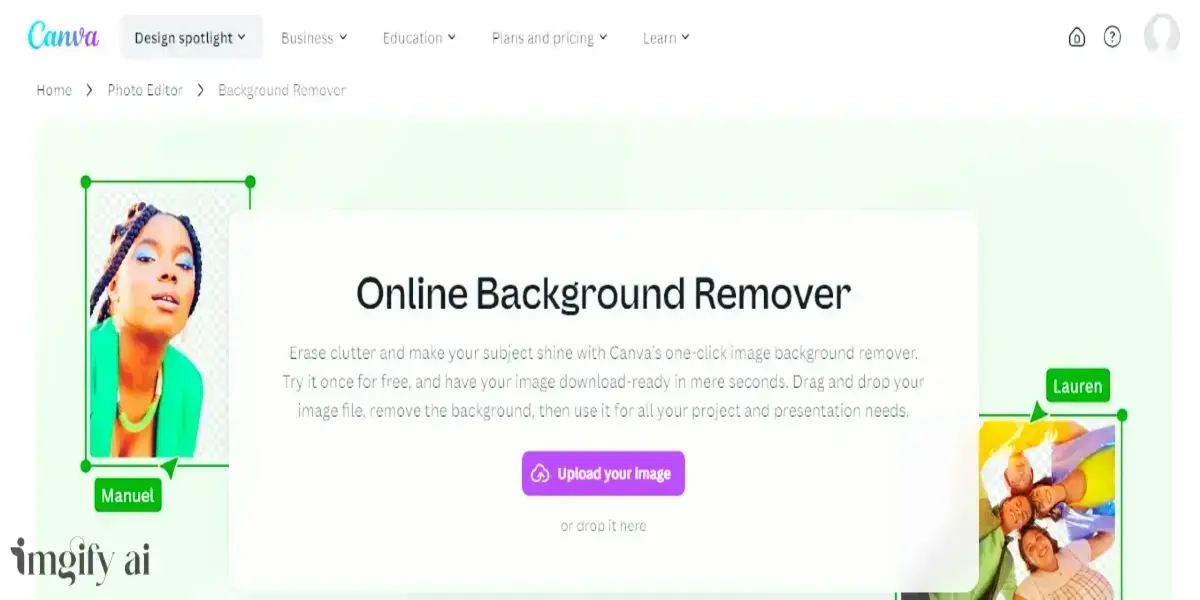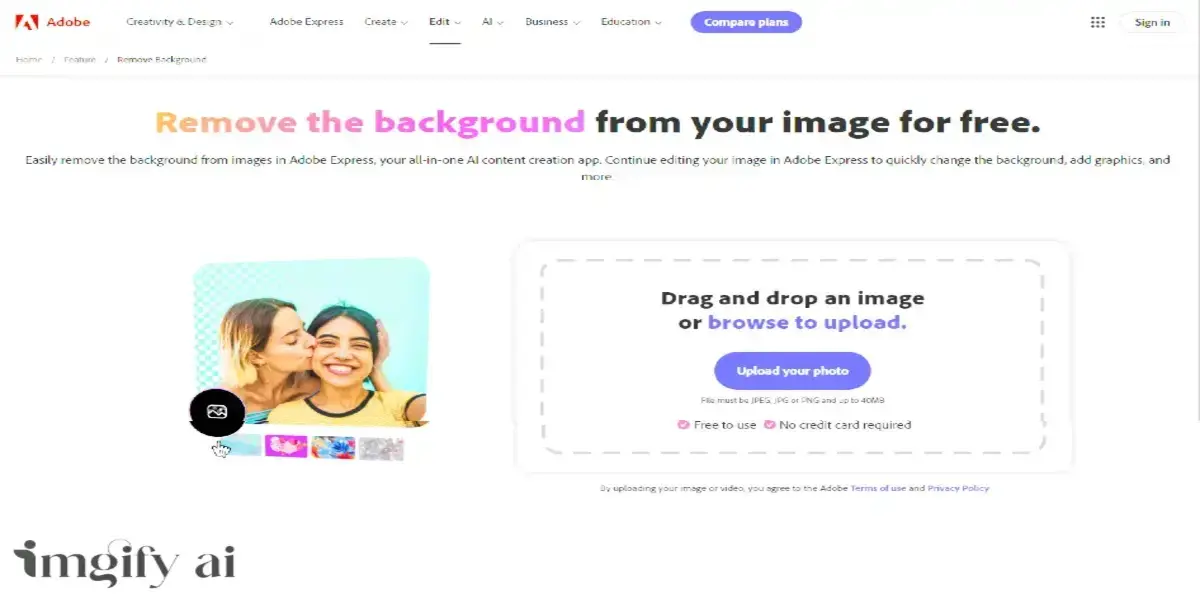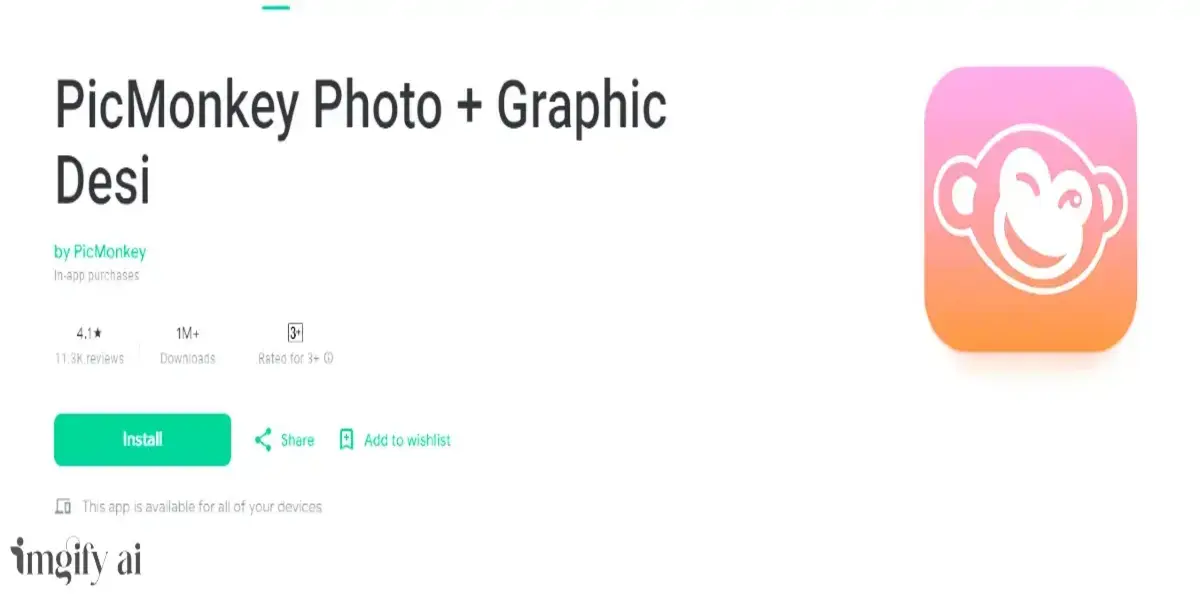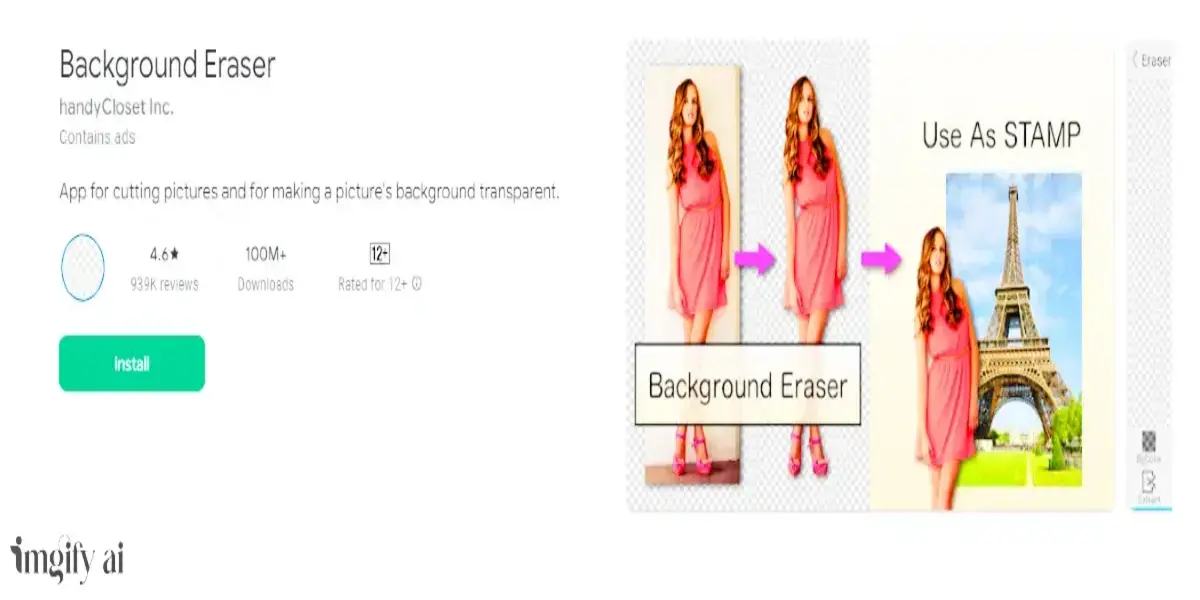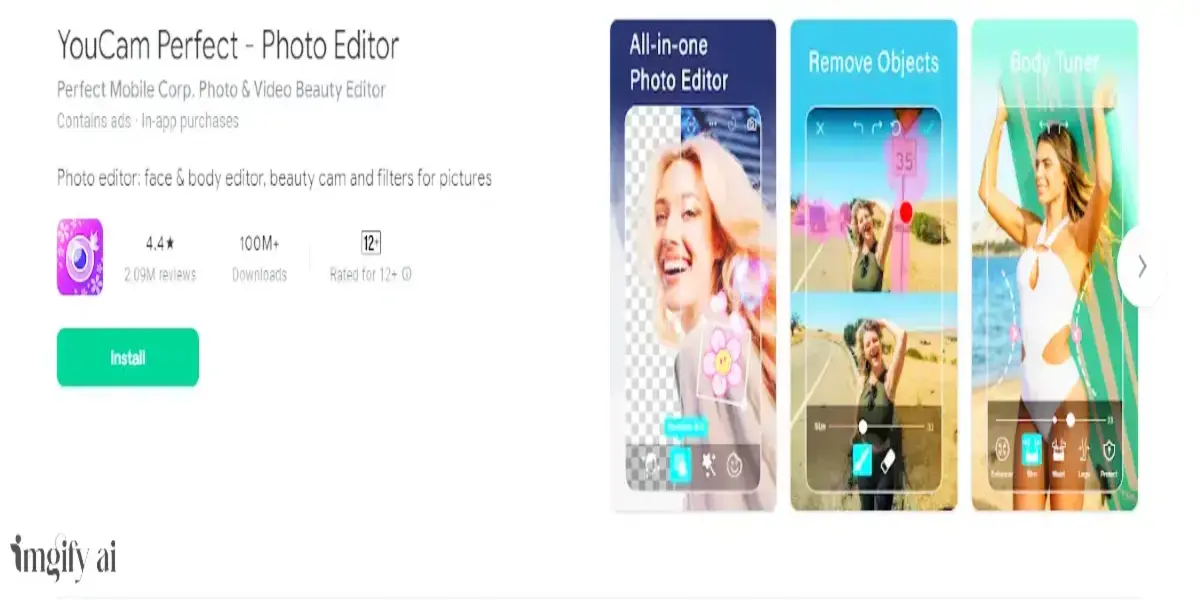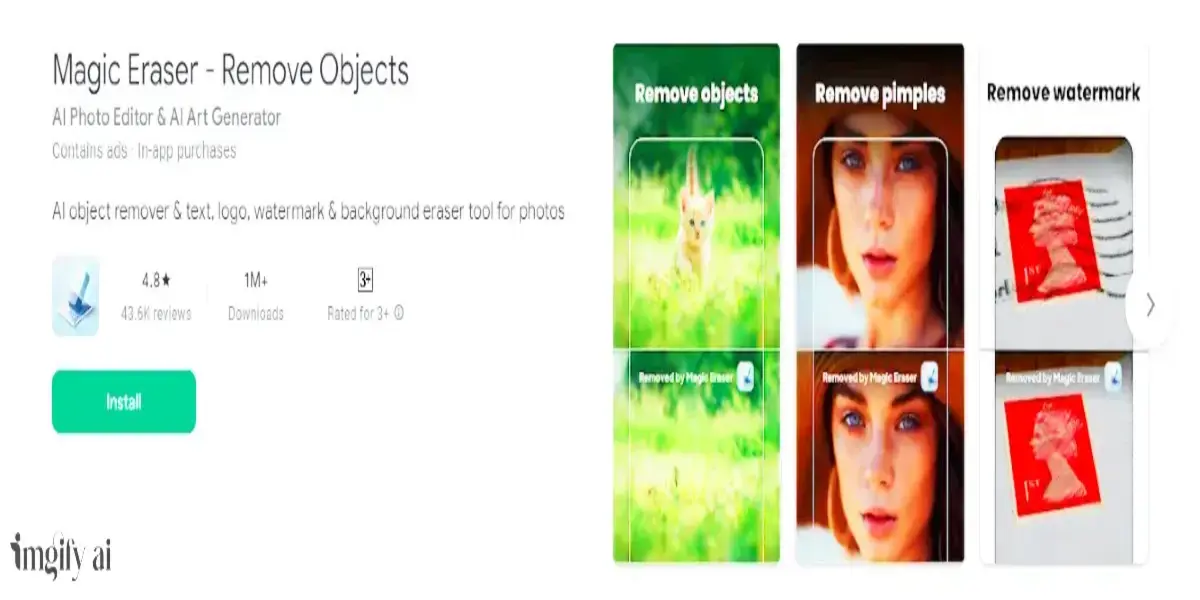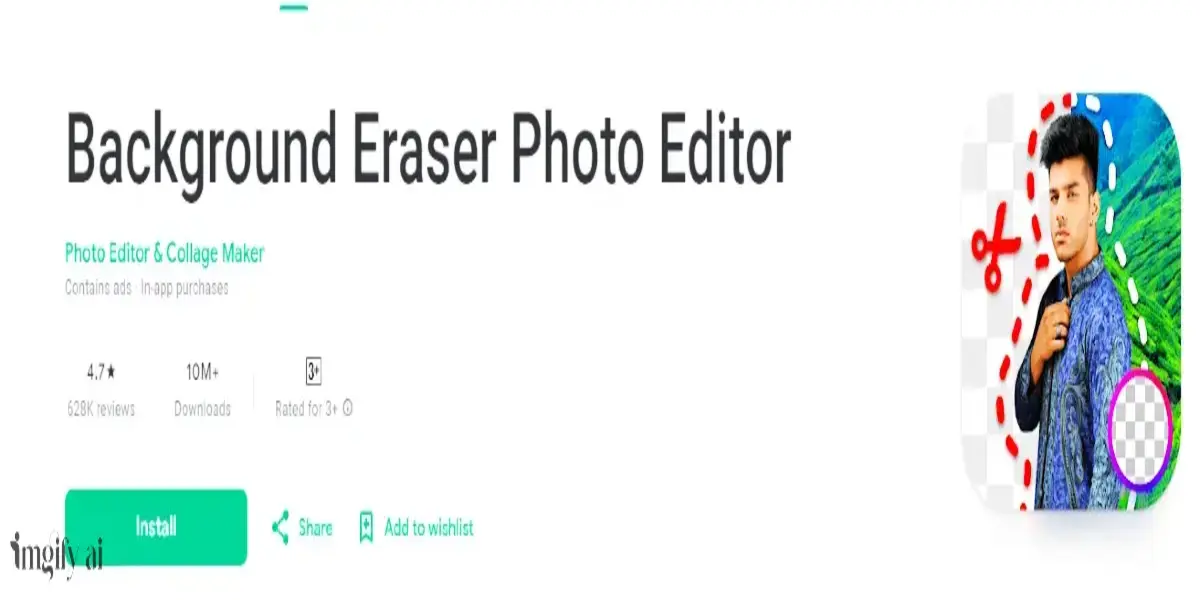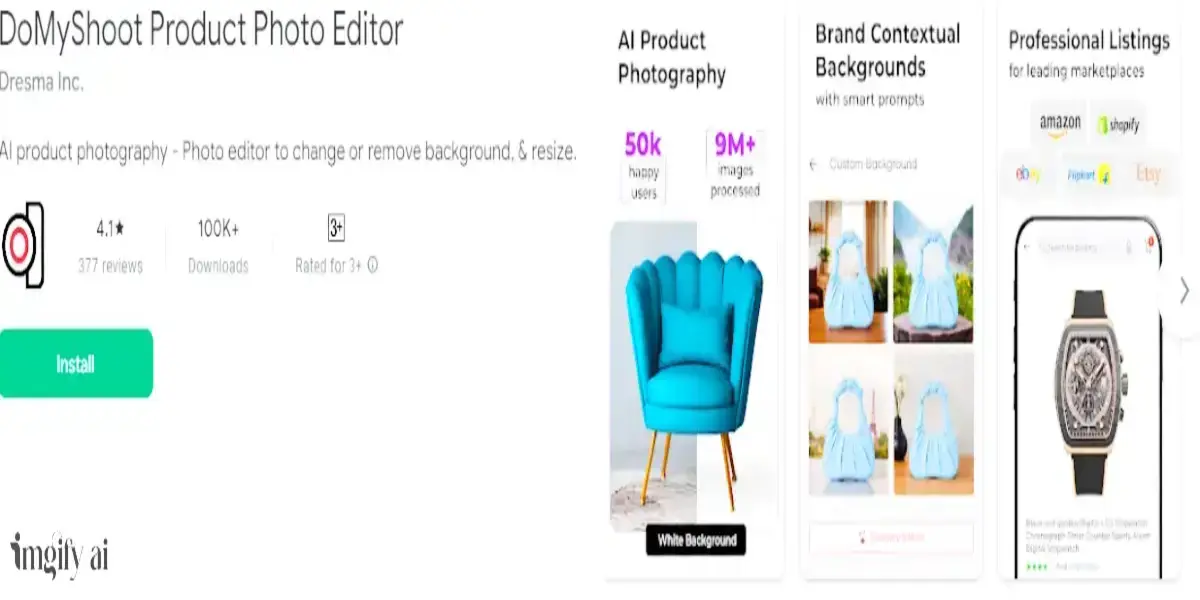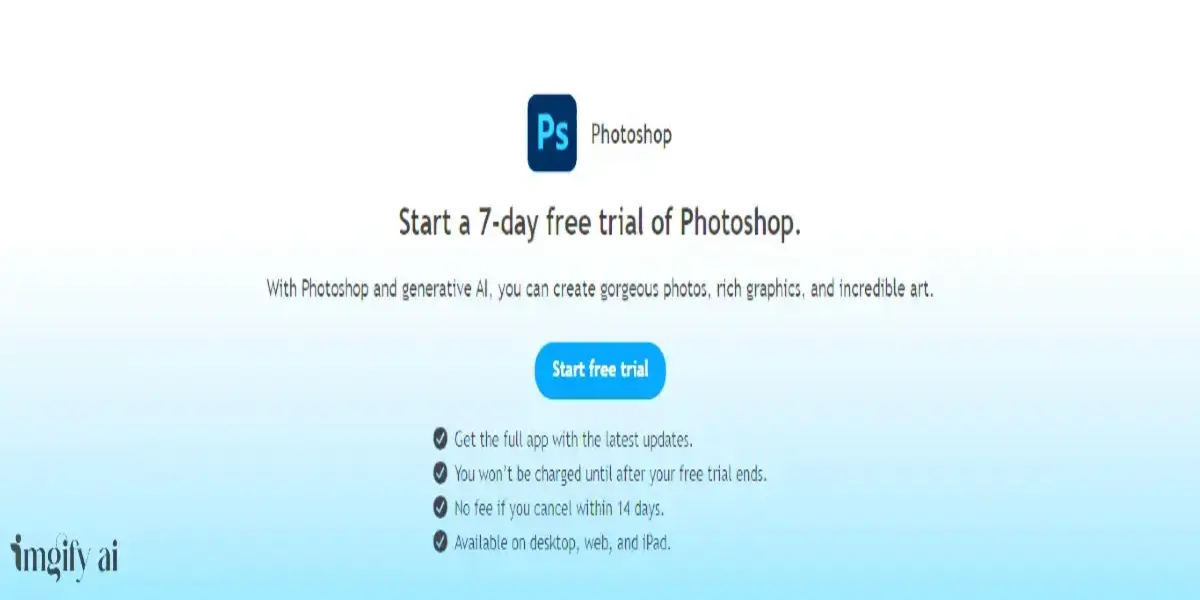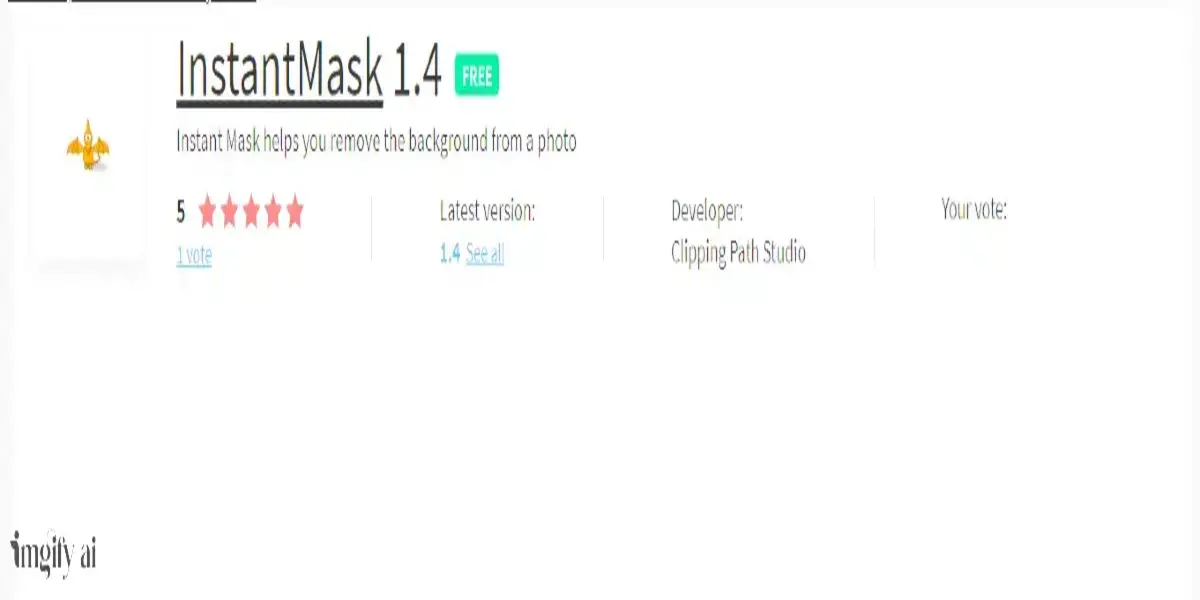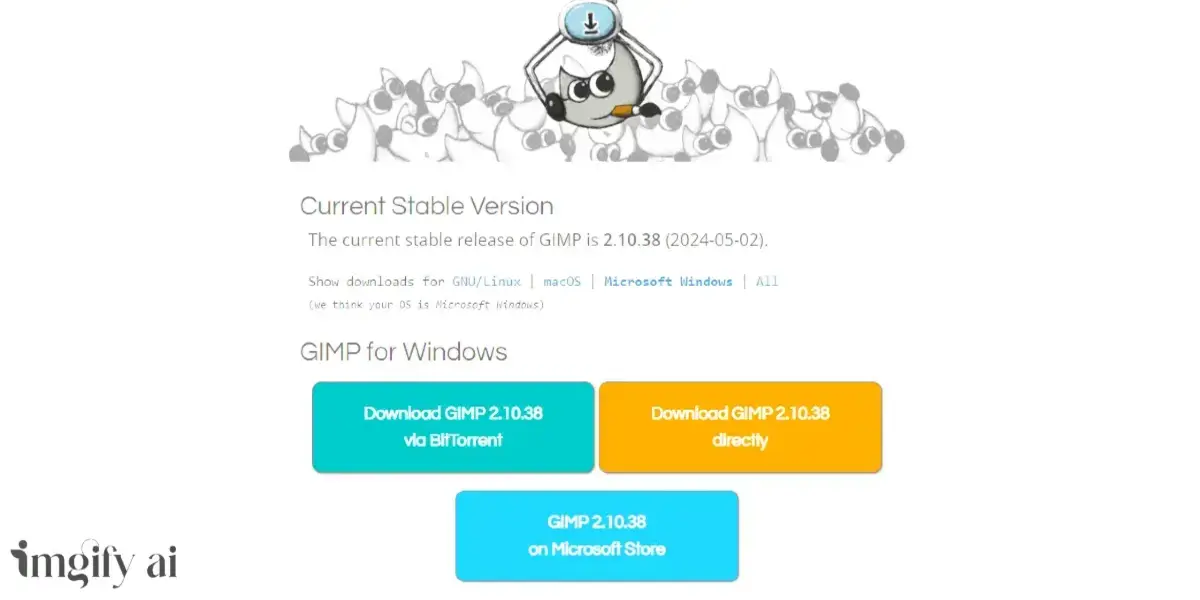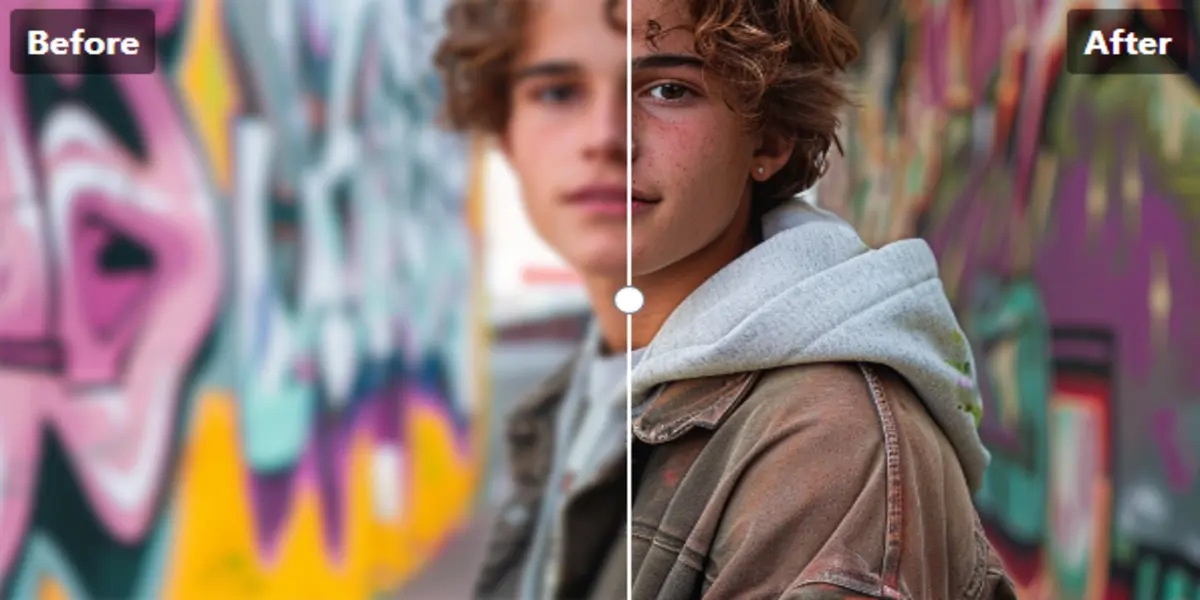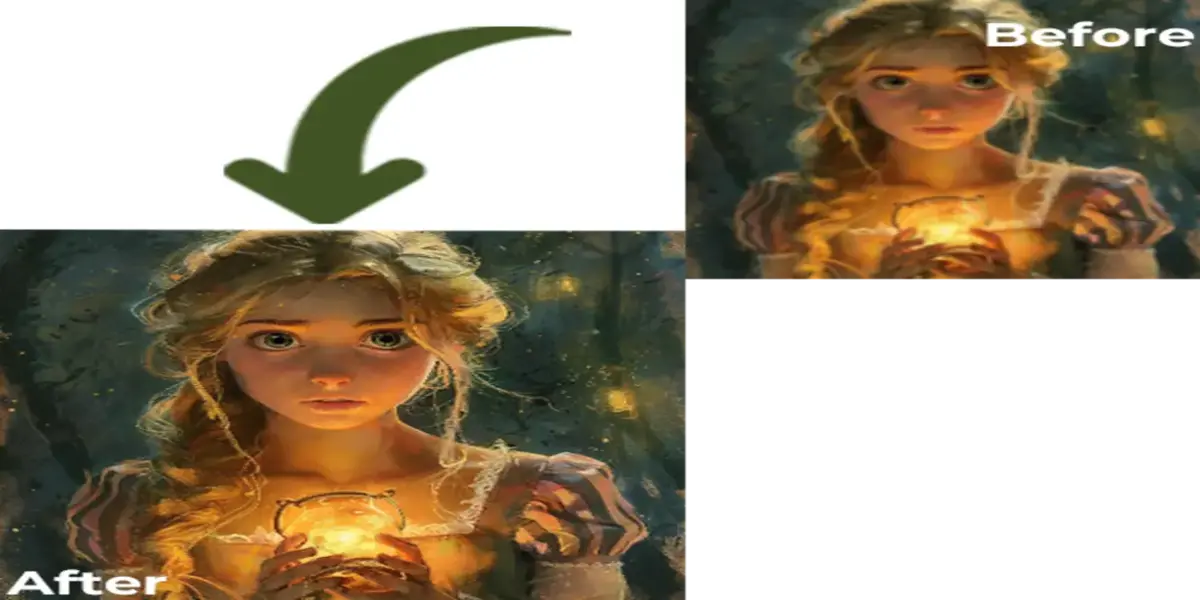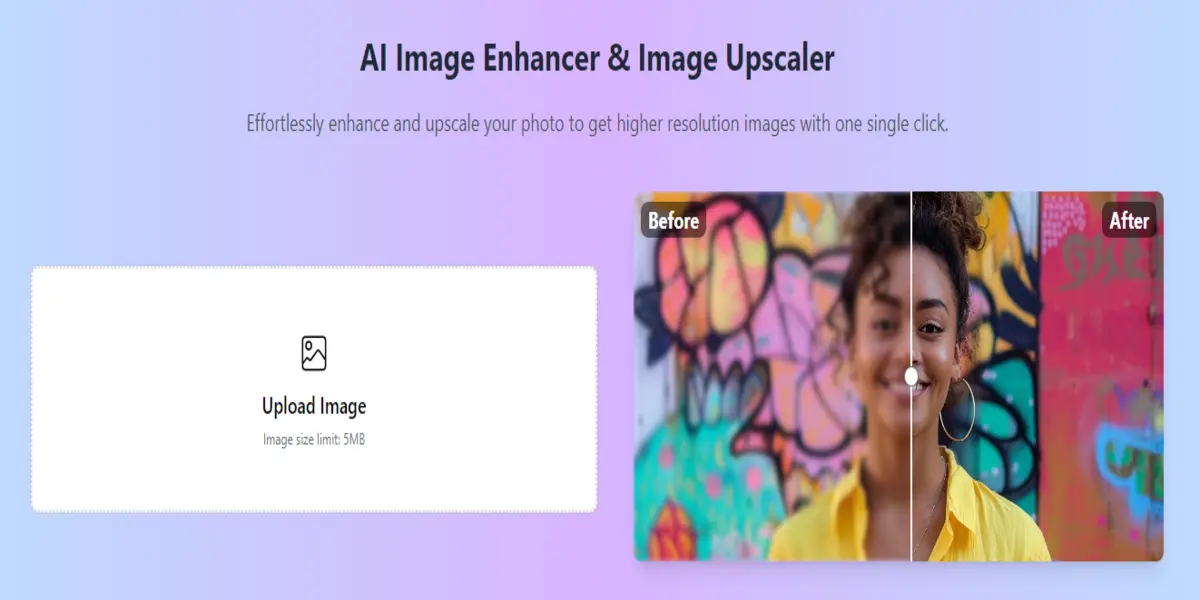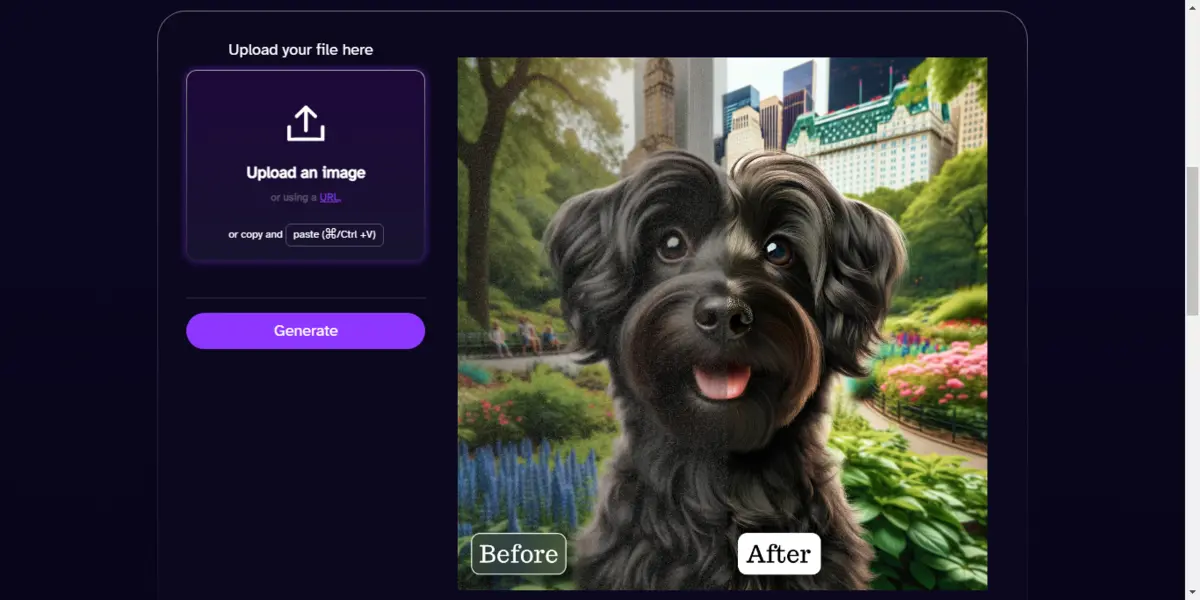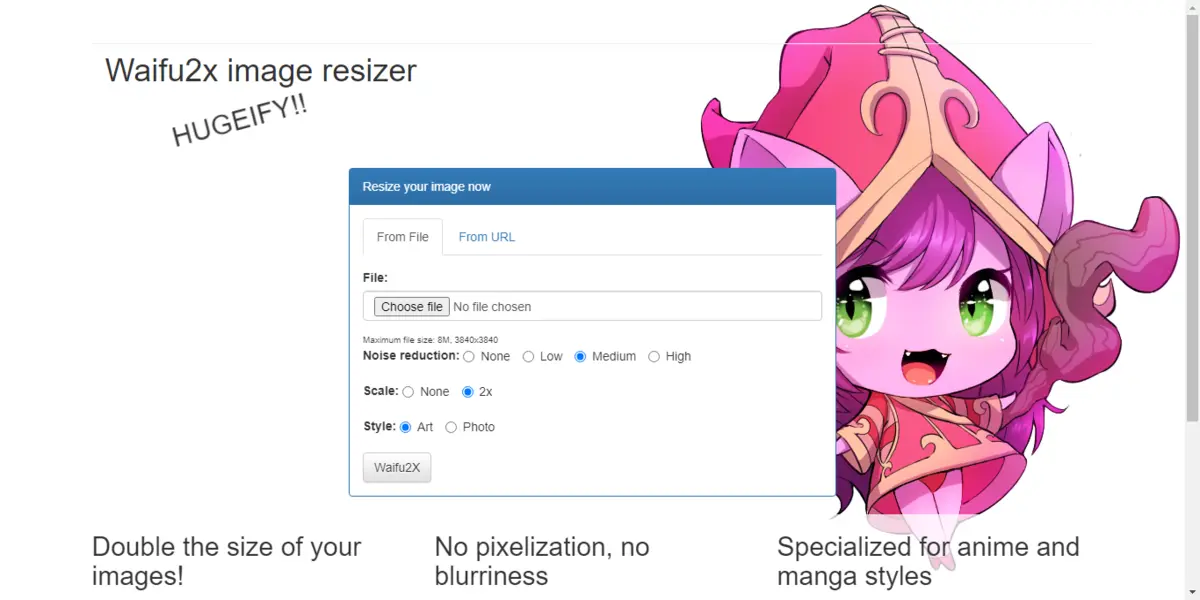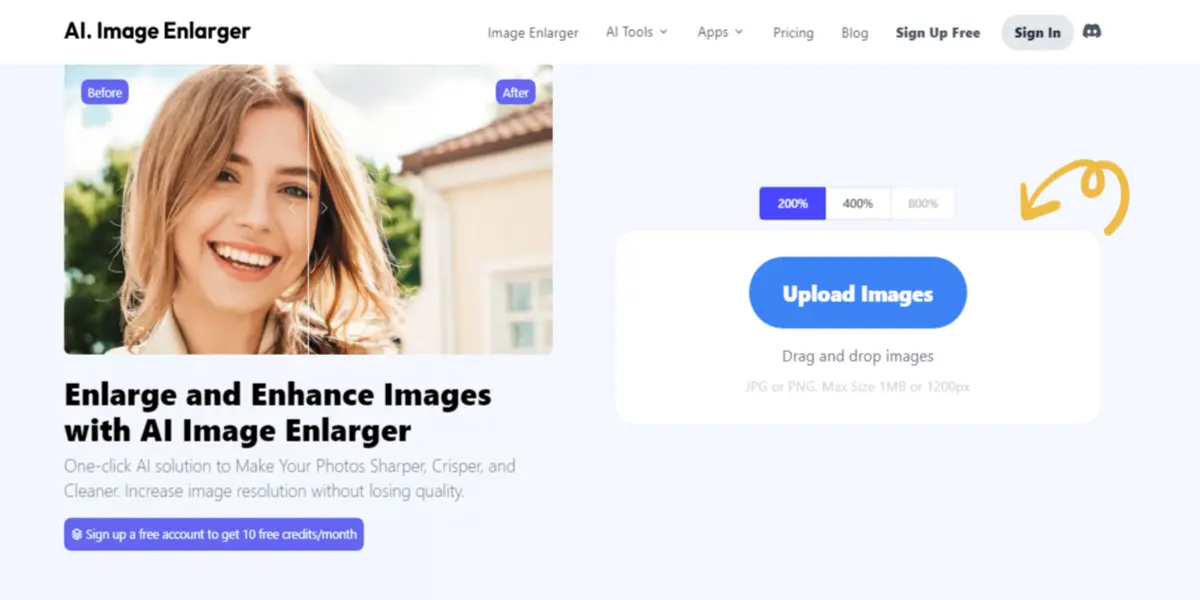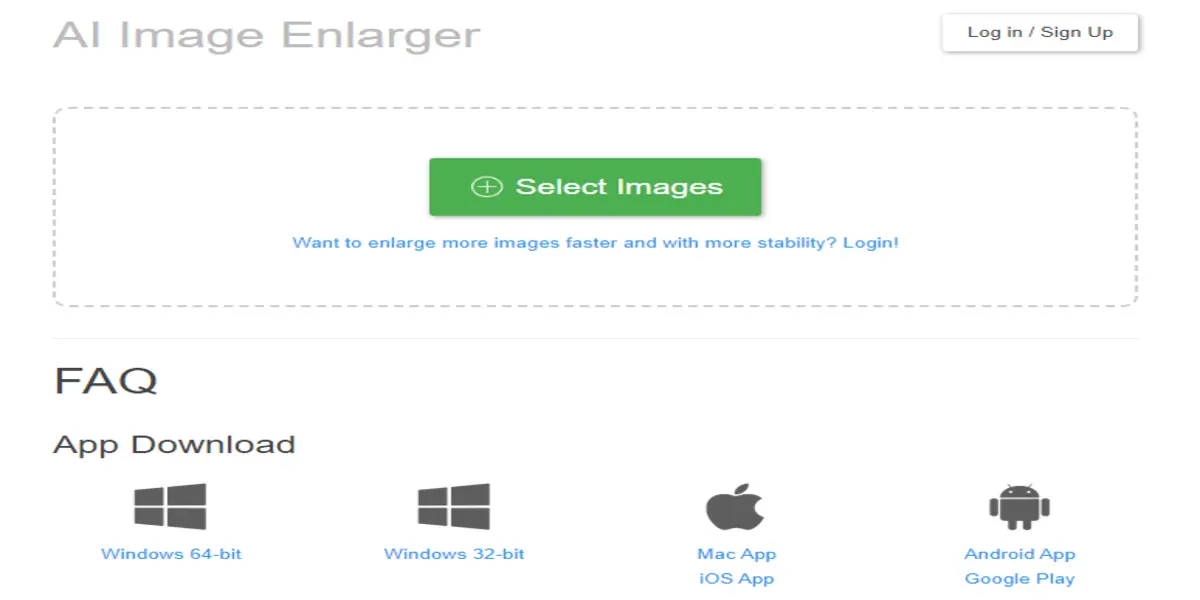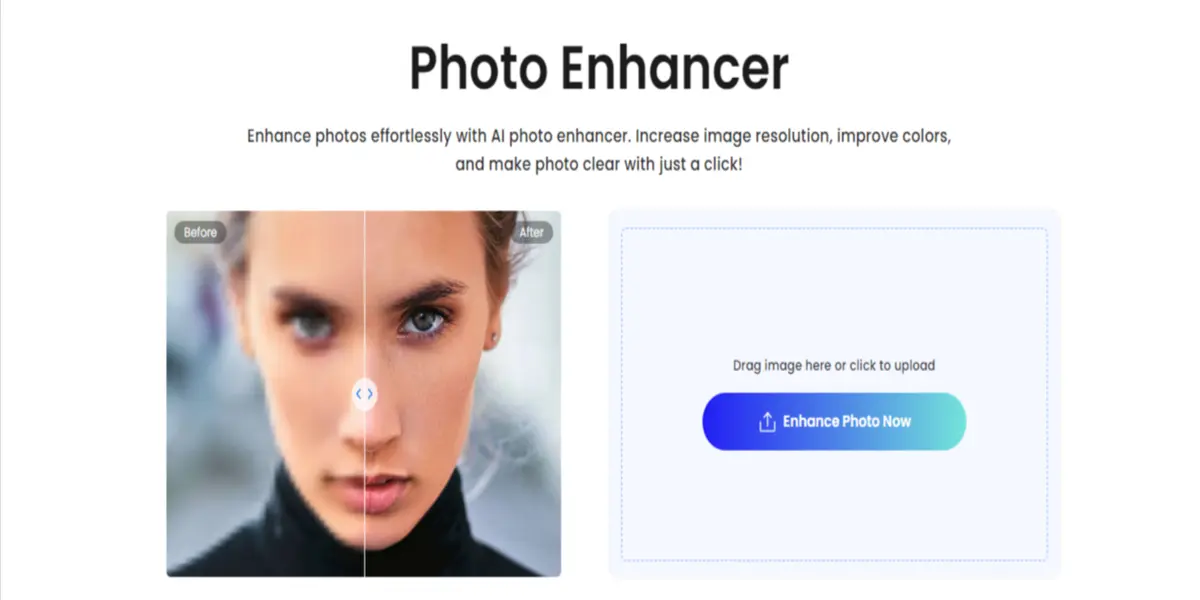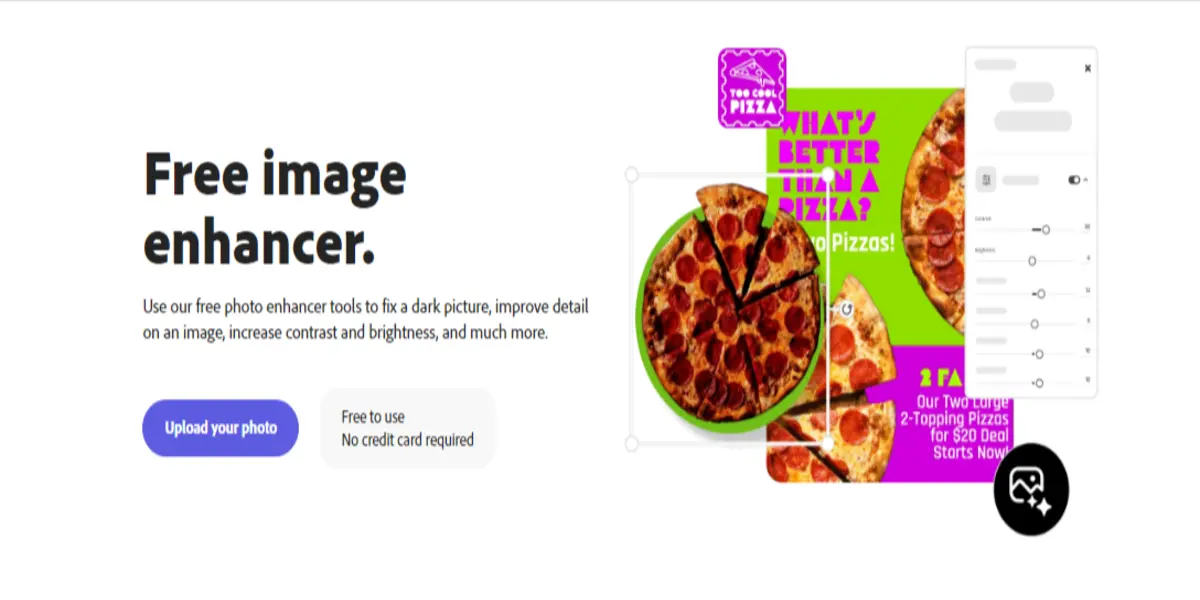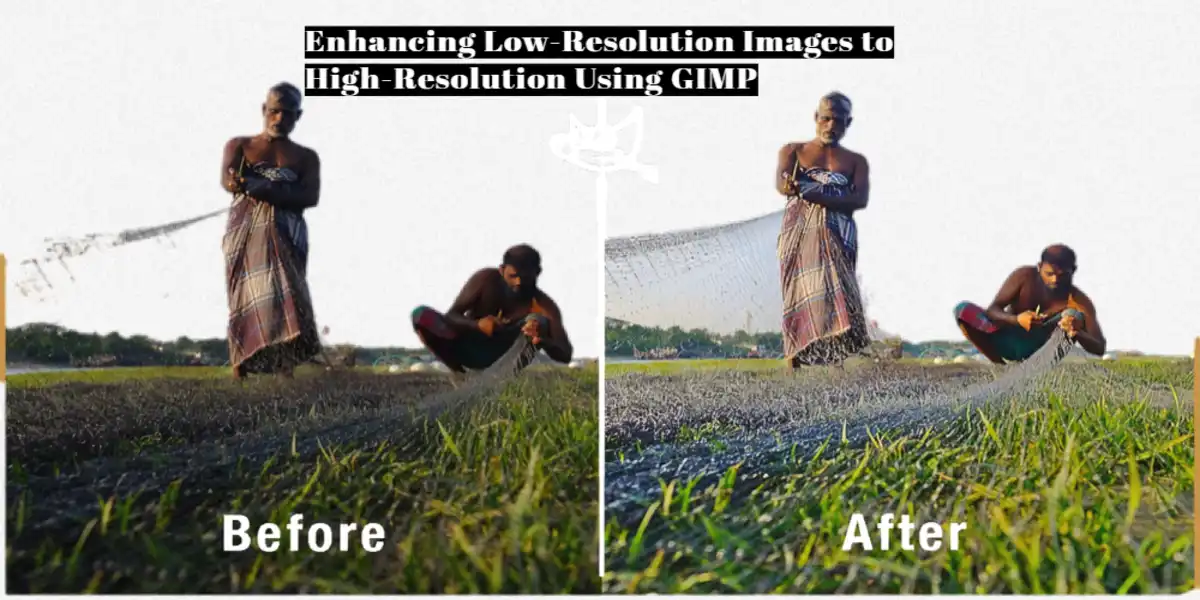Cartoon photos are the best way to share images for fun purposes, but software like Photoshop requires lots of complex editing, which may not be possible for everyone. For those, there is a solution called AI tools. Now, this area has become the area of AI technology, and it has become a part of our editing industry.
AI Photo to cartoon maker, create a funky version of you; you can save this image in albums or share it with your friends or groups for fun purposes. The reason for their most use is that they are available online, and you don’t have to install separate software to use them; in this article, we are going through the top 14 AI photo to cartoon makers.
Best AI Photo to Cartoon Makers
Here’s a quick list of the best AI online photos for cartoon makers:
- Imgify
- Vidnoz AI
- BasedLabs
- Photoleap by Lightricks
- Fotor
- VanceAI
- Pho. to
- BeFunky
- ToonMe
- Picsart Cartoonizer
- Toonify
- Wondershare AILab
- PhotoCartoon.net
- Prisma Photo Editor
Imgify
Imgify has an online AI Photo for cartoon makers. That can change any ordinary image into an enhanced cartoon image in which AI will apply filters, and AI will also make other adjustments to colors, situations, vibrancy, etc. Imgify’s AI has a clean and user-friendly interface where any user can change their images; they have to follow the three steps below:
- Upload Image
- Start the Process
- Preview and Download the image
In Imgify’s AI, many filters and effects are applied automatically to the image.
Features
- AI Tool
- AI Cartoonizer
- Free Cartoonizer
- User-friendly interface
- 100% free
Vindnoz AI
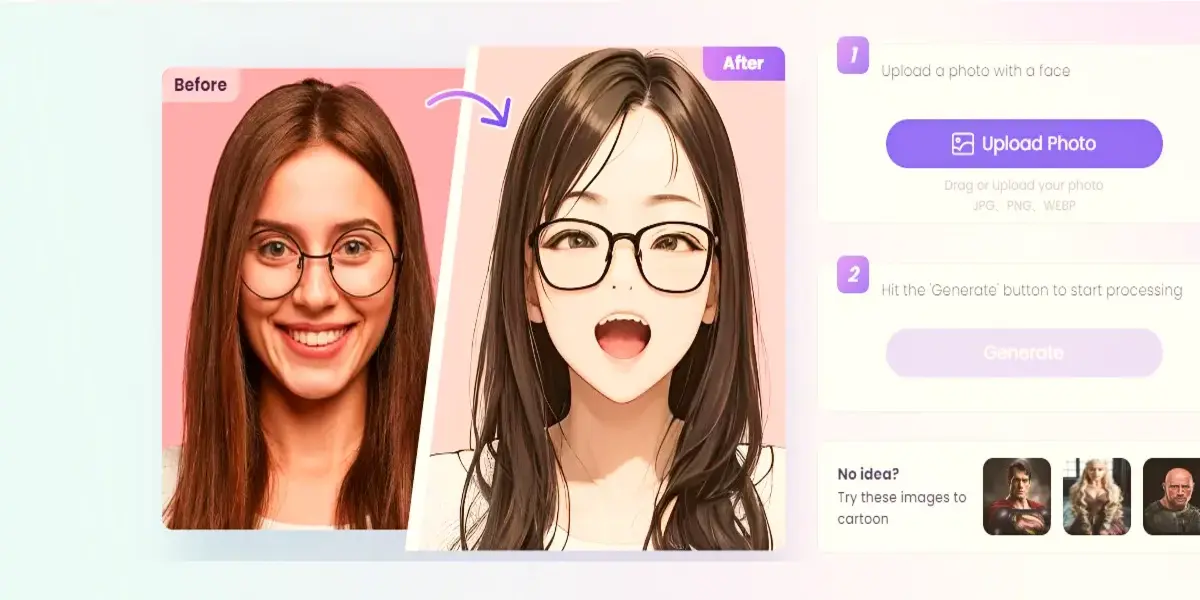
Vindnoz is an AI online cartoon maker that can easily transform ordinary images into attractive cartoon images. The tool has gained popularity among marketers, advertisers, and even content creators use this tool. The website interface is easy to navigate, and users can easily transform their images in seconds.
Also Read: Top 12 Best Free AI Background Changer Apps in 2024
Vindnoz AI uses advanced AI technology, which selects the related filter for your image and applies it.
Features
- Online availability: its online availability makes it accessible worldwide.
- Fast Rendering: it’s quick and does its task smoothly.
- User-friendly: Vindnoz provides an easy-to-navigate interface for users.
- Free Trials: Vindnzo offers free daily trials to its users.
BasedLabs – AI Anime Generator
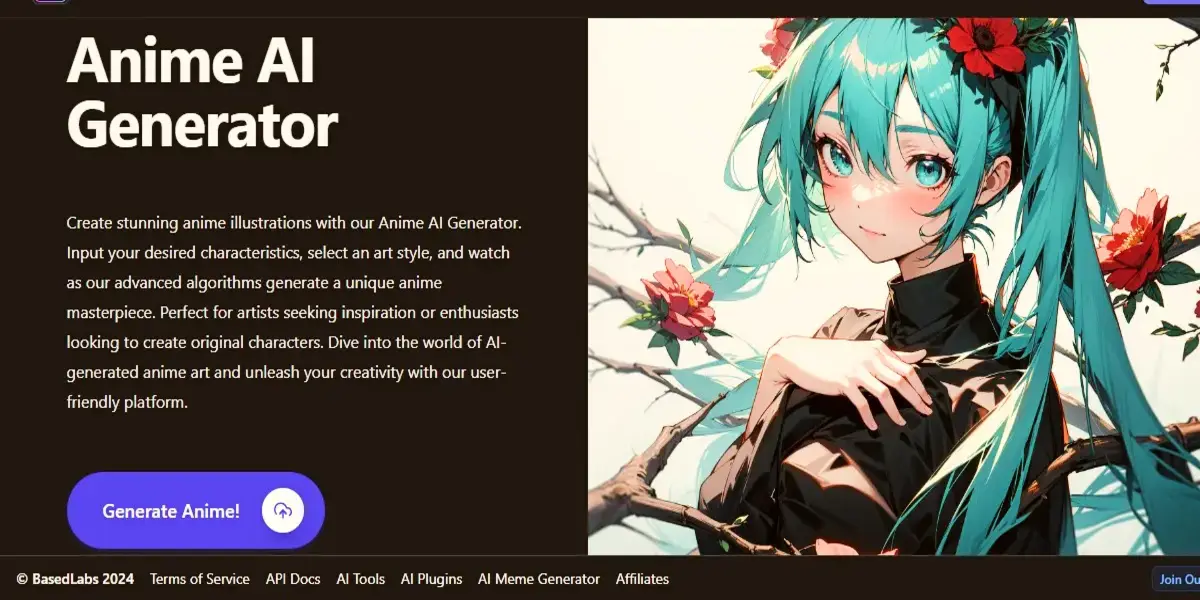
BasedLabs can be best for artists seeking inspiration and enthusiasts eager to craft original anime characters and scenes. This tool lets its audience create illustrations just by typing prompts.
Moreover, it offers multiple art styles, including cyberpunk, Ghibli, etc. After the prompt and art style direction, the user can choose the direction to finalize the results.
Features
- Anime Art Creation
- Original characters
- Easy-to-use
- Professional quality
Photoleap
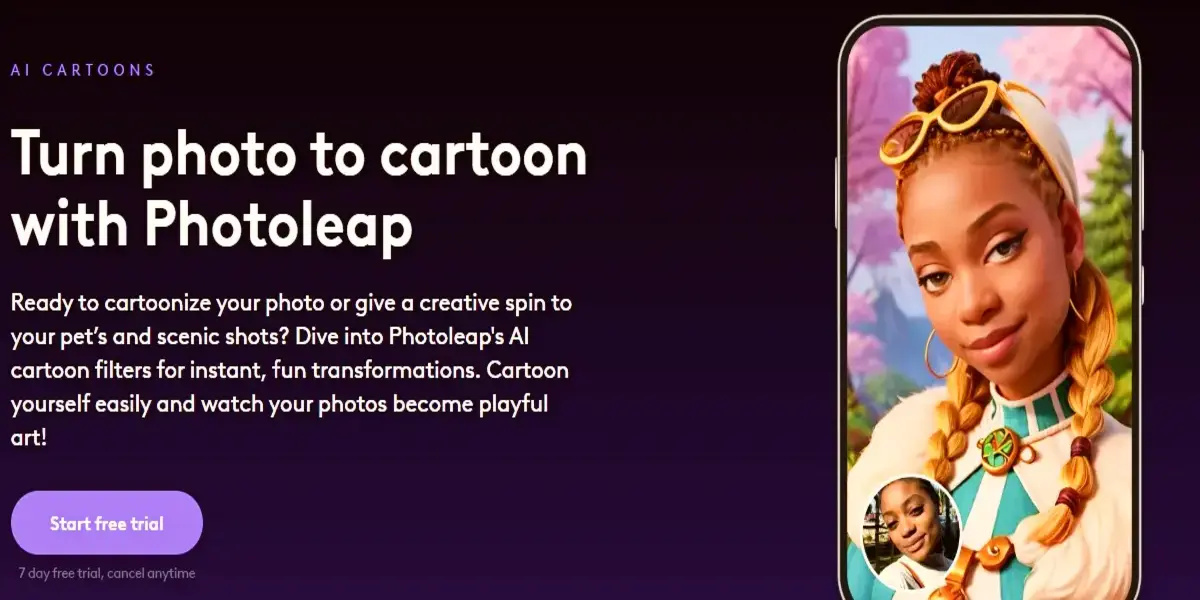
Photoleap by Lightrick is an instant cartoon photo maker with advanced algorithms and transitions. The tool also includes a cartoon image generator, allowing you to use your imagination to create beautiful artwork.
Features
- Ai filters
- Custom Style
- Pet Cartoons
- Landscape Animations
- Easy to use and easy to navigate
Fotor
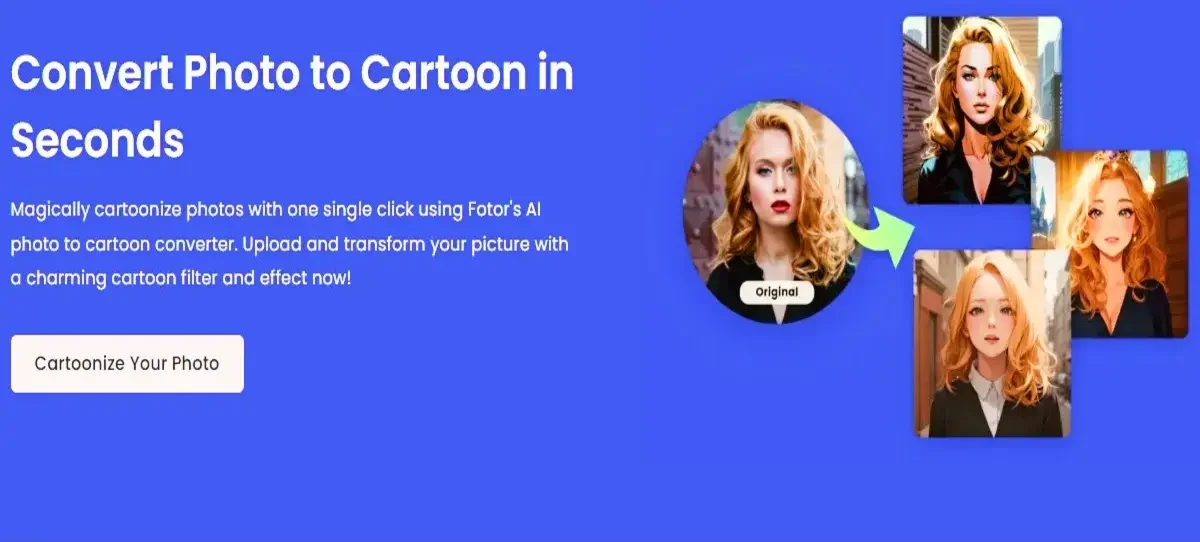
Fotor is an online brand tool, and Cartoon Maker is one of them. The tool is designed to make it easier for users to change their ordinary images into unique, vibrant cartoon images with one Fotor. Fotor’s resource library includes thousands of copywrite-free stickers and graphics. Fotor has separate filters for pets.
Features
- One-click cartonization
- Free resources library
- Templates
- AI Editing tools
- Trendy effects
Vance AI
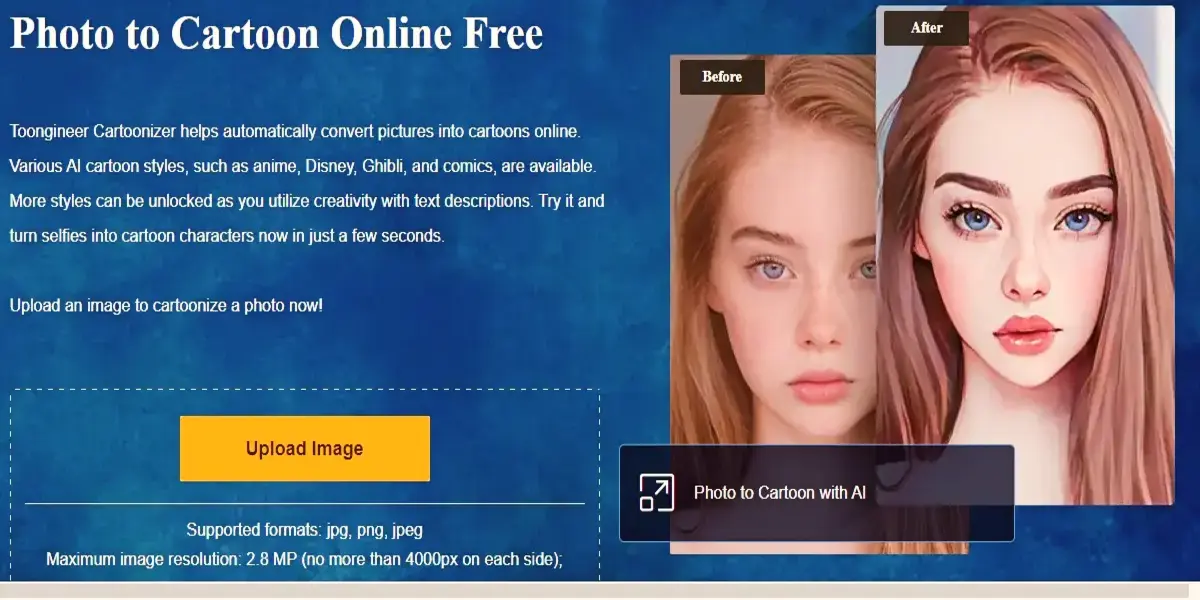
Vance AI is developed to add fun and creative effects to your images and to create cartoon images and illustrations. The main function of Vance AI is as a cartomizer.
With an easy-to-navigate interface users can transform their images in simple steps 1) Uploading images, 2) Start AI processing, and 3) previewing and downloading. It can also ediimage’simage’s basic needs.
Features
- AI Cartoonizer
- Diverse Image Processing
- Portrait retouching
- Background and unwanted object remover
- Cartoon Avatars
Pho. to
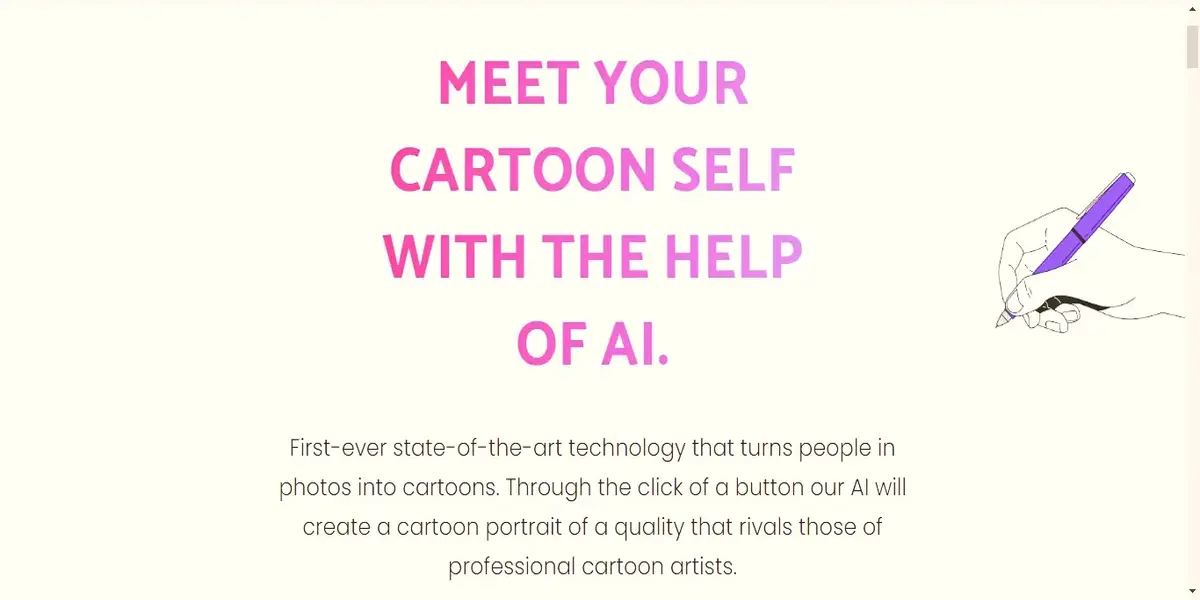
Pho. to is an online AI cartoon image maker that can transform ordinary images into attractive cartoon images. With its user-friendly design, you can convert pictures for fun and project purposes. This tool can be used for both beginners and professionals. It isn’t free and is quick to respond.
Features
- AI-Powred Tranfermation
- User-Friendly Process
- Quick Process
- Free Access
BeFunkey
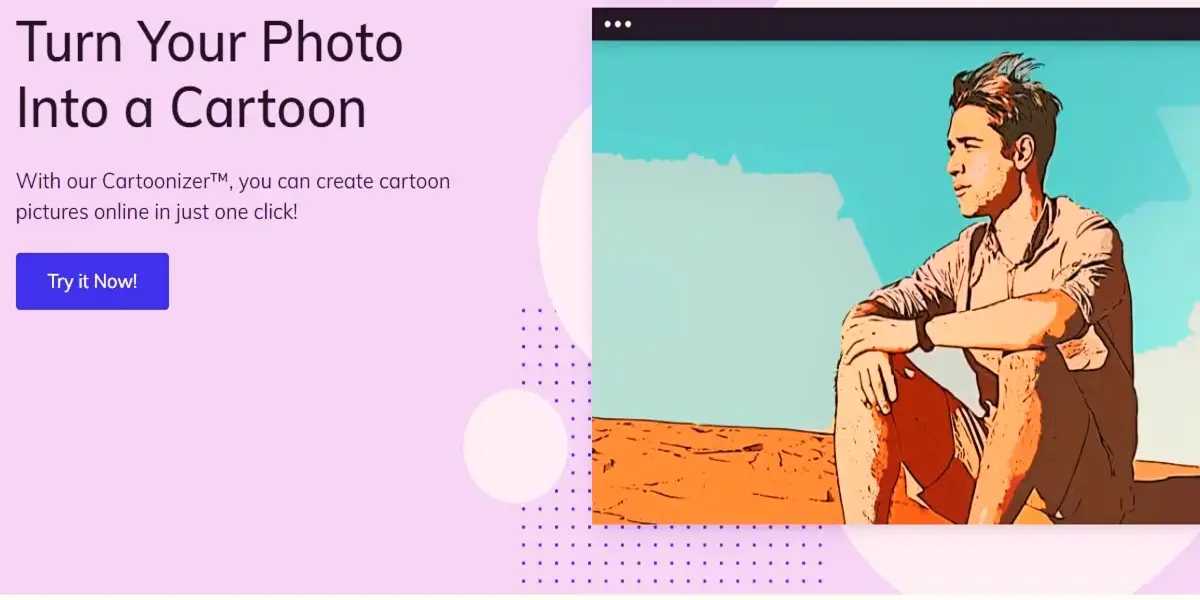
Brfunkey is an online AI tool that makes it easy to change photos into cartoon images. This tool can be best for people who are interested in adding artistic and playful layers to their pictures.
The tool is simple and free for everyone, and due to its being online, it can be accessed worldwide. BeFunkey also can be used to enhance image quality and make them clearer and sharper.
Features
- AI-Powred tool
- Details Process
- Quick Processing
- Easy-to-use interface
- Free version
Toonme
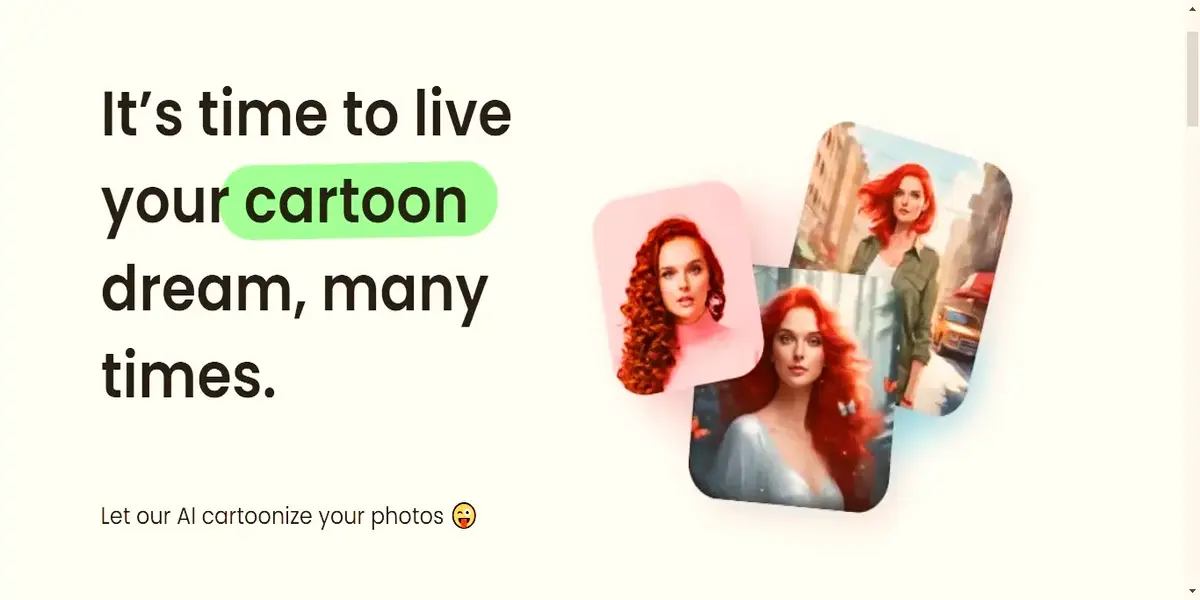
Toonme’s main focus is on making normal pictures into impressive cartoon images. It gains popularity due to its AI-driven hand-drawn images. Toonme owns AI algorithms to make stunning cartoon images. The tool also has an app version, which comes with a unique filter and effects.
Features
- AI Algorithms
- Styles and Effects
- Easy access
- App version available
PicsArt
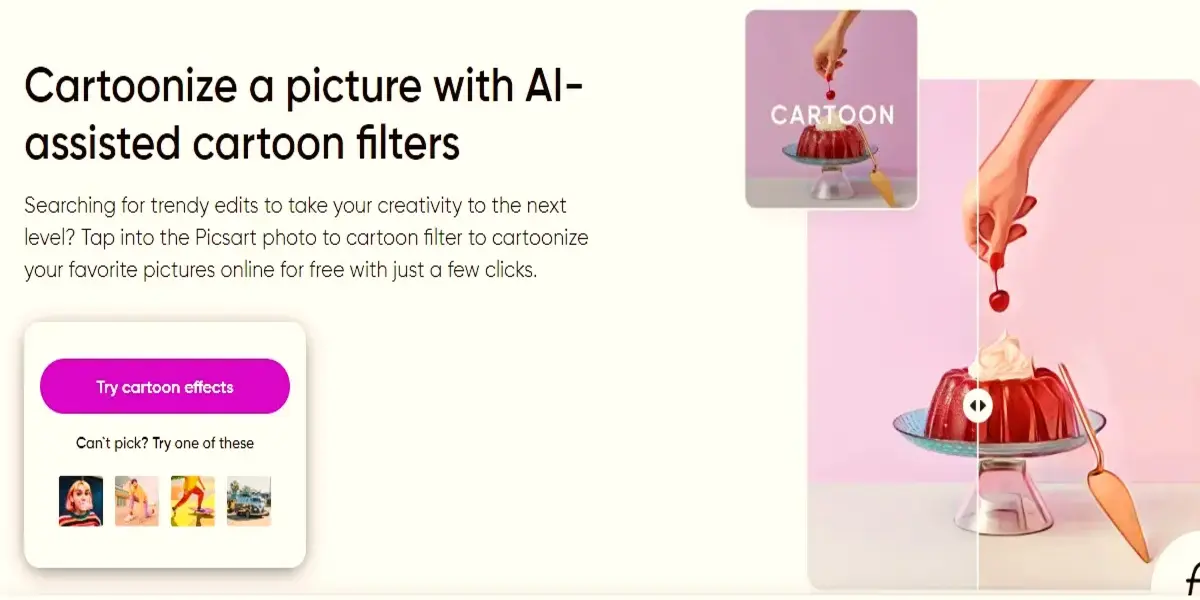
PicsArt offers a wide range of filters and effects to transform your images into cartoon images. This is a go-to solution where users can transform their images in simple steps. Users have to upload their images, then select the filter, and, after downloading, the final result.
Features
- AI Cartoon Filters
- Simple Process
- AI Background remover
- Batch Editing
- Recoures Library
Toonify
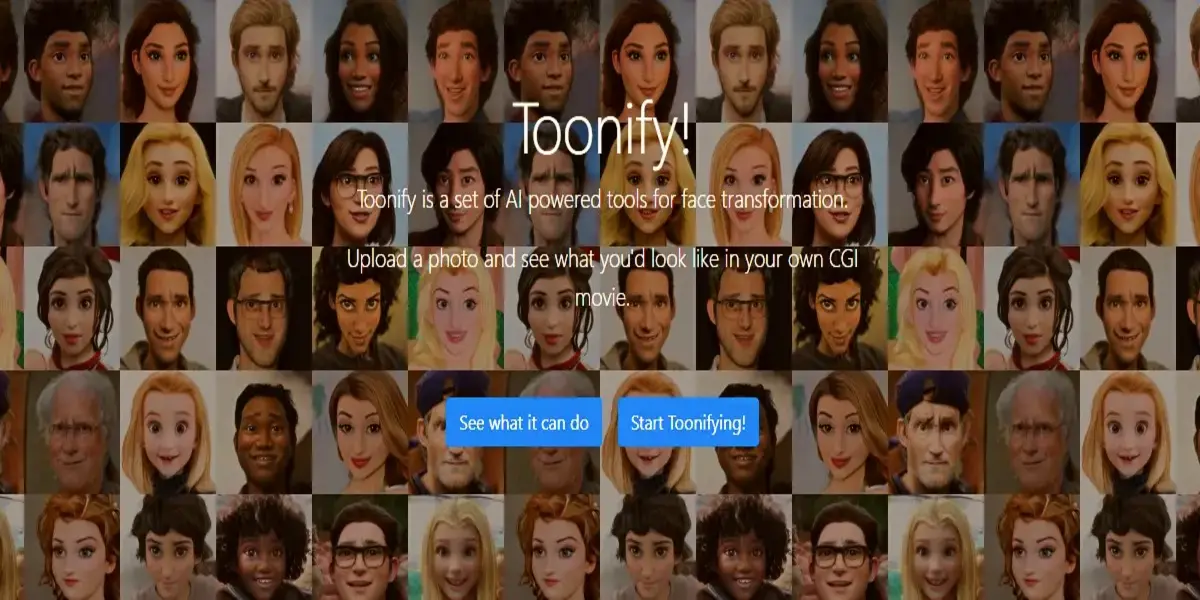
Toonify offers a unique technology called Generative Adversarial Networks (GAN). The tool is a simple and effective way to transform simple images into cartoon images. Due to its AI algorToonify’sonify’s transformation process is simple. Users upload images and, after the process, preview and download the final result.
Features
- GANs
- Simple interface
- Quick results
Wondershare AILab
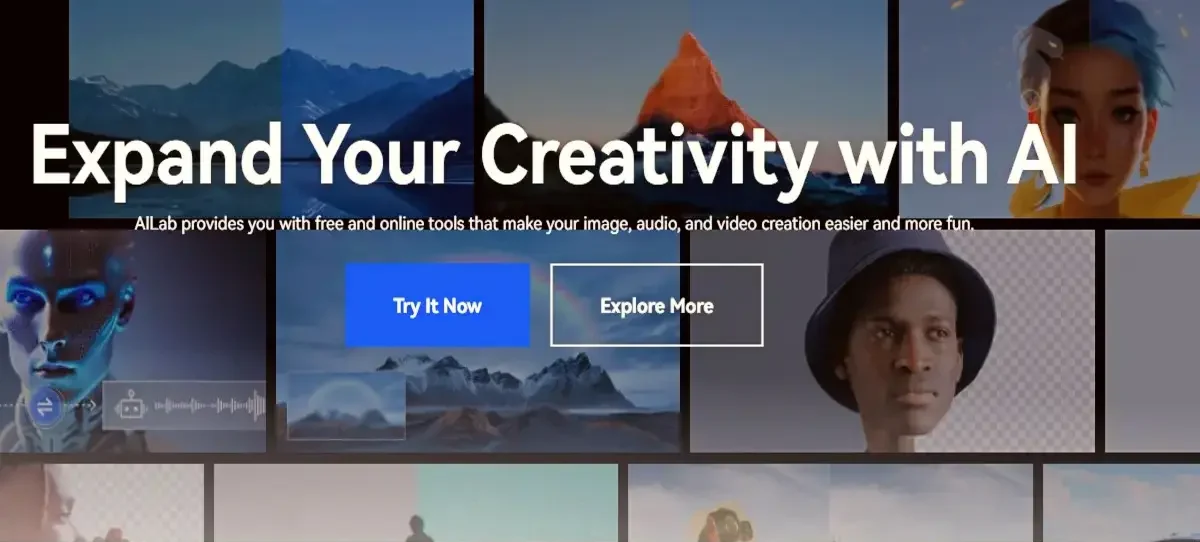
Wondershare AILab is one of the best free AI cartoons for image makers, and it comes with a straightforward method of cartooning. These steps include 1) image uploading, 2) starting the process, and 3) previewing and downloading the image. Moreover, you can change the subject’s reaction to happy, angry, sad, etc.
Features
- Online tool
- Free
- Reaction change options
PhotoCartoon.Net
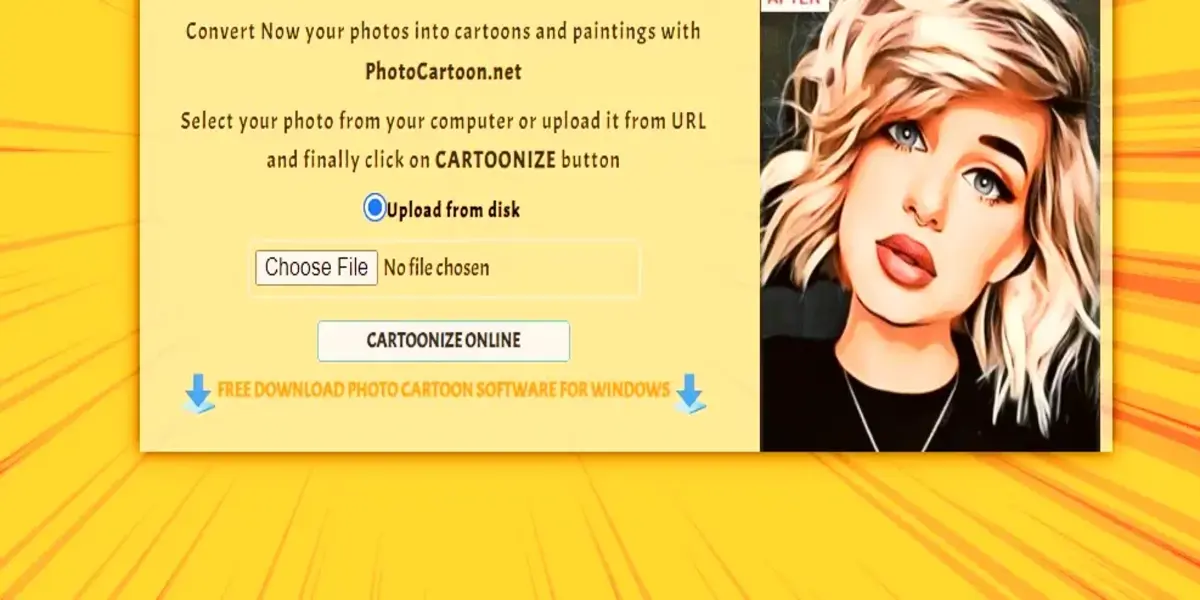
Photocartoon.net is an online photo-to-cartoon maker that can easily transform any image into a cartoon image in seconds without facing the complex processes of Photoshop. It comes with the most famous filters, such as pencil drawing, painting, sketching, etc.
Features
- Cartoon Filters
- HD Quality Supported
- Image upload via URL
Prisma

Prisma is an online cartoon maker. With its easy-to-navigate process, everyone can change their normal image into a cartoon image by following the three simple steps: 1) uploading the image, 2) starting the process, and 3) previewing and downloading the image. In Prisma, you can add filters and control their intensity.
Features
- Fusion image with real and cartoon filters.
- Output images are sharp and quality.
- Quick image-saving process
- Web and mobile versions are available.
FAQs
How do I change photos to cartoons with AI?
To change your photo into a cartoon with an AI, you can follow these three steps:
- Upload the image into the tool
- Start the process
- Preview and download the final result
How do you turn a photo into a cartoon character?
Try using online AI tools or Apps to change your image into a cartoon character.
What is the best website for cartooning a photo?
Imgify.net is the best website for making a photo cartoon.
Is the ToonMe app free?
Yes, you can use their app or their online version, and both are free to use.